From Windows 8 onwards, Microsoft has added another way to get the utility applications and games for Windows OS. Traditionally, Windows OS users used to rely on third-party sources for getting their applications known as Desktop apps.
Following the steps of Google and Apple, Microsoft too launched its own app store, known as Microsoft Store or Windows Store. Now Windows users have the option to either download the traditional Desktop Apps or Microsoft Store’s apps, whichever they prefer.
To fix various Windows 10/11 problems, we recommend Outbyte PC Repair:
This software will repair common computer errors, protect you from file loss, malware damage, hardware failure, and optimise your computer for peak performance. In three simple steps, you can resolve PC issues and remove virus damage:
- Download Outbyte PC Repair Software
- Click Start Scan to detect Windows 10/11 issues that may be causing PC issues.
- Click Repair All to fix issues with your computer's security and performance.
This month, Outbyte has been downloaded by 23,167 readers.
While downloading the apps from Windows Store, many users come across errors like app downloading not starting, downloading stuck in the halfway, app not updating from Microsoft Store, and similar problems.
To overcome such issues, the best solution is to clear Windows Store cache. There are two ways to do so; one is using the Windows 10 built-in command-line tool called WSReset.exe, and another is using Windows Settings.
In this post, we discuss these two ways to clear Windows Store cache and solve the common app installation problems.
What is WSReset.exe?
WSReset.exe is an executable file of a Windows App store troubleshooting tool. It is specifically used to reset and clear Windows Store cache without altering the account settings and uninstalling the installed applications. You can easily locate the WSReset.exe file on your Windows 10, 8.1, and 8 systems by navigating this path: C:\Windows\System32.

Many Windows users might confuse WSReset.exe as a virus; however, it is an entirely safe executable file. Although many times, cybercriminals can release the malware by disguising them under the legitimate file name such as WSReset.exe.
How to clear Windows Store Cache using WSReset.exe?
If you are facing troubles while installing apps from Windows Store or if Windows Store has malfunctioned on your system, then you can use the WSReset.exe to clear its cache and reset it. Windows 10 users can do it in the following simple steps:
On the Windows search box, type WSReset.exe, right-click on its icon, and choose Run as administrator.

A command-line window would open and execute the command.

After a few moments, Windows Store would be launched.

You can now use the Windows Store for installing new apps and update the existing ones.
How to fix WSReset.exe not working on Windows 10?
Sometimes, WSReset.exe might not launch on your Windows 10 systems. In that case, you can try the following solutions to fix the WSReset.exe not working issue.
Re-register the Windows Store App
While launching the WSReset.exe, if you receive this error message: “Windows cannot find ‘ms-windows-store:PurgeCaches,” then you need to re-register the Windows Store App on your computer. Here are the steps for that:
- On the Windows search box, type Windows PowerShell, right-click on its icon and select Run as administrator.

- On the Windows PowerShell command-line window, enter the following command and hit the enter key: powershell -ExecutionPolicy Unrestricted Add-AppxPackage -DisableDevelopmentMode -Register $Env:SystemRoot\WinStore\AppxManifest.xml

- Rerun WSReset.exe and check if it is working.
Run Windows Store Apps Troubleshooter
Another way to solve the WSReset.exe not working is using the Windows Store Apps troubleshooter. Follow these steps:
- Open the Windows Settings and choose Update & Security.

- From the left pane, choose Troubleshoot.
- Click on Additional troubleshooters.

- Scroll down and click on Windows Store Apps and select Run the troubleshooter.
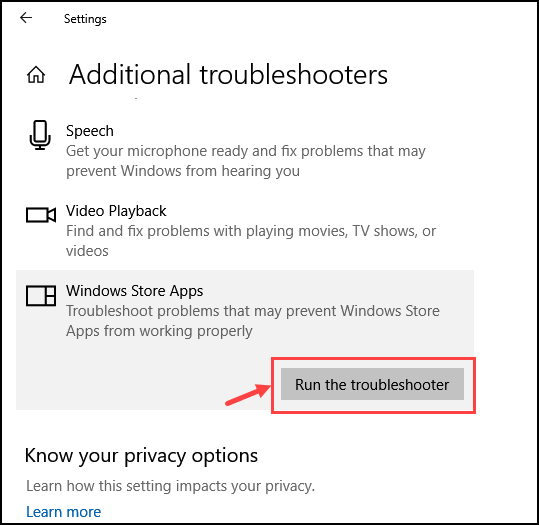
How to clear Windows Store Cache using Windows Settings?
If the WSReset.exe is inaccessible and you still want to clear the Windows Store cache, you can reset the Microsoft App store from the Windows Settings. Here are the steps for that:
- Launch Windows Settings and select Apps.

- From the left pane, choose Apps & features.
- From the list of apps, search for Microsoft Store, click on it, and select Advanced options.
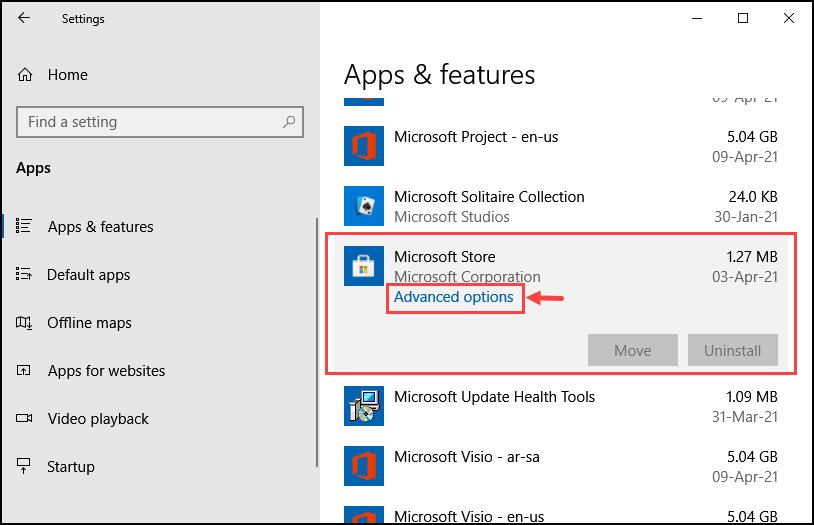
- Scroll down and click on the Reset button.
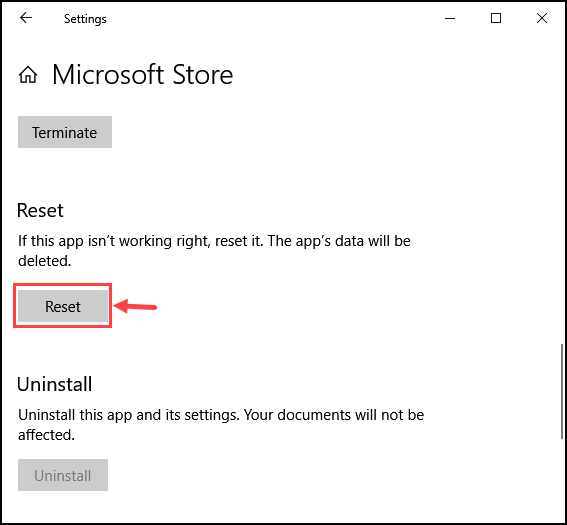
Bottom Line
Windows App store installation errors can be frustrating, especially when you want to install or update an application on your system urgently. However, by following the solutions listed in this guide, you can quickly fix such faults.
WSReset.exe is a Windows troubleshooting tool that helps restore the Windows Store to fix the common store glitches and errors.
If you can’t install any apps from Microsoft Store, it might be because of some glitches and errors in Windows Store. To fix this, you must reset Window Store and clear its cache using WSReset.exe.
Restoring the Windows Store would clear the Windows Store cache and fix the standard Windows Store errors like Windows Store not launching, apps not downloading on Windows Store, apps not updating on Windows Store, and many more.
Peter is an Electrical Engineer whose primary interest is tinkering with his computer. He is passionate about Windows 10 Platform and enjoys writing tips and tutorials about it.

