Microsoft’s new Windows 11 is packed with amazing features! If you’re not sure where to start, don’t worry. We’ve put together a list of the best new features in Windows 11 so that you can get the most out of your new OS.
Whether you’re a business owner or a home user, there’s something for everyone in Windows 11. Let’s discuss a few of the best new features
To fix various Windows 10/11 problems, we recommend Outbyte PC Repair:
This software will repair common computer errors, protect you from file loss, malware damage, hardware failure, and optimise your computer for peak performance. In three simple steps, you can resolve PC issues and remove virus damage:
- Download Outbyte PC Repair Software
- Click Start Scan to detect Windows 10/11 issues that may be causing PC issues.
- Click Repair All to fix issues with your computer's security and performance.
This month, Outbyte has been downloaded by 23,167 readers.
Snap Layout
This is a great new feature for multitasking. With Snap Layout, you can easily split your screen between multiple apps so that you can work on them side-by-side. In Windows 11, Microsoft has made it pretty easier to position the app windows. Unlike Windows 10, in which you require to drag the Windows on the corner to place them there, now users will get the snapping option on the minimize button of the app Windows.

Windows 11 Voice Typing
This is one of the most amazing features of Windows 11. With this feature, you can easily type with your voice. This can be very helpful if you’re a busy business owner who doesn’t have time to sit down and type out an email or document. All you need to do is activate the Voice Typing feature and start talking. The in-built voice typing tool is powered by Microsoft Speech Services. Microsft Speech Services is the unification of speech-to-text, text-to-speech, and speech-translation. On Windows 10, it is used in the Dictation feature. With Windows 11, it is a lot more advanced and accurate.
Unlike Windows 10, Windows 11 voice typing can take care of punctuation in your sentences. Apart from that, it is quickly accessible and can be used on any application or website wherever you are required to write or type something. So, basically, if you start using voice typing in Windows 11, after initial practice, you won’t even need a keyboard for typing purposes.
Windows 11 Widget
Widgets are a great way to customize your Windows 11 experience. With widgets, you can add shortcuts to your favorite apps and websites, as well as view the latest news and weather information. Microsoft re-introduced the Widget in Windows 11 after discontinuing it in Windows 8 and Windows 10.

The widget is pretty much like the Windows Vista widget. It shows you the weather information, stock rates, and sports. If you scroll, you will the latest news and articles based on your interests.
Virtual Desktops
This is another great feature for multitaskers. This can be a great way to stay organized and productive. You can easily switch between desktops by using the taskbar or hotkeys.
Virtual Desktops feature, introduced in Windows 10, is one of the most acknowledged Windows OS features. It allows you to launch virtual instances of the desktop for multitasking. With Virtual Desktops, you can create multiple desktops so that you can keep your work and personal life separate.
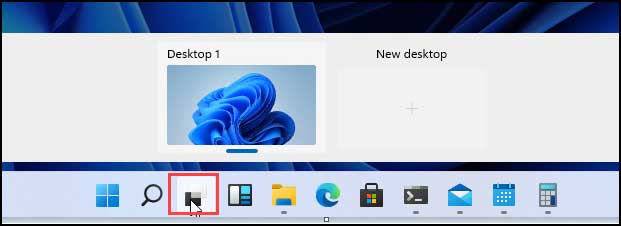
There was no direct way to access it. Users either have to use the key combinations or open the Windows Timeline to access or launch a Virtual Desktop. With Windows 11, you can easily open a new Virtual Desktop right from the taskbar.
Shake to Minimize
At times you tend to open a number of application windows together for multitasking purposes. If you require to minimize the app windows other than your current one, you don’t have to do that manually with each window. The Windows 11 Shake to Minimize feature will let you do that quickly. You just have to hold the application window that you want to keep open by left-clicking and then shaking this window on all other windows to minimize them. To restore the minimized window, shake the current window again.
This handy feature can be enabled using these steps:
- Open Windows 11 Settings.

- Under the System Settings, click on Multitasking.
- Now switch on the button next to Title bar windows shake to enable it.

Windows 11 Focus
This is a great new feature that can help you stay focused on your work. With Focus, you can easily block out distractions so that you can get your work done. You can activate Focus manually or set it to automatically turn on when you’re working on certain tasks.
Focus Assist was first introduced in Windows as a part of the Creators Update. It is a great way to stay productive and avoid distractions.
Here is how to enable it:
- Open Windows Settings and navigate to System -> Focus.

- Set the Session Duration and click on the Start focus session button.

Refresh Rate
This is a great new feature for gamers. With Dynamic Refresh Rate, your monitor’s refresh rate will automatically adjust to match the frame rate of your game. This will help reduce screen tearing and input lag.
To enable this feature, open the Windows Settings and navigate to System -> Display.
Under the Advanced display settings, assign the refresh rate.

Summing Up
These are some of the best new features in Windows 11. With these features, Microsoft has made a great operating system even better. So, if you haven’t tried Windows 11 yet, now is the time to do so. You won’t be disappointed.
Do you know of any other great new features in Windows 11? Let us know in the comments below.
Peter is an Electrical Engineer whose primary interest is tinkering with his computer. He is passionate about Windows 10 Platform and enjoys writing tips and tutorials about it.


I really enjoy your window tips. It has helped me get a better understanding of widows 11.
Thank you,