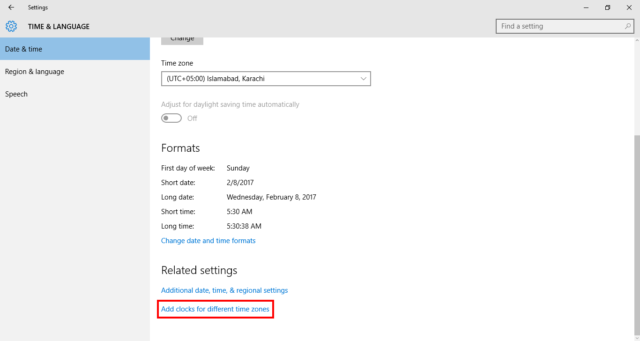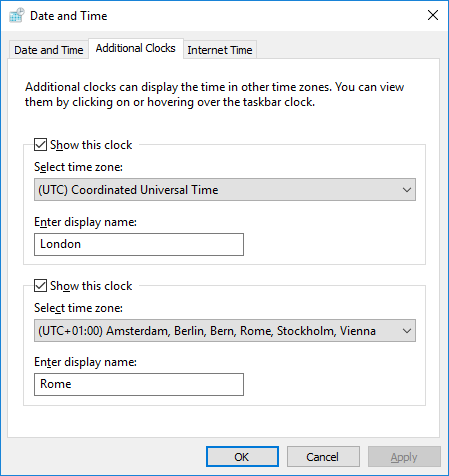While there are a million different clock programs and time management apps available on Windows 10, the operating system also comes with a few options built in.
For when you want to view clocks from different time zones on your device.
To fix various Windows 10/11 problems, we recommend Outbyte PC Repair:
This software will repair common computer errors, protect you from file loss, malware damage, hardware failure, and optimise your computer for peak performance. In three simple steps, you can resolve PC issues and remove virus damage:
- Download Outbyte PC Repair Software
- Click Start Scan to detect Windows 10/11 issues that may be causing PC issues.
- Click Repair All to fix issues with your computer's security and performance.
This month, Outbyte has been downloaded by 23,167 readers.
The Taskbar shows you the current time, but you can easily have it check and display the time in two other countries, if you want.
To do so, fire up Settings and select Time & language.
Go to Date & time here, and scroll down to Related settings and click the Add clocks for different time zones link that is displayed at the very last.
A new panel will open up, with the window providing options for two different clocks.
Tick the Show this clock option and configure things up using the drop-down menu. Give your locations a name and then click OK to have the new clock (or clocks) show up in the main view besides the calendar on your Taskbar.