The new Quick Access view is how File Explorer now appears in when you open it, displaying a selection of frequently used folders and recently used files.
But while this view is useful, it is very much different from the old one — the My Computer style look that was used in Windows XP and Windows 7. Back then, the drives and devices in your PC were displayed.
To fix various Windows 10/11 problems, we recommend Outbyte PC Repair:
This software will repair common computer errors, protect you from file loss, malware damage, hardware failure, and optimise your computer for peak performance. In three simple steps, you can resolve PC issues and remove virus damage:
- Download Outbyte PC Repair Software
- Click Start Scan to detect Windows 10/11 issues that may be causing PC issues.
- Click Repair All to fix issues with your computer's security and performance.
This month, Outbyte has been downloaded by 23,167 readers.
The good thing is that you can revert to using this instead.
All it takes is one, single change.
Click Start, open File Explorer, and go to the View menu.
Here, click Options.
On the General tab, select This PC from the Open File Explorer to from the dropdown menu.
And click OK.

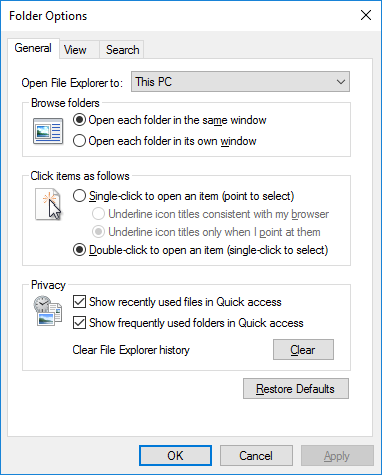

Why even bother everything changes get used to it. It is people who can not accept or adapt to change that were the greatest critics of Windows 8.1 which was Microsofts most significant OS change since Windows 95 and one of their best. If you adapt to change you will not have the problem you had with Windows 8.1. If you do not condition your brain to adapt to changes and learn how to use them you will always have issues with significant updates no matter how good they are. I am not saying that the new File Explorer is good or bad, but I am saying to struggle to live with what was is undeniably bad, as sure as water runs downhill “What was” will eventually no longer be