There is a whole army of Windows 8 users that are making upgrades to Windows 10. And if you are one of these users, then the Start screen is one area that makes the transition a bit jarring.
Particularly if you became familiar and comfortable with the Start screen in this older version of the OS.
To fix various Windows 10/11 problems, we recommend Outbyte PC Repair:
This software will repair common computer errors, protect you from file loss, malware damage, hardware failure, and optimise your computer for peak performance. In three simple steps, you can resolve PC issues and remove virus damage:
- Download Outbyte PC Repair Software
- Click Start Scan to detect Windows 10/11 issues that may be causing PC issues.
- Click Repair All to fix issues with your computer's security and performance.
This month, Outbyte has been downloaded by 23,167 readers.
You will probably find the Windows 10 Start men quite strange in the way that it mixes the tiles and menus — something of a hybrid of Windows 7 and 8. There are many that like this new implementation, but if you really liked the Windows 8 interface and miss it, there is an option to return to it.
Microsoft has slid in an option that gets as close to it as possible.
To enable it, click Start, go to Settings, and then click on the Personalization section.
Here, click Start on the left, then turn on the switch besides the Use Start full screen option.
Close the panel and the change should be in effect.
To see the Start screen, just press the Windows key on your keyboard.

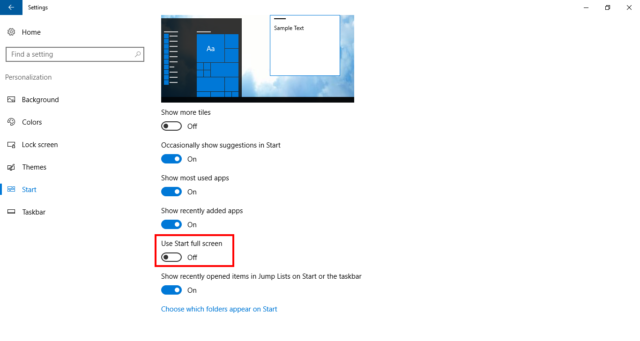

How do you get the Win 98 “classic” interface, start menu and file system back?