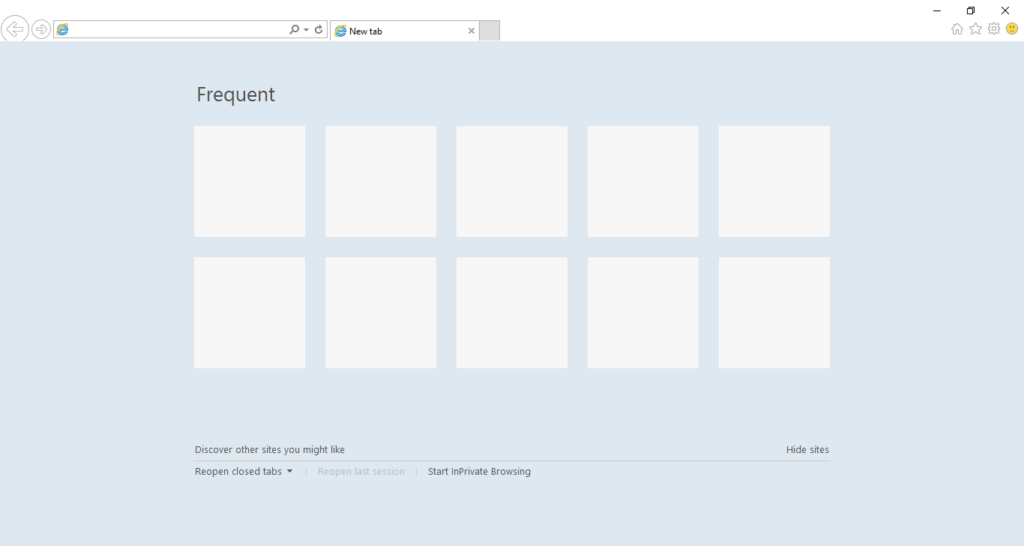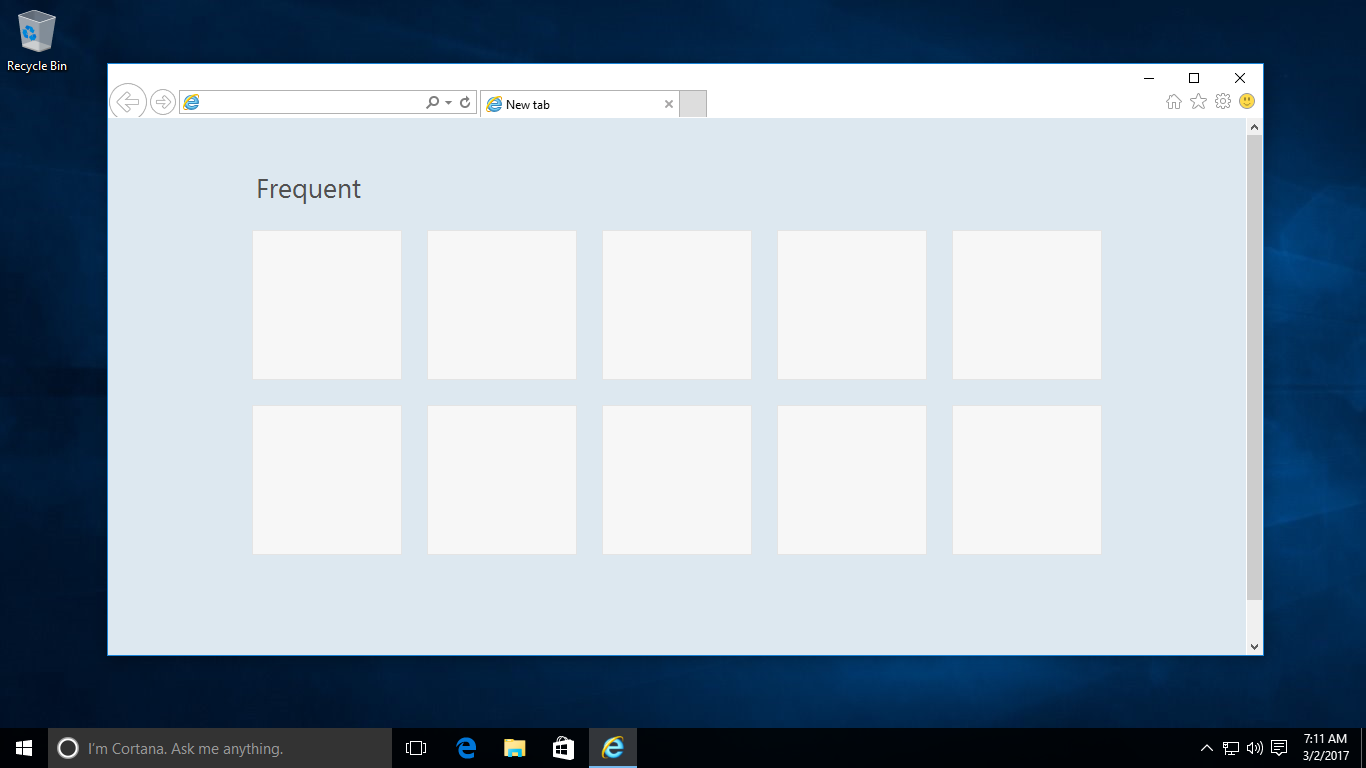In order to make sure that people use the Edge web browser, Microsoft has neatly tucked away Internet Explorer in Windows 10 under separate menus and whatnot.
The vintage web browser is not available as an icon on taskbar, nor at the front in the Start menu.
To fix various Windows 10/11 problems, we recommend Outbyte PC Repair:
This software will repair common computer errors, protect you from file loss, malware damage, hardware failure, and optimise your computer for peak performance. In three simple steps, you can resolve PC issues and remove virus damage:
- Download Outbyte PC Repair Software
- Click Start Scan to detect Windows 10/11 issues that may be causing PC issues.
- Click Repair All to fix issues with your computer's security and performance.
This month, Outbyte has been downloaded by 23,167 readers.
Although those that want to can still easily find IE, they may have to spend a little bit of time to find it Windows 10. But there are two easy ways to locate Internet Explorer — the first one involves Cortana, and the other one uses the search box.
First make sure Cortana is enabled on your Windows 10 device, set up the microphone and have your virtual assistant ready for your verbal command.
When you know that she is listening, simply say the words “open Internet Explorer”, and the browser will open up.
Do note that if you just say “Internet Explorer”, Cortana will not open IE. Instead you will have Microsoft Edge open and Cortana giving you the search results listed for Internet Explorer. The trick is asking her to open the browser.
Another way to find Internet Explorer is by using the search box.
Simply type the words Internet Explorer into the search filed, and Windows 10 will present the old web browser as a desktop application under the Best match section at the top of the box.
Click the app to open it.