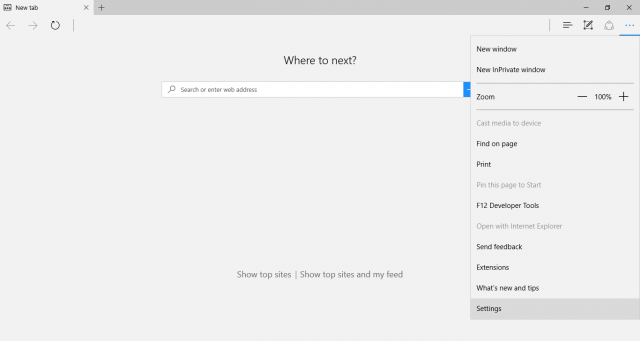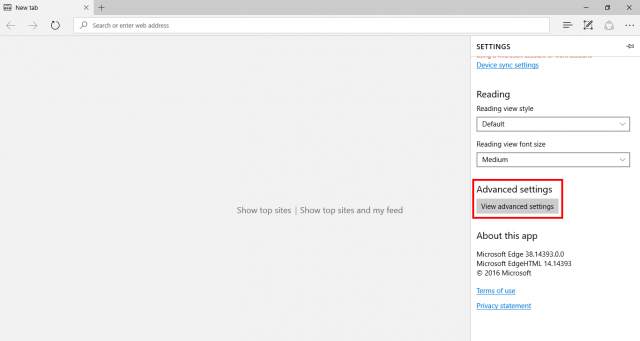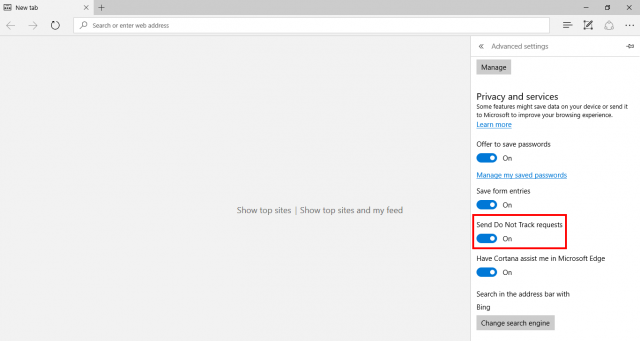Ads are fine online, if they are in moderation. But many websites and third-party content that they host constantly track your behavior, like the pages you visit, the links you click, and the products you buy.
Modern browsers, including Edge, come with a Do Not Track option, that allows you to opt out of this by telling websites that you do not want to be monitored. The websites are not exactly obligated to honor such requests, but having DNT turned on means that outlets that recognize it, stop tracking you.
To fix various Windows 10/11 problems, we recommend Outbyte PC Repair:
This software will repair common computer errors, protect you from file loss, malware damage, hardware failure, and optimise your computer for peak performance. In three simple steps, you can resolve PC issues and remove virus damage:
- Download Outbyte PC Repair Software
- Click Start Scan to detect Windows 10/11 issues that may be causing PC issues.
- Click Repair All to fix issues with your computer's security and performance.
This month, Outbyte has been downloaded by 23,167 readers.
The option is usually not turned on by default in browsers, meaning websites are free to collect information about you.
But turning it on is easy.
Here is how you can turn on Do Not Track in Microsoft Edge.
Open Edge.
Press the three-dot menu button on the top-right of the screen, scroll down and tap the View advanced settings button in the Advanced Settings section.
Here, tap the Send Do Not Track requests toggle to turn it on.
Now, the websites you visit will know that you do not want to be monitored. You will still see ads, but hopefully not all of them are intrusive from now on, now that this new privacy option is enabled.