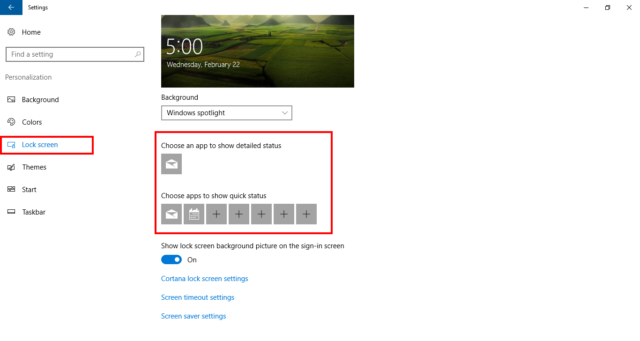Another useful little addition that Microsoft has baked into Windows 10 is the ability to display a status icon for some apps in the Lock screen. These are dynamically updated, obviously.
For example, the status icon for the Mail app will show the number of unread messages.
To fix various Windows 10/11 problems, we recommend Outbyte PC Repair:
This software will repair common computer errors, protect you from file loss, malware damage, hardware failure, and optimise your computer for peak performance. In three simple steps, you can resolve PC issues and remove virus damage:
- Download Outbyte PC Repair Software
- Click Start Scan to detect Windows 10/11 issues that may be causing PC issues.
- Click Repair All to fix issues with your computer's security and performance.
This month, Outbyte has been downloaded by 23,167 readers.
You can also have the Lock screen show any notifications that appear in the Calendar app, such as an upcoming appointment. This is handy for users that lock their computers regularly, as it makes the Lock screen even more useful.
There is a range of applications that can be added as icons here, including many that support notifications.
To add an app to the Lock screen, open the Settings app, and click Personalization.
Now, go to the Lock screen section.
You can now add a quick status icon for an app by clicking on the button, and selecting an application from the dropdown window that appears. Repeat this for as many apps that you wanted listed on your Lock screen.
It is also possible to not have an associated with an icon here.
You can also choose which app display its detailed status from this panel.
A quick status means that the Lock screen will only show a small icon for an app, and that icons will display the number of recent or unread items, like the number of unread email messages.
On the other hand, a detailed status means that the Lock screen will show a lot more information from the app. For instance, for an upcoming event in the Calendar app, you will see the details of the event, like its title, location and time, displayed on your Lock screen.
Make your selections and close the panel.
The apps will appear on the Lock screen the next time you use it.