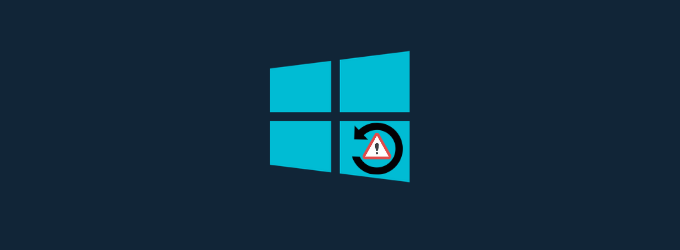Windows 10 is one of the most robust and feature-rich operating systems around. Despite being so much competent, there are certain things or bugs that can irritate Windows 10 users and cause them serious trouble. One such all-time common trouble that many Windows 10 users go through is Windows 10 stuck in Restart Loop.
In the restart loop, the log-in screen fails to load after a reboot and keeps getting restart infinitely. The restart loop on Windows 10 can be pretty frustrating for the users, especially when they cannot find the reason behind it.
To fix various Windows 10/11 problems, we recommend Outbyte PC Repair:
This software will repair common computer errors, protect you from file loss, malware damage, hardware failure, and optimise your computer for peak performance. In three simple steps, you can resolve PC issues and remove virus damage:
- Download Outbyte PC Repair Software
- Click Start Scan to detect Windows 10/11 issues that may be causing PC issues.
- Click Repair All to fix issues with your computer's security and performance.
This month, Outbyte has been downloaded by 23,167 readers.
In this troubleshooting guide, we would walk through several solutions that would help the users to fix the Windows 10 Stuck in Restart Loop problem.
Why Windows 10 Stuck in Restart Loop?
There could be several reasons for Windows 10 to stuck in a restart loop. Typically, it happens because of the failed installation of the Windows 10 cumulative updates or patch Tuesday updates. If a Windows update fails to get installed, it can corrupt the registries, causing the reboot loop.
The other reasons could be:
- Outdated drivers, driver failure
- Installation of a new program
- Inclusion of new driver
- Damaged System files
- Improper Shutdown
How to Fix Windows 10 Stuck in Restart Loop?
Reboot the System in Safe Mode
Since Windows cannot load the log-in screen, entering the system in the usual way and then performing the troubleshooting steps is impossible. Therefore, to perform the troubleshooting solutions listed in this post, first, you need to boot the system into Safe Mode.
Here are the steps for that:
- When the system is being restarted, continuously press the F8 key until you get the Windows logo on the screen.
- When you see the Windows logo, the boot menu will be loaded in a moment. Release the F8 key and select the Safe Mode.
After booting into the Safe Mode, it is now time to perform the troubleshooters to fix the Windows 10 stuck in Restart loop issue.
Disable the Automatic Restart
The automatic restart feature of the Windows might be causing the Windows to reboot continuously. You can disable it after entering the Safe Mode. Here is how to do that:
On the windows search bar, type Run app and launch it by clicking its icon.

In the Run Command Window, type sysdm.cpl and hit the enter key.
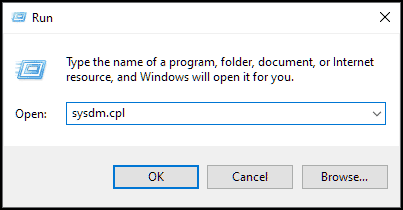
Switch to the Advanced tab, and click Settings under Startup and Recovery.
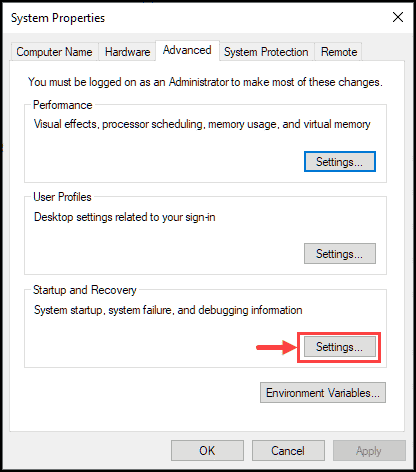
Under the System Failure heading, uncheck the Automatically restart option.
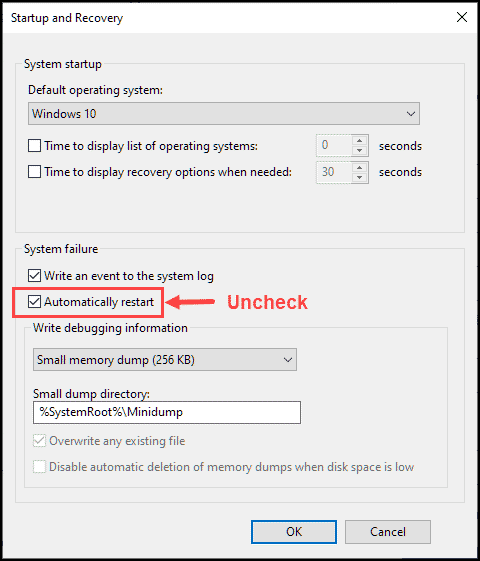
Click OK and then reboot the system in normal mode.
Hopefully, Windows 10 would be out of the restart loop. If not, follow other methods of the post.
Remove Faulty Registries
Removing the broken registry entries can be helpful in moving Windows 10 out of the reboot loop.
- In the safe mode, open the Run Command Box and type regedit.msc. Hit Enter.

- Before making any amendments, it is better to create a backup of the Registries so that if anything goes wrong, they can be restored. Click on File and select Export. Give the exported file a suitable name.

- Navigate to the following path: HKEY_LOCAL_MACHINE\SOFTWARE\Microsoft\WindowsNT\CurrentVersion\ProfileList
- Under the ProfileList, check all folders, and delete each of them that contains the ProfileImagePath in it.
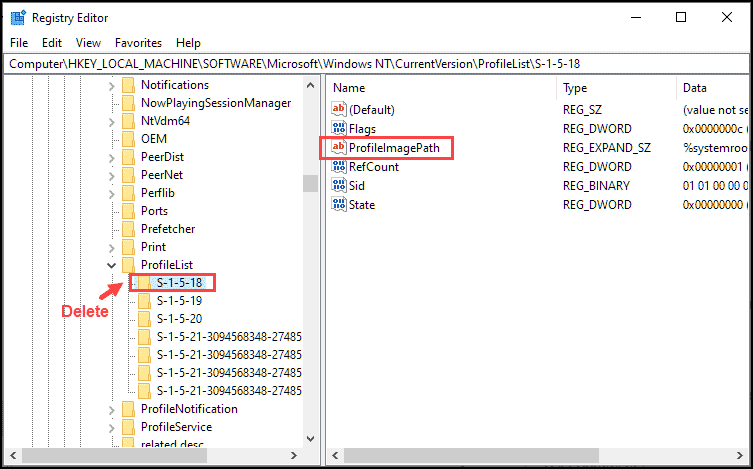
- Close the Registry Editor window.
Use the Windows 10 Startup Repair
Windows 10 comes with a Startup Repair option that helps to fix the startup problems. Since Windows 10 stuck in restart loop, users need to access the Startup Repair using the Windows 10 Bootable media. Here are the steps for that:
- Create a Windows 10 bootable device using the Media Creation Tool. It can be a USB or DVD.
- Insert the bootable device on the system and restart it.
- Press any key when you are prompted to boot
- You will see the Windows 10 Install window. Select Language, Time, Currency, input method, and click Next.
- Choose the operating system that you want to repair. It will lead you to Troubleshoot.
- Navigate to the following path: Troubleshoot -> Advanced options

- Click on Startup Repair. It will start diagnosing your system, and if any problem is detected, it will attempt to fix it.

Fix Driver Issues
The outdated drivers or the inclusion of a new driver might also cause Windows 10 stuck in a restart loop. You can update the drivers manually from Device Manager. Follow these steps:
- Right-click on the windows icon and select Device Manager.

- Check updates for all the essential drivers such as audio, graphic, network, etc

- If updates are available, install them.
If you find manually updating the drivers tedious, you can go for the dedicated driver updater software that would maintain the drivers for you.
Bottom Line
Windows 10 restart loop can be pretty frustrating for the users, especially for working professionals who rely on that device for their work. The restart loop can highly disturb their workflow if they could not detect what’s going wrong and how to proceed with the recovery. Thankfully, this guide provides all the possible solution to fix the problem.
When the login window in Windows 10 could not load, and Windows keep restarting on its own, Windows is said to be in the restart loop.
Generally, Windows 10 stuck in a restart loop because of failed installation of a Windows update, outdated drivers, improper shutdown, and others.
Peter is an Electrical Engineer whose primary interest is tinkering with his computer. He is passionate about Windows 10 Platform and enjoys writing tips and tutorials about it.