Due to the ongoing global pandemic situation, most IT workers are forced to work from home. While working from home, many users are experiencing different technical issues that disturb their work, thereby lowering their productivity. One such technical issue that many Windows users have frequently reported is that their WiFi keeps disconnecting randomly.
This issue can be really frustrating, especially while you are in a video conference or downloading an important large file.
To fix various Windows 10/11 problems, we recommend Outbyte PC Repair:
This software will repair common computer errors, protect you from file loss, malware damage, hardware failure, and optimise your computer for peak performance. In three simple steps, you can resolve PC issues and remove virus damage:
- Download Outbyte PC Repair Software
- Click Start Scan to detect Windows 10/11 issues that may be causing PC issues.
- Click Repair All to fix issues with your computer's security and performance.
This month, Outbyte has been downloaded by 23,167 readers.
If you are also facing the internet disconnects randomly problem, then you are not alone. There could be various reasons for it, such as faulty hardware, outdated drivers, wrong power settings, etc.
In this guide, we would list out the reasons and top possible fixes for the WiFi keeps disconnecting issues on the Windows 10 systems.
Why does WiFi keep Disconnecting?
As already mentioned, there could be various reasons for the internet disconnecting issue on your system. It can actually vary from system to system. But here is the list of the common causes for that.
- Outdated or corrupted wireless adapter drivers
- Hardware failure, especially in old devices
- Network set to Public instead of Private
- Faulty Power management settings
- Wrong DNS settings
- Faulty WiFi adapter
- Device not in network range
Fix: WiFi keeps Disconnecting
Apply Basic Troubleshooting Options
Before moving forward to advanced options, first, apply some basic troubleshooting options for fixing the internet disconnect randomly problem.
Here is the list of those basic tricks.
- Restart the WiFi Adapter or Modem and let it reconnect.
- Reboot your system
- Keep your laptop or system close with the network range
- Make sure that the WiFi-connected list has not reached the maximum allowed.
- Try a different modem if available.
- If there is a range issue, you can use WiFi booster devices.
- Forget the network from your WiFi settings and reconnect with the password.
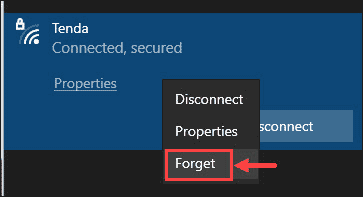
Run Network Troubleshooter
Windows 10 provides an excellent option in the form of Troubleshooter in order to fix the frequent issues. It also includes a Network Troubleshooter for solving the network issues.
You can run the Network Troubleshooter for solving the WiFi disconnecting problem.
Search for the Windows Settings in the search bar and open it.
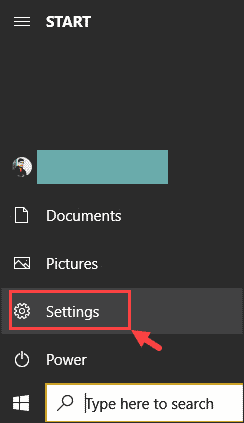
Select Network & Internet
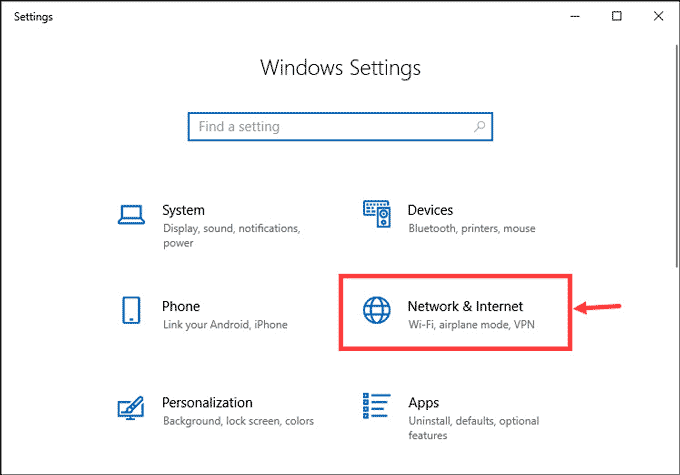
From the right pane, scroll down and under Advanced network settings, choose Network troubleshooter.

The troubleshooter would start scanning for the issues and would display the possible fixes. Apply the fixes it provides, and your problem would be solved.
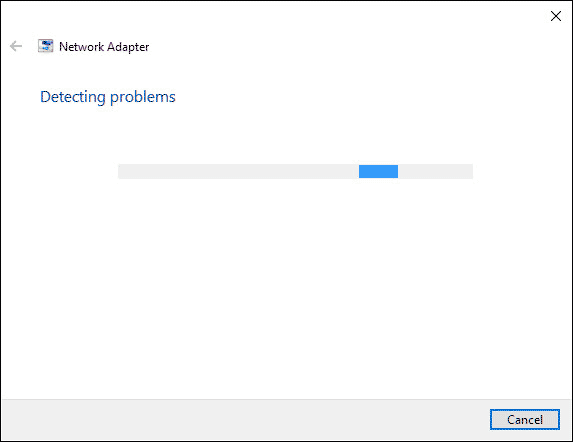
Update WiFi Adapter Drivers
Updating the WiFi Adapter drivers can solve many network related problems including the WiFi keeps disconnecting. You can update the drivers easily and quickly using the third-party driver updater programs. Or you can do that manually using Windows 10 Device Manager.
Here are the steps for that.
- Right-click on the Windows icon and Open Windows Device Manager.

- Expand the Network adapters, right-click on the WiFi Adapter, and choose Update.
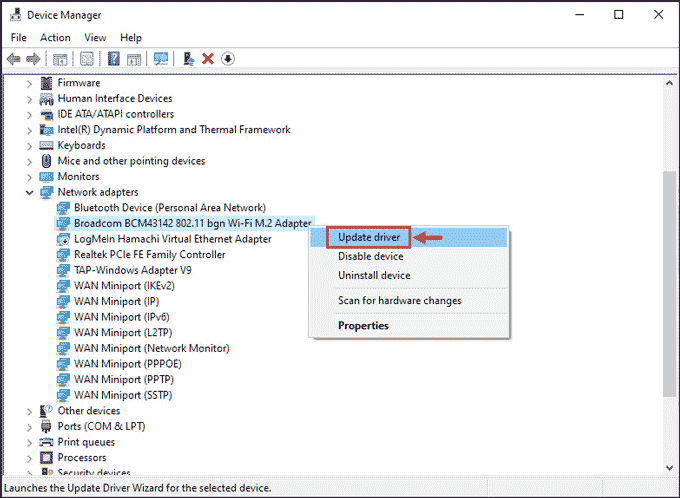
- Choose your Updating Method and go ahead.
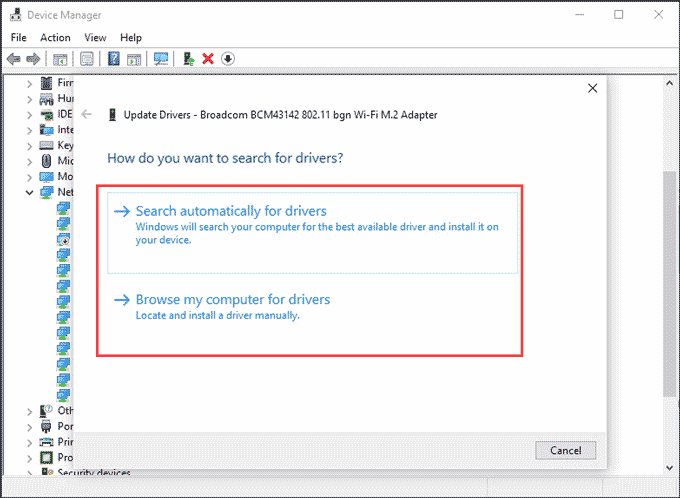
- Follow the on-screen instructions and complete the installation of updates.
Reinstall the WiFi Adapter Drivers
Sometimes due to error while updating, the WiFi drivers can misbehave or corrupt. The best option is to uninstall and then freshly install the drivers.
- Open Device Manager
- Expand the Network adapters, right-click on the WiFi Adapter, and select Uninstall device.
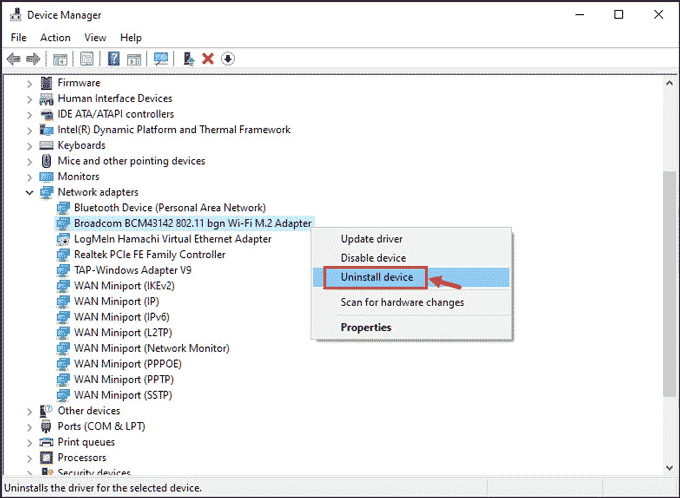
- Click on Uninstall to finish the uninstallation process.
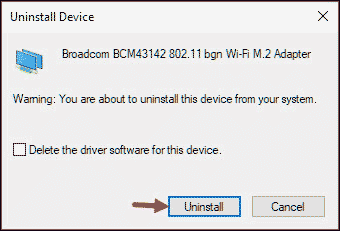
- Now, restart your device. Windows would automatically detect the WiFi hardware and install the required driver.
Change Power Management Settings
Windows, by-default have the power management settings that can disable the WiFi if it is not in use for saving the battery. You can alter these settings and fix the WiFi keeps disconnecting problem.
- From taskbar, right-click on the WiFi icon and launch Open Network & Internet settings.
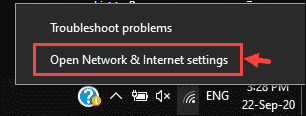
- Now under Advanced network settings, click on Change adapter options.
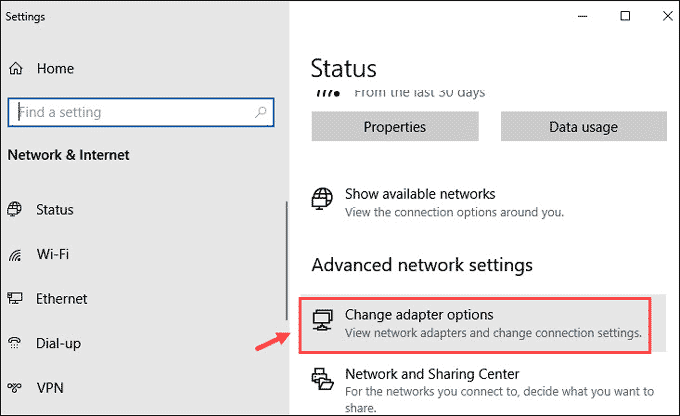
- On the next window, right-click on the WiFi adapter and choose Properties.
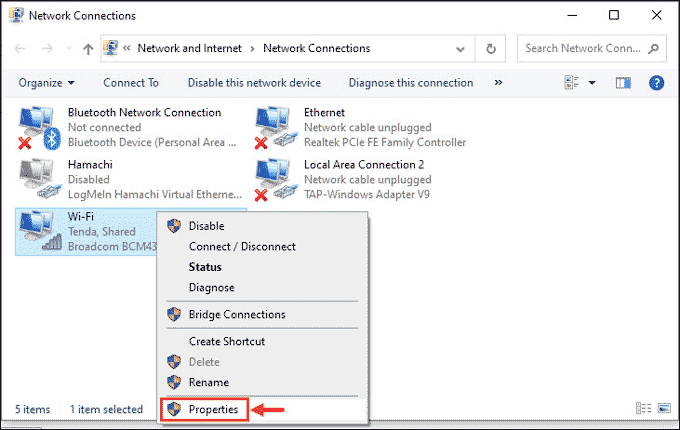
- On the next window, select the Configure option.
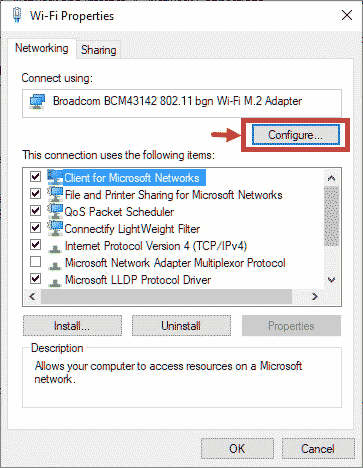
- Now under the Power Management tab, uncheck the Allow the computer to turn off this device to save power.
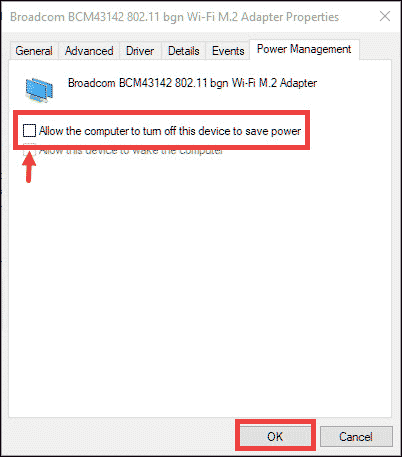
- Click OK and exit.
Change your Network to Private from Public
When your Home Network is set to Public, Windows 10 would automatically disconnect the WiFi due to security reasons. So, it is best to change the network from public to private.
Here are the steps to do that.
- From the taskbar, click on the WiFi icon, and then choose Properties.
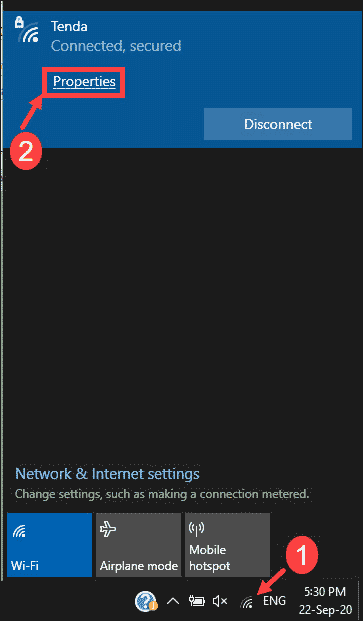
- Next, click on the bullet next to Private to make your WiFi network private.
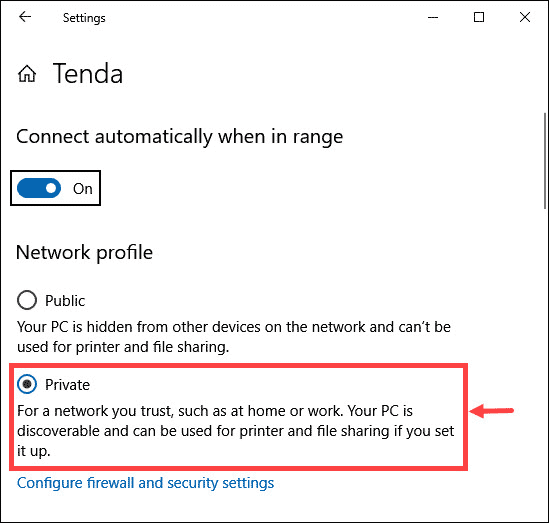
Reset WiFi AutoConfig Service
- On the Windows search box, search for Services and open it.
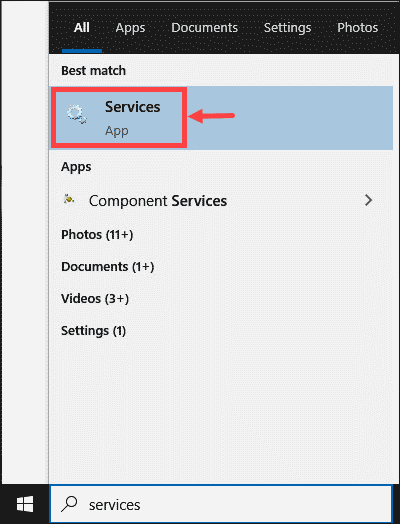
- Search for WLAN AutoConfig and double click on it.
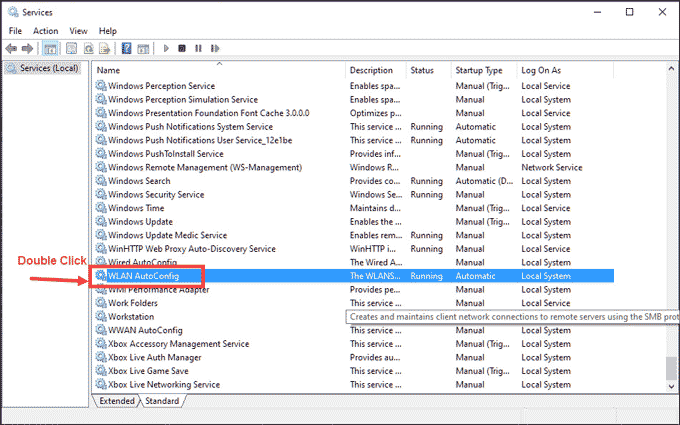
- Open the drop-down menu next to Startup type, and select Automatic.
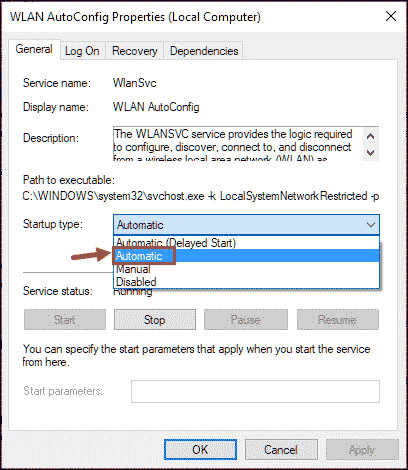
- Next you must click on Apply and OK to confirm the settings.

Reset TCP/IP Configuration
Resetting the TCP/IP configuration can also fix the random internet disconnection. Here is how you can do that.
- Open the Command Prompt with the administrator’s rights.
- Type these two commands on the command line and hit the Enter key each time.
- netsh winsock reset
- netsh int ip reset c:\resetlog.txt
- Close Command Prompt and restart your device
Use Google DNS
It has been observed by many users that after replacing the current DNS setting with the Google DNS, the problem of WiFi keeps disconnecting was solved. Try doing that on your device.
- From the 5th solution, follow the first three steps to reach the WiFi adapter properties.
- From the WiFi adapter properties, double-click on the Internet Protocol Version 4 (TCP/IPv4) to open its properties.
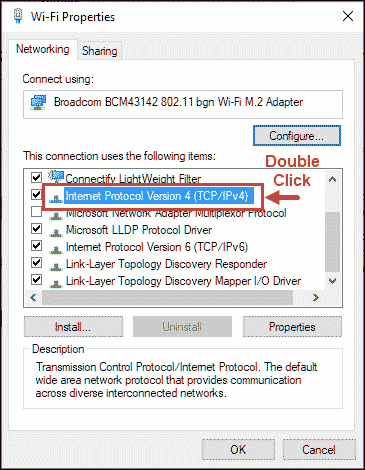
- Replace the current DNS with the following.
- Preferred DNS server: 8.8.8.8
- Alternate DNS server: 8.8.4.4
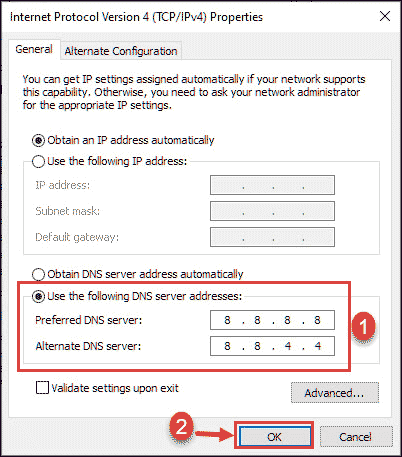
- Click OK to validate and save the changes.
Reset the Network
- Navigate to Settings->Network & Internet
- Scroll down and click on the Network reset option.

- On the next window, click on Reset now. Confirm the reset on the prompt.
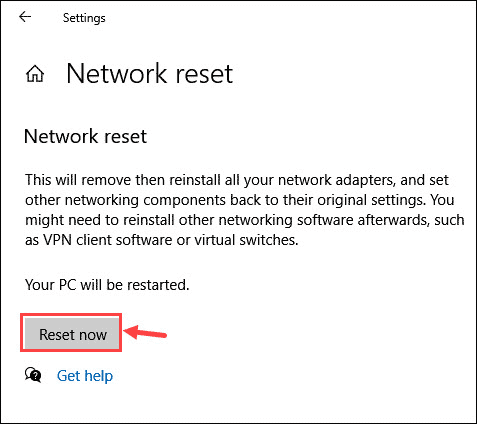
- Once done, the system would restart, and on startup, you can reconnect to your network by entering the password.
Bottom Line
This post has covered all the possible fixes to the WiFi keeps disconnecting problem. If the problem persists for you, then the issue might be with your modem. You can contact your ISP and ask for assistance.
There could be many reasons for that, like low signal strength, outdated network adapter drivers, overload on the network, incorrect settings, and others. Follow the fixes provided in this guide to solve the issue.
The most common fix is to restart the modem and always be in the range of the network. For more advanced solutions, follow this guide.
Peter is an Electrical Engineer whose primary interest is tinkering with his computer. He is passionate about Windows 10 Platform and enjoys writing tips and tutorials about it.

