There are instances when you might want to disable antivirus protection deliberately. Whether it is to test some file execution or want to get rid of a false positive detection; we list procedure to disable various popular Antivirus protection software on Windows 10.
When you disable the antivirus, your computer shield gets open and you may get infection. So, disable antivirus when it is necessary and don’t forget to enable it later.
To fix various Windows 10/11 problems, we recommend Outbyte PC Repair:
This software will repair common computer errors, protect you from file loss, malware damage, hardware failure, and optimise your computer for peak performance. In three simple steps, you can resolve PC issues and remove virus damage:
- Download Outbyte PC Repair Software
- Click Start Scan to detect Windows 10/11 issues that may be causing PC issues.
- Click Repair All to fix issues with your computer's security and performance.
This month, Outbyte has been downloaded by 23,167 readers.
Index
- power-off
- power-off
- power-off
- power-off
#1 – Avast

Right-click on the Avast icon on your taskbar/system tray, move your cursor over to Avast shields control and select disable for 10 minutes, 1 hour, until the computer is restarted, or permanently!
Avast might give you a warning that an attempt was made to disable it. All you have to do is to accept it, and you’ll be good to go!

You can also disable Avast through its settings; if that’s to your preference. Just go to settings -> components, and disable anything that you want to disable.
#2 – AVG

To disable AVG through the system tray, right click on it and select Temporarily Disable AVG Protection.
You can also disable it through its settings. Go to Options -> Advanced Settings -> Temporarily Disable AVG Protection.
You’re free to choose for how long to disable AVG in both of these cases!
#3 – Bitdefender

Keep in mind that this program might have a lot of features to disable depending on the Bitdefender product that you’re using.
To disable the main Antivirus shield, open the program and click on the hamburger button at the upper left side of your screen.
Then go to Protection -> View Features -> Antivirus Settings (On the Settings icon of the Antivirus module) -> Shield, and turn off Bitdefender Shield. At that point, all you have to select for how long to turn off Antivirus.
If your Bitdefender has multiple features and you want to turn them off, then you’ll have to repeat the same process for all of them.
#4 – Comodo

Disabling Comodo is very easy. Just right-click on the Comodo system tray icon, move your cursor over to Antivirus, and select Disabled.
You can repeat the same process for the other features as well.
#5 – ESET

Open ESET and go to Setup -> Computer Protection -> Pause Antivirus and antispyware protection.
#6 – F-Secure
Launch the program and go to Tools -> Turn off All Security Features. As simple as that!
To enable your Antivirus again re-launch F-Secure and click on Turn On.
#7 – Kaspersky

For some reason, the official website only shows how to disable Kaspersky’s self-defence. That’s the screenshot that you see above.
However, you should be able to disable Kaspersky by going to Settings -> General -> Protection -> Off.
The procedure might slightly differ depending on the version of Kaspersky that you currently use!
You can also try pausing Kaspersky’s security by right-clicking on the system tray icon and selecting pause.
To turn off self-defence, go to Settings -> Additional -> Self-Defense, and untick Enable Self-Defense.
#8 – McAfee

You can turn off McAfee by launching it and going to Navigation -> Real-Time Scanning -> Turn Off.
#9 – Norton

Right-click on the Norton system tray icon and click on Disable Auto-Protect. That should do it!
#10 – Webroot

The easiest way to turn off Webroot is to right-click on its system tray icon and select shut down protection.
If that doesn’t work, then you can go to the advanced settings and make sure that the “Allow SecureAnywhere to be shut down manually” box is ticked.
Side Note
Antivirus programs often have to offer multiple products. And the updates that come with them will sometimes change the way that these programs work.
So, don’t be surprised if one of these guides doesn’t work for you. We’ll try to keep it up to date, though.
Further Reading

How to Permanently Disable Windows Defender?

The Best Antivirus for Windows 10 Enterprise
Just another average person, living an average life. Which, by the way, mostly revolves around art and gaming.

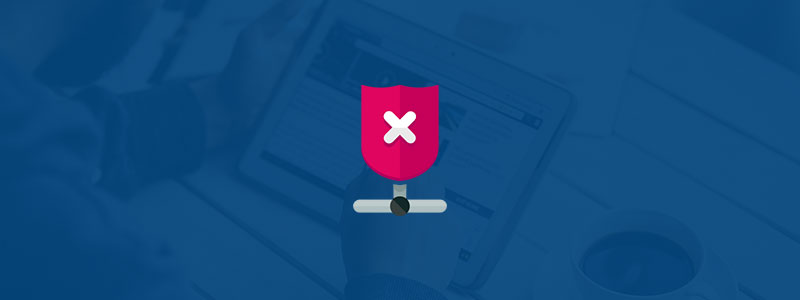
I see that you omitted Windows defender from your list. It’d be really nice to know how to turn Defender …
Here is a separate article for that you may check https://www.windowschimp.com/windows-10-tutorial-permanently-disable-windows-defender/
Your are really having good knowledge of windows. Great article!