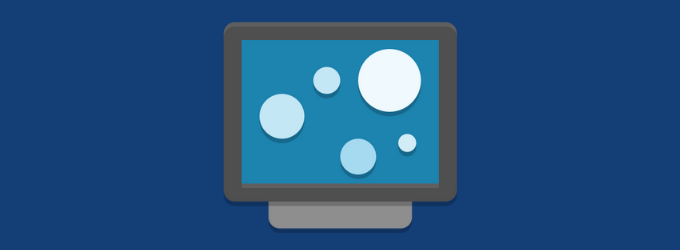Do you want to add some life to your desktop? If so, you can do so by setting live wallpaper on Windows 11.
Windows 11 comes with a lot of new features and improvements over its predecessors, but if you want, you can customize it more for a more personalized feel. Applying the Live Wallpaper is a great way to change the appearance of your Windows 11 desktop and personalize your computer and make it more fun to use.
To fix various Windows 10/11 problems, we recommend Outbyte PC Repair:
This software will repair common computer errors, protect you from file loss, malware damage, hardware failure, and optimise your computer for peak performance. In three simple steps, you can resolve PC issues and remove virus damage:
- Download Outbyte PC Repair Software
- Click Start Scan to detect Windows 10/11 issues that may be causing PC issues.
- Click Repair All to fix issues with your computer's security and performance.
This month, Outbyte has been downloaded by 23,167 readers.
In this blog post, we will show you the easiest way to set live wallpaper on Windows 11 and configure it as per your preference.
So let’s get started!
How to set Live Wallpaper on Windows 11?
On Windows 11, there is no direct option to set a live wallpaper. Fortunately, Windows OS allows you to do that easily through a third-party application.
Although the process is simple, it still requires some time to get finished. You need to download the Lively Wallpaper application to configure live wallpaper on Windows 11.
Here are the detailed instructions for that:
First, download the Lively Wallpaper application from its official website or from Microsoft App Store. The app is over 200 MB in size.
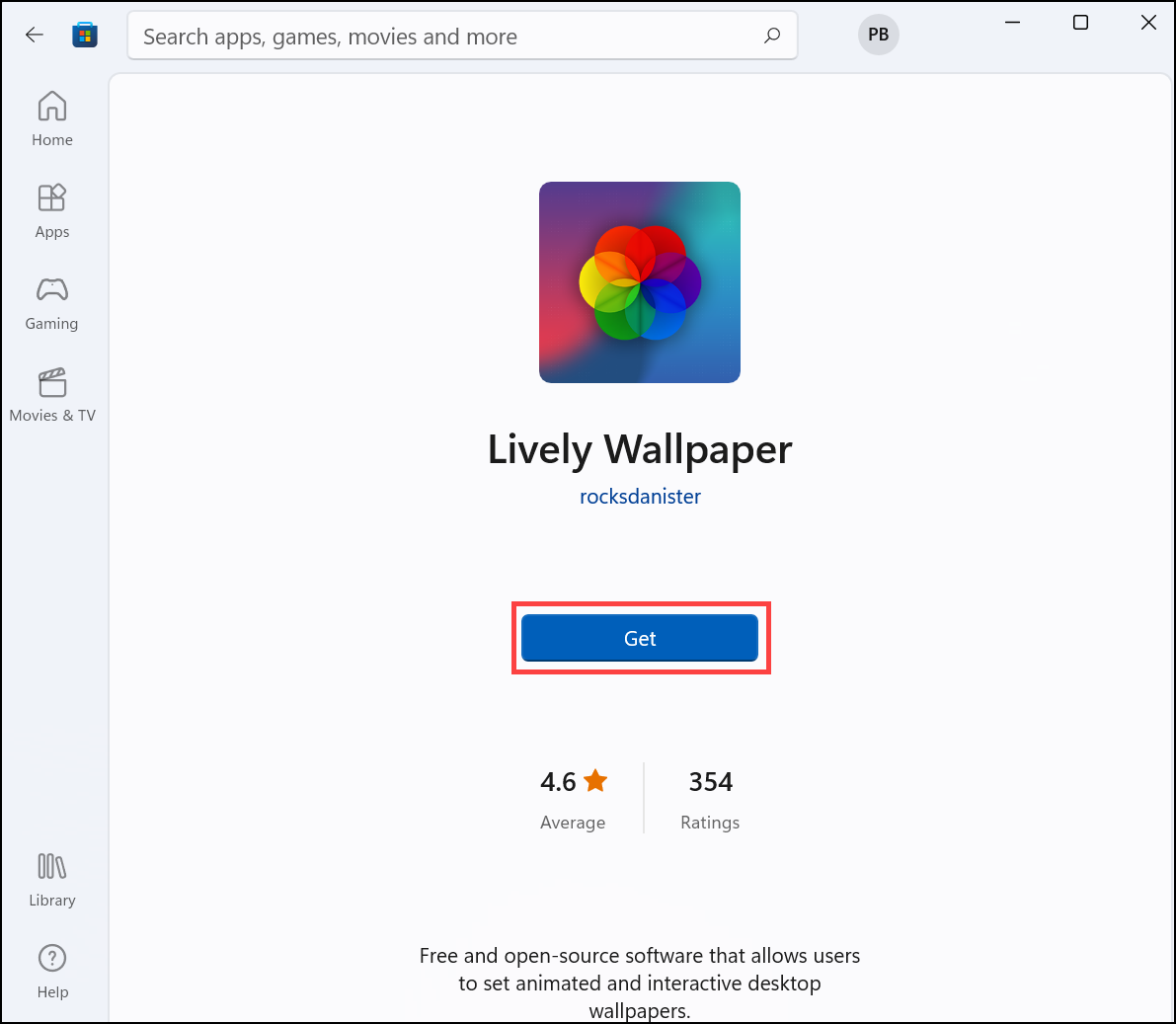
Launch the application after its installation.
Click Next on the welcome screen.
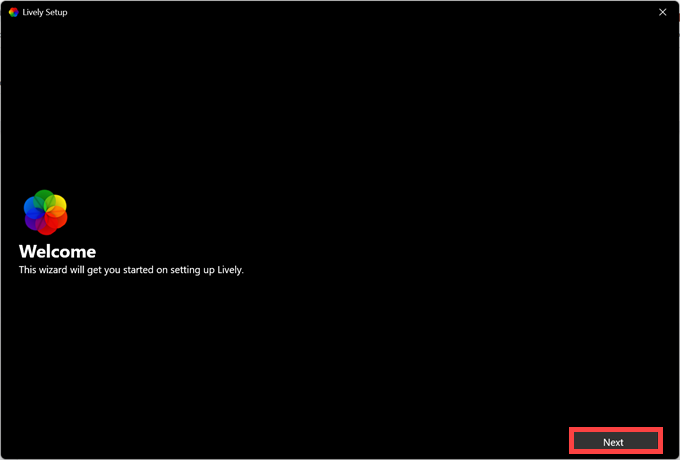
Allow it to Start with Windows and run in the background.
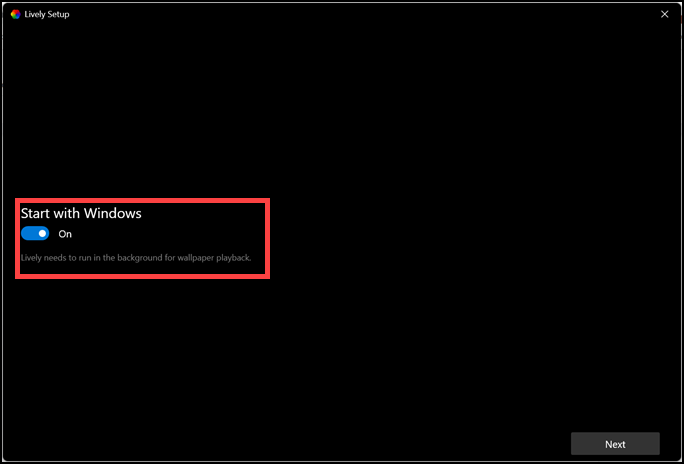
Expand the drop-down menu and set the taskbar theme if you want.
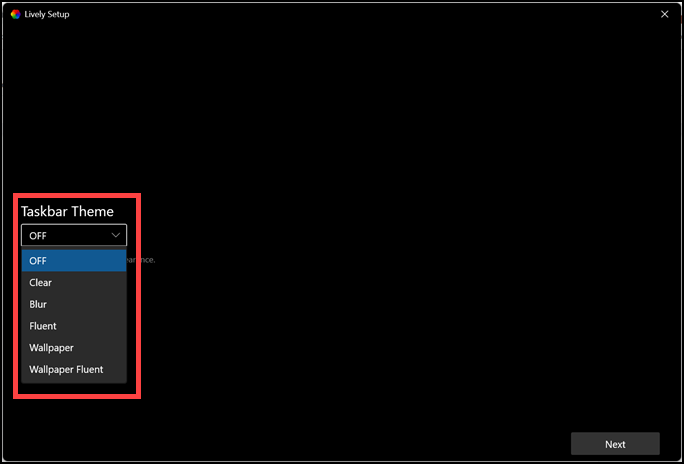
After the initial setup, you will be on the Lively Wallpaper dashboard.
Choose one of the available options as a live wallpaper.

How to assign a Video or GIF as a Live Wallpaper on Windows 11?
If you have any video or a GIF on your system that you would like to set as a live wallpaper on your Windows 11 desktop, you can do that pretty easily through the Lively Wallpaper application. Follow these steps:
- Open the Lively Wallpaper application.
- Click on the + icon on the left pane to add a wallpaper.
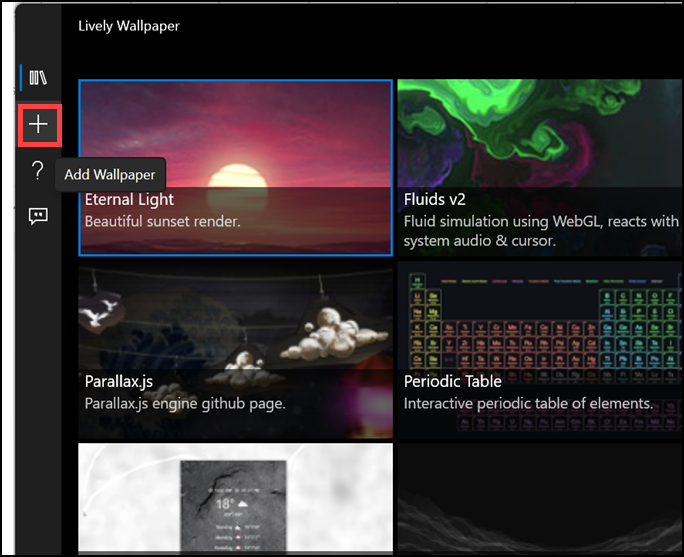
- Next, click on the Browse button and reach the folder where your video or GIF is present.
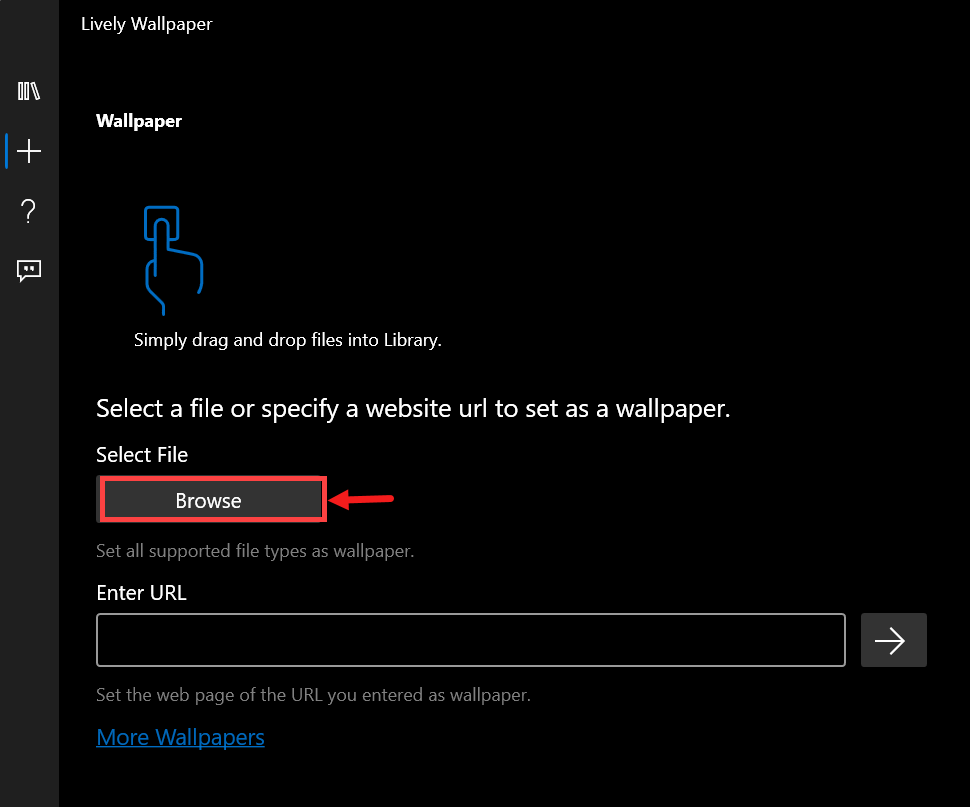
- After selecting the file for live wallpaper, assign it the title of your choice and fill in other details if you like. Click OK to add it to the library.
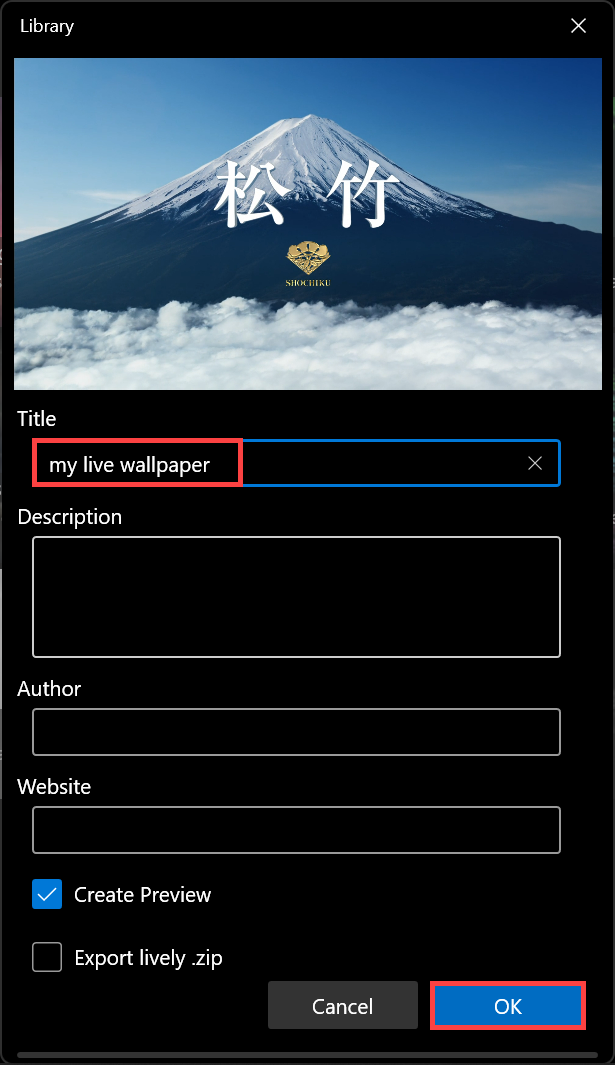
- Set your newly added file as a live wallpaper from the library.
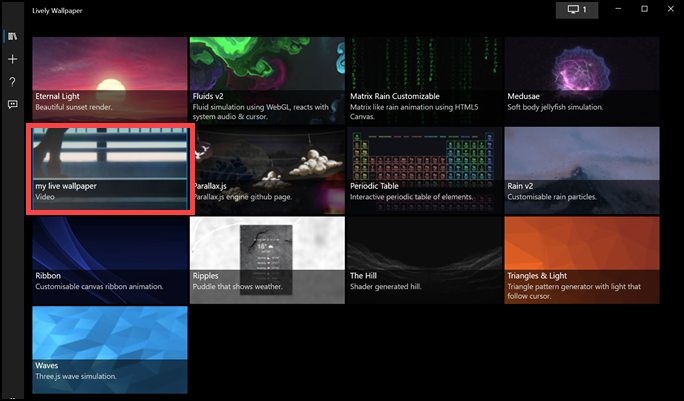
How to set a Youtube Video as a Live Wallpaper on Windows 11?
Using the Lively Wallpaper application, you can also set your favorite YouTube video as a live wallpaper. You can do that in a few simple steps:
- Open the Lively Wallpaper app on your system.
- Click on the + icon on the left pane to add the YouTube video URL.
- Copy your favorite YouTube video’s link and paste it on the space below the Enter URL, and hit enter.
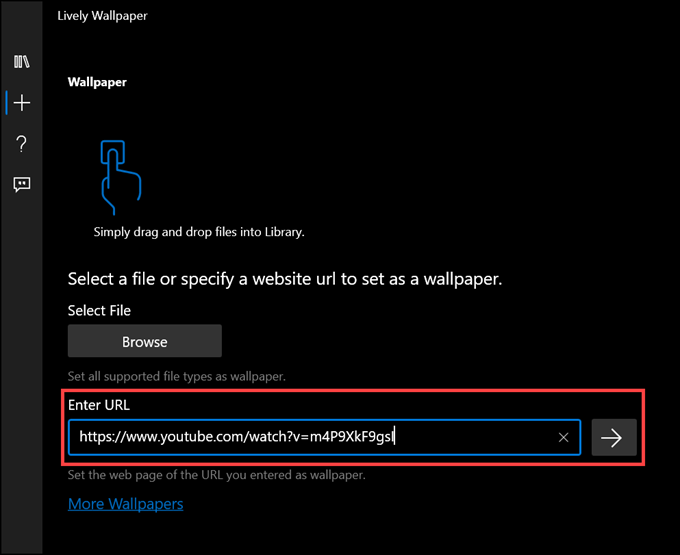
- Add title and other details to this Live Wallpaper and click OK.
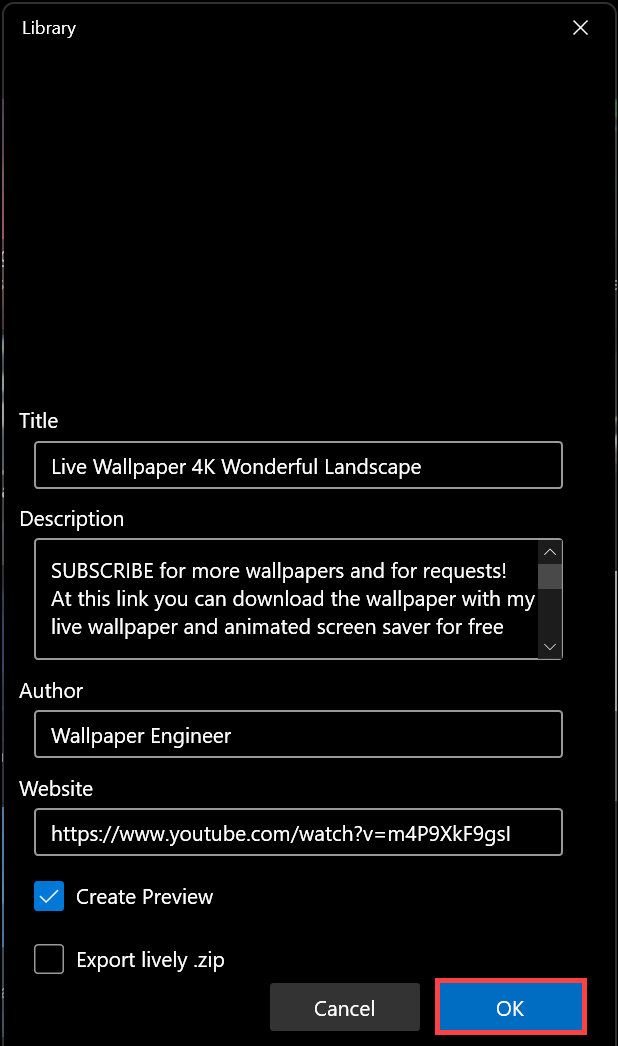
- Set this newly added YouTube video as a live wallpaper from the library.
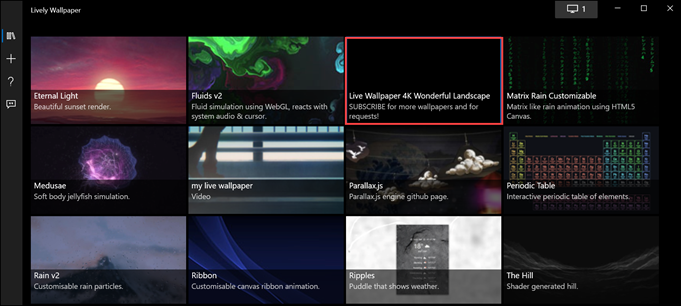
Set Live Wallpaper on Multiple Screen
If multiple monitors are connected to your system, you can set live wallpapers on each of them through the Lively Wallpaper app. Here is how:
- Launch the Lively Wallpaper application.
- On the top right corner, click on the Screen icon to reach the Lively Wallpaper control panel.
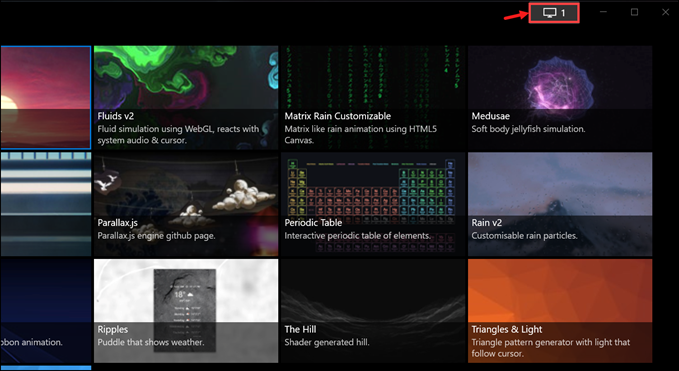
- Select the second screen to configure wallpaper on it.
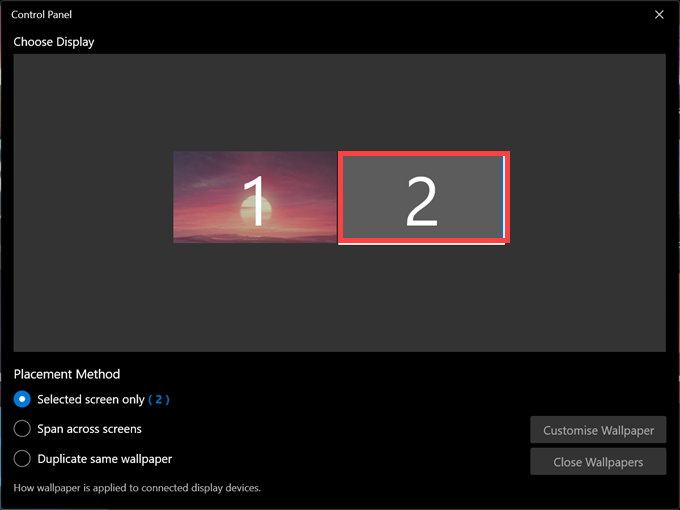
- Now head back to the library section and select a wallpaper for the 2nd screen.
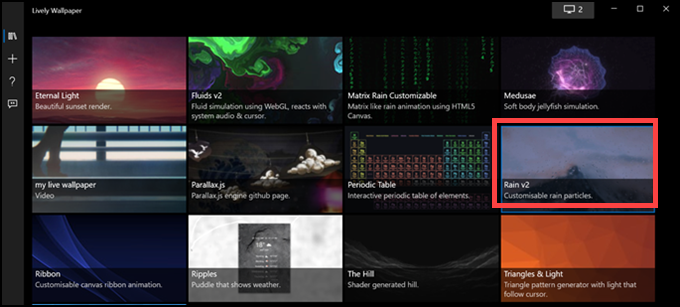
- Switch back to the control panel to choose a Placement method.
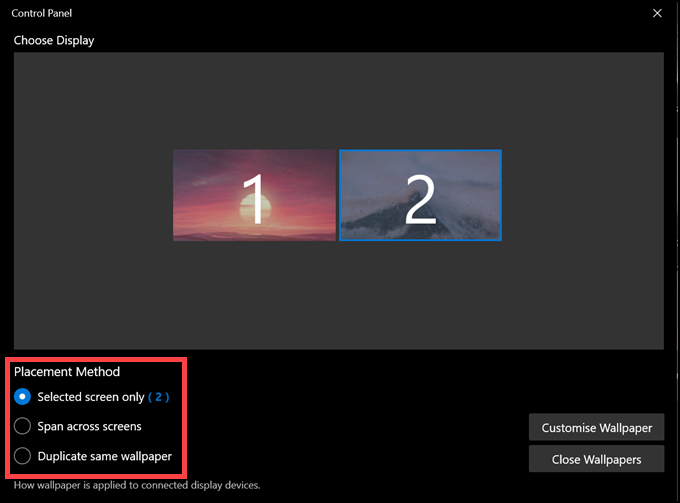
Customize your Live Wallpaper
You can customize your live wallpaper by modifying the Saturation, Hue, Brightness, Contrast, Gamma, and Speed. Follow these steps to do that:
- On the Lively Wallpaper application, under the library tab, look for the live wallpaper to change its settings.
- Right-click on the wallpaper and choose Customise from the list.
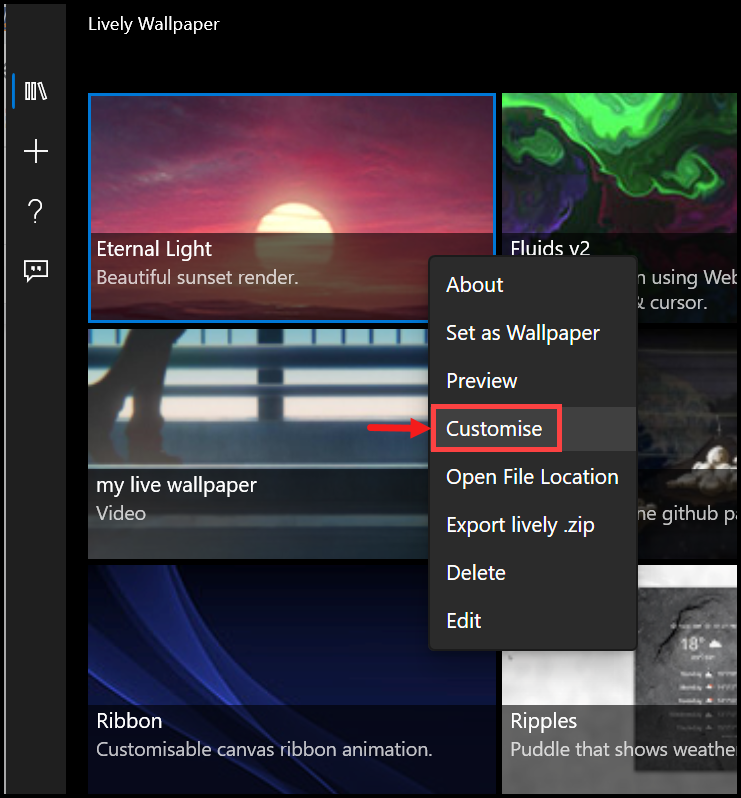
- Adjust the settings of the live wallpaper as per your preference.
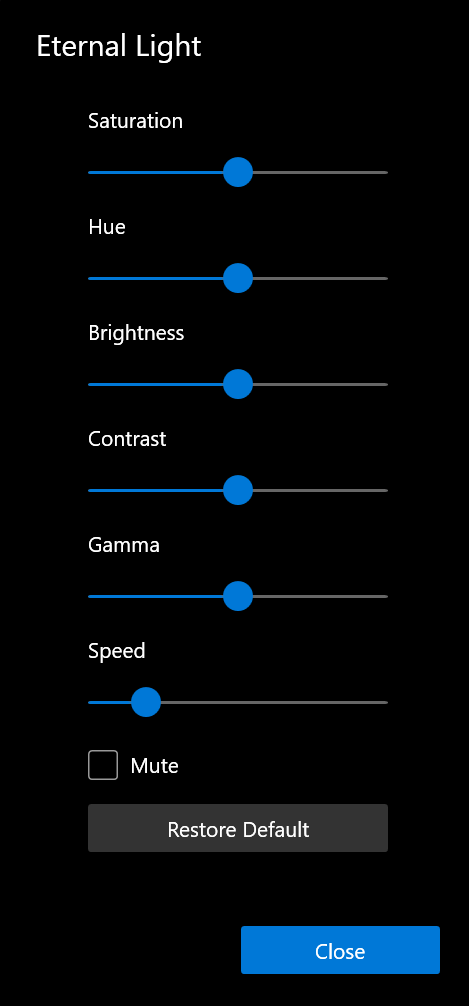
Close Live Wallpaper
After using it for some time, if you don’t want to continue applying the live wallpaper on your system, you can close it by following these steps:
- Launch the Lively Wallpaper application.
- Switch to the Control Panel of the app.
- Under the Control Panel window, click on the Close Wallpapers button.
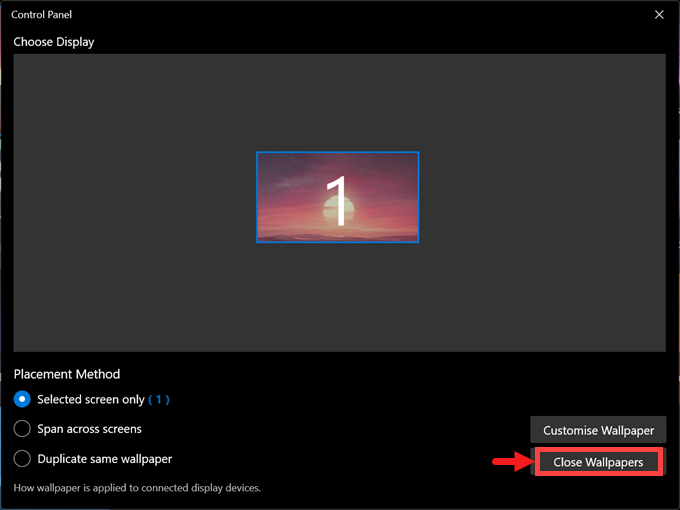
What are the Drawbacks of applying Live Wallpapers on Windows 11?
Although live wallpapers look beautiful and add a touch of life to your desktop, they come with some minor drawbacks.
- They tend to slow down the system and also use more battery as compared to static wallpapers. So if you are looking for better performance or longer battery life, it is best not to use live wallpapers on your Windows 11 system.
- Since it is always running in the background, the live wallpaper can hinder the performance of other active applications by consuming the system resources.
- Sometimes live wallpapers can cause compatibility issues and hang the system.
Summing Up
By following the instructions listed in this post, you can easily set live wallpaper on your Windows 11 system and configure it to personalize. Just make sure to close the Lively Wallpaper application when not in use to avoid any performance issues.
YES. Since live wallpapers need to be always active and utilize the system resources, they continuously consume the laptop battery and drain it abnormally.
Your live wallpaper might keep disappearing if the Lively Wallpaper application is inactive or improperly configured.
Peter is an Electrical Engineer whose primary interest is tinkering with his computer. He is passionate about Windows 10 Platform and enjoys writing tips and tutorials about it.