Do you need to view your WiFi password on Windows 11? Maybe you’ve forgotten it and want to share it with someone, or someone else has changed it, and you don’t know how to get back in. Whatever the reason, we’re here to help.
In this blog post, we will show you how to view your WiFi password on Windows 11 in just a few easy steps.
To fix various Windows 10/11 problems, we recommend Outbyte PC Repair:
This software will repair common computer errors, protect you from file loss, malware damage, hardware failure, and optimise your computer for peak performance. In three simple steps, you can resolve PC issues and remove virus damage:
- Download Outbyte PC Repair Software
- Click Start Scan to detect Windows 10/11 issues that may be causing PC issues.
- Click Repair All to fix issues with your computer's security and performance.
This month, Outbyte has been downloaded by 23,167 readers.
View the Password of Currently Connected Network
To view the password of the wifi network you are currently connected to, follow these steps:
Note: You must log in with the Administrator Account to view the WiFi password.
Click on the Start button and open Windows Settings.

Switch to Network and internet tab, and click on Advanced network settings.
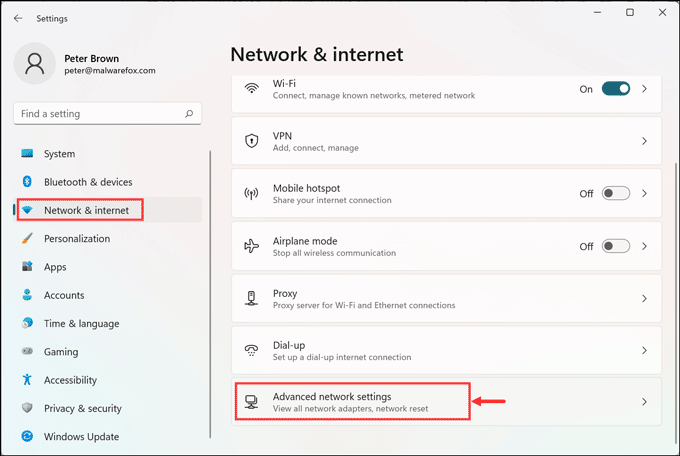
On the Advanced network settings page, select More network adapter options under Related settings.

A new “Windows Connection” window will be opened.
Under Windows Connection, choose the network you are currently connected to, right-click on it, and select the Status option from the list.
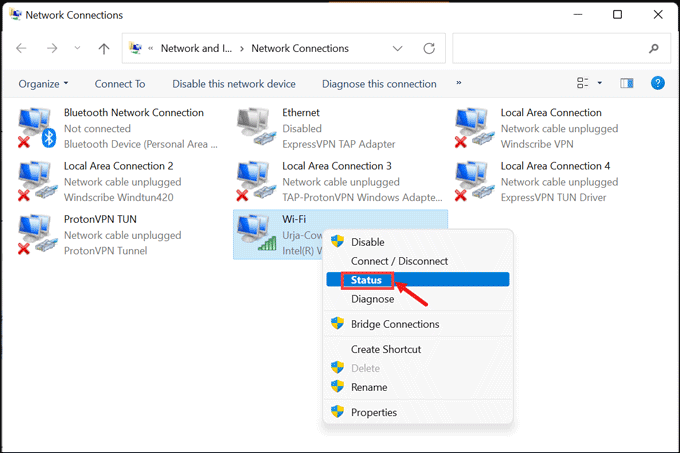
Under the Wi-Fi Status window, click on the Wireless Properties button.
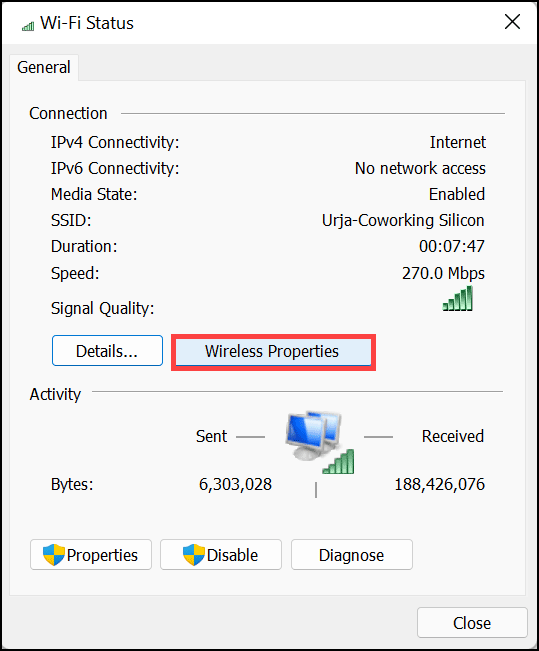
On the Wireless Properties Window, switch to the Security tab.
Under the Security tab, enable the Show characters checkbox next to the Network security key.
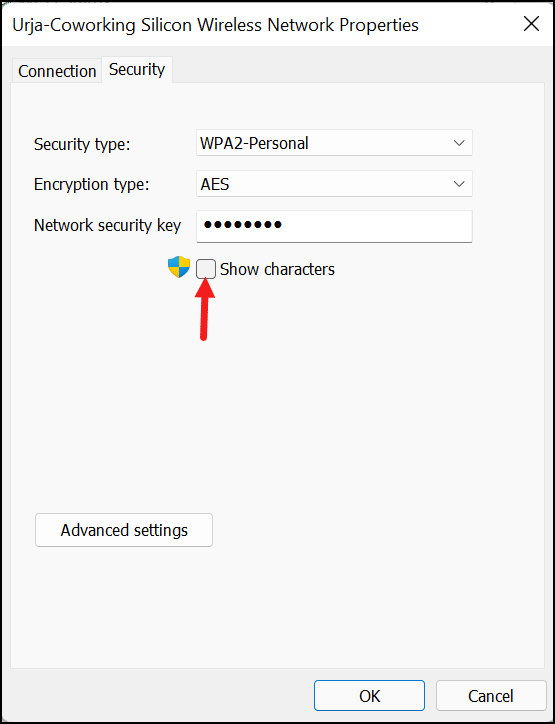
You can see the password in the text area.
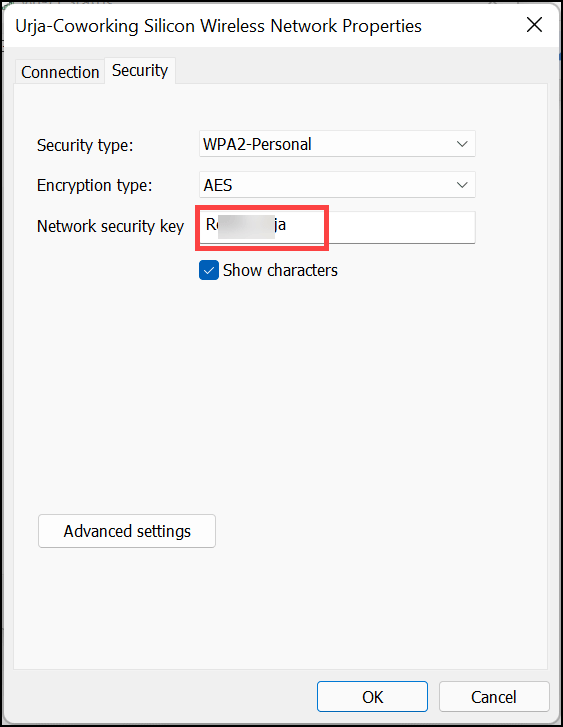
After getting the password, you can use it to connect your other devices or share it with others to allow them to connect to your network.
View the Password of other WiFi Networks
If you want to access the password of other WiFi networks that are saved on your device, you can do that too on Windows 11. The operating system keeps the network security keys of every WiFi network you get connected to.
However, unlike the previous method, there is no straightforward way to view these passwords. You will have to use some commands on the Command Prompt window.
Follow these steps:
- On the Windows search box, search for the Command Prompt and launch it with the Administrator rights.

- Copy & Paste or type the following command to view all the saved networks: netsh wlan show profiles
- You will see all the WiFi networks you have connected this device to.
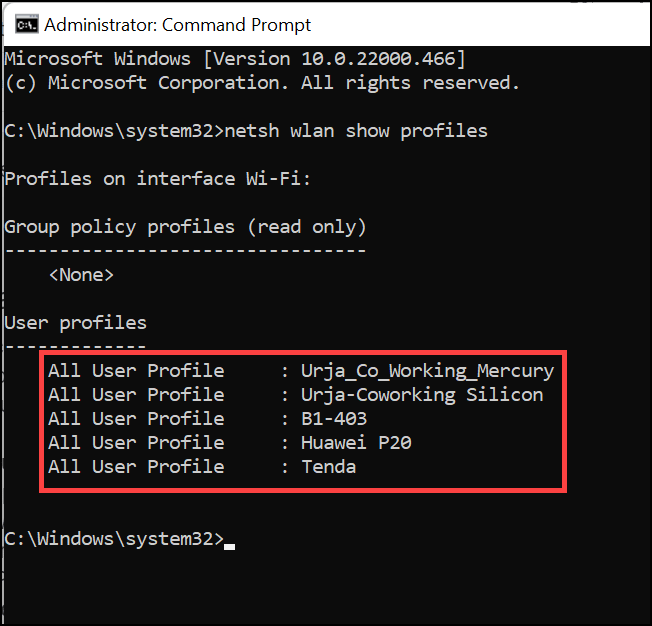
- Now, to view the password of any of these networks, just type this command: netsh wlan show profile name=”B1-403″ key=clear | find /I “Key Content” and hit the enter key. Replace the B1-403 with the WiFi network name of which you want to know the password.
- The network security key or the WiFi password will be displayed next to the Key Content.
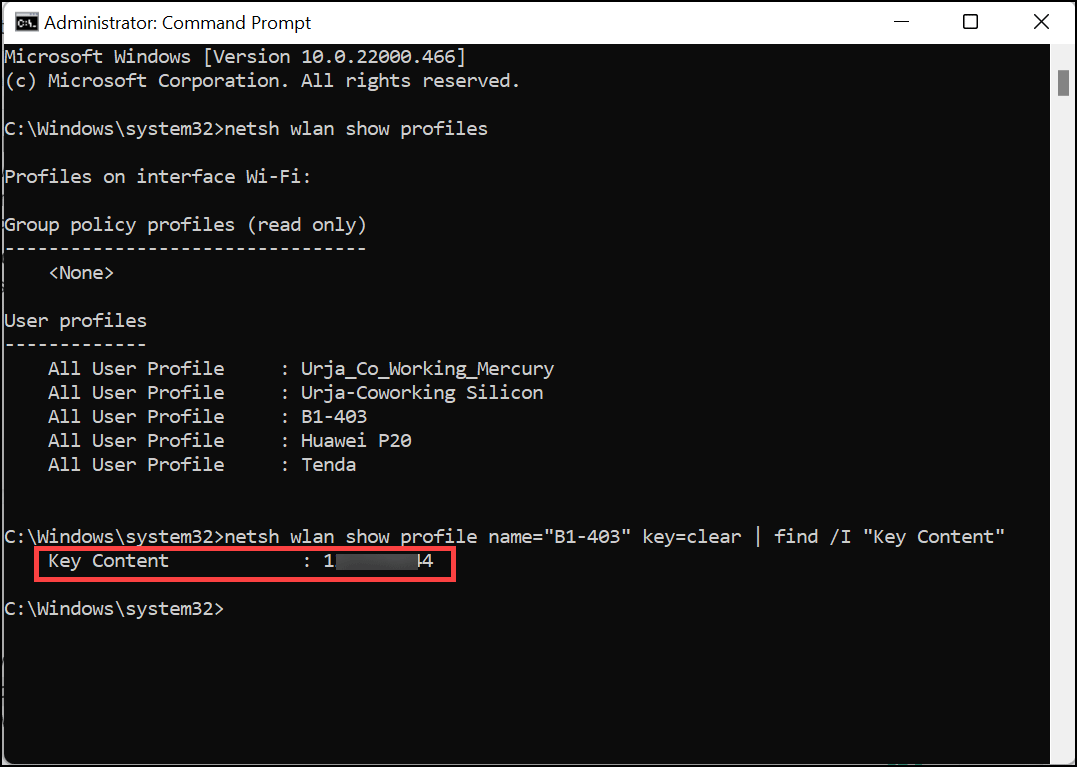
- Following similar steps, you can get the password of other saved networks too.
That’s it. You can copy or note down the WiFi password and use or share it with others.
Third-party App to View the Password
If you find it tedious to follow the steps to reveal your WiFi password or if you frequently need to view the password of your WiFi network, then there is a third-party application that will show you the network key without any hassle.
The WirelessKeyView from NirSoft helps you in accessing the WiFi password that you have forgotten or lost. You can access all the SSID and their network security keys saved on your device.
The user interface of the application is a bit ancient, but it will still work for you. Here is how to use it.
Follow these instructions to use WirelessKeyView.
Note: Since the WirelessKeyView application access your internal system files, some security program might recognize it as a malware program. However, it is not a malicious app.
- Download the WirelessKeyView.
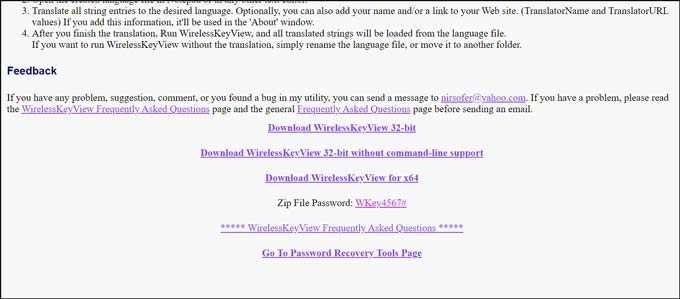
- Extract the downloaded ZIP file by entering the password provided on the website.
- Run the application from the extracted folder.
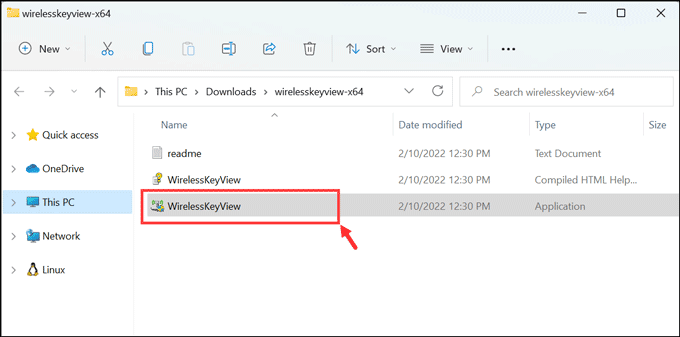
- You will see the WiFi Network names along with their Key Type and Keys.
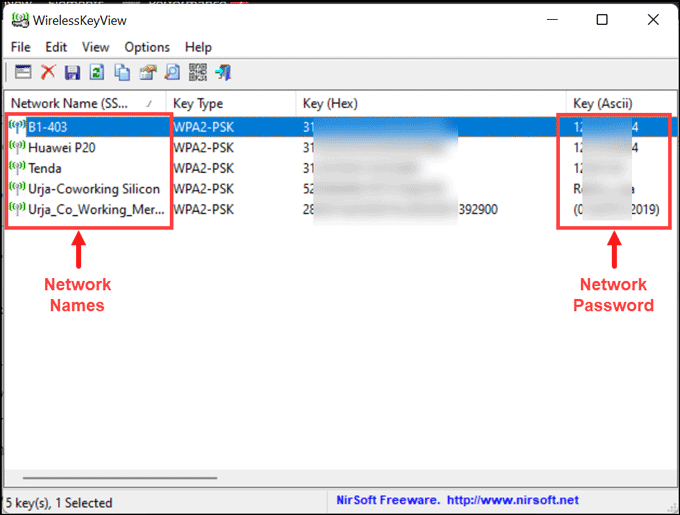
How to manage WiFi Password?
WiFi passwords can be a valuable asset, so it is important to take the necessary steps to protect them. Now that you know how to view your WiFi password on Windows 11, it is also important to learn how to manage and protect it.
Here are a few tips to help you manage your WiFi password:
- Change the default SSID and password immediately after getting a new WiFi connection.
- Never share your password with anyone unless you trust them completely.
- Make sure that the password is strong and consists of letters, numbers, and special characters.
- Update your passwords regularly to reduce the chance of unauthorized access.
- Always check how many devices are connected to your WiFi network to know who is on your WiFi. For that, you need to check the Dashboard of your router.
Final Words
This article shows you how to view WiFi passwords on Windows 11 in two ways.
In the first method, we have shown you how to view the password of currently connected networks using advanced Wi-Fi settings. With this method, there is no need for any command line or administrator rights. You can just open Windows 11 Settings, follow a few instructions, and get your network security key.
In the second method, we have shown you how to view the passwords of all other Wi-Fi networks that are saved on your system. This method uses the Command Prompt window and some commands. It is also straightforward to follow.
If you have any questions regarding the post, feel free to ask in the comments.
Peter is an Electrical Engineer whose primary interest is tinkering with his computer. He is passionate about Windows 10 Platform and enjoys writing tips and tutorials about it.


What if the internet doesn’t readily connect to the computer? Recently I was in Phoenix since I had to work on my Son’s vehicle. I spent two days. Before I left I disconnected my Router and left. Came home and restarted my Router. My desktop will not recognize my wifi nor my pin#. Now I’m stuck. How can I reset?