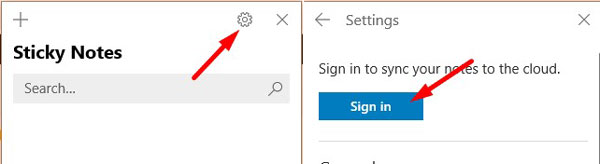Microsoft Sticky Note is an excellent app to note important things and put them on your desktop so that you won’t forget. However, if you accidentally delete any important sticky note, then recovering is not that easy like any other item.
To fix various Windows 10/11 problems, we recommend Outbyte PC Repair:
This software will repair common computer errors, protect you from file loss, malware damage, hardware failure, and optimise your computer for peak performance. In three simple steps, you can resolve PC issues and remove virus damage:
- Download Outbyte PC Repair Software
- Click Start Scan to detect Windows 10/11 issues that may be causing PC issues.
- Click Repair All to fix issues with your computer's security and performance.
This month, Outbyte has been downloaded by 23,167 readers.
Microsoft Sticky Note is not any other desktop applications whose deleted items go to the recycle bin. It means that you cannot recover sticky note from the recycle bin or the app. There is no option trash folder in the app also. So, how to recover deleted Sticky Note?
Recover Deleted Sticky Note
Sticky Notes syncing feature is going to save you from the situation. Your notes are synced with your Outlook account. So, when you delete a sticky note, it goes in the deleted folder of your Outlook account. You can recover it from there.
However, like any other deleted item Microsoft permanently deletes your notes usually after 30 days. So, if you accidentally delete a note, it is better to recover it now.
Note- You must be signed in to Microsoft Outlook account in the Sticky Note app to make this work. Without this, you cannot recover any deleted item. To sign in click on the Settings button and click on Sign in button then enter your credentials.
Step 1 – Sign in to Microsoft Outlook Account
Click on the Outlook.live.com and then enter the credentials of the account that you use to sign-in into your Windows 10.

Step 2 – Recover Deleted Sticky Notes
After signing in, you will see the Outlook inbox. Now locate the Deleted Items folder in the left pane.

Click on it, and you will see the deleted items. Now find the deleted sticky notes here. Select a note, or if you want to recover multiple notes, then you can click on the small bubble beside the items to select multiple items. After selecting click on the Restore button.

That’s it the deleted sticky notes are sent back.
Step 3 – Open the Deleted Sticky Notes
The deleted sticky notes will now be visible on the note list. They will not be automatically open. You have to open them from the note list.
So click on the three dots menu on any note and choose Notes list.

Now the main Sticky note window will open, and you will find the recovered notes here. Click on the three dots and select Open note.

If you don’t see the restored notes in the Notes list, then that’s because sync has not done yet. So click on the Settings button and then click on Sync now.

Now go back, and you will see the restored notes in the list.