In the age of the internet, there is no shortage of people trying to get into your personal information. This includes hackers and identity thieves. One way you can protect yourself against these individuals is by password protecting a folder in Windows. Just setting up the password for Windows login is just not enough as it is a very basic level of protection.
In this blog post, we will discuss how to password protect a folder or file in Windows OS to keep it secure and private.
To fix various Windows 10/11 problems, we recommend Outbyte PC Repair:
This software will repair common computer errors, protect you from file loss, malware damage, hardware failure, and optimise your computer for peak performance. In three simple steps, you can resolve PC issues and remove virus damage:
- Download Outbyte PC Repair Software
- Click Start Scan to detect Windows 10/11 issues that may be causing PC issues.
- Click Repair All to fix issues with your computer's security and performance.
This month, Outbyte has been downloaded by 23,167 readers.
What is the difference between password protection and encryption?
Before discussing how to password protect a folder in Windows, it is important to understand the difference between password protection and encryption.
Encryption is a security measure that scrambles your data into an unreadable format until it is decrypted with a special key. The data can only be accessed and read by those who have the key to decrypt it. Encryption is a more secure way of protecting your data as even if someone manages to get hold of the file, they will not be able to read it without the key.
Password protection, on the other hand, just restricts access to the file or folder to authorized users. It is a security measure that requires you to input a password in order to access the contents of the protected folder. Anyone who knows or guesses the password can access it. Password protection can easily be bypassed if someone knows the password.
Passwords on folders are easier to snoop through, which is why encryption is often preferred over password protection. Both of these methods, however, are better than nothing and you should use them in tandem for optimum security.
Why password protect a folder or file is important?
There are many reasons why you should password protect a folder or file in Windows instead of using basic Windows user account passwords.
- If someone gets access to your PC, they can get access to all the documents and pictures on your computer. You don’t want someone snooping through your private files, do you?
- Apart from hacking, there is also the risk of physically losing your laptop or having it stolen. Anyone who finds and uses your device can snoop through all your documents unless you password protects them.
- Passwords on folders also help to restrict other accounts from accessing files. You could have a number of users sharing a single computer, and only some people should be allowed to access certain folders. Password protecting these folders ensures that only those who should have access to them can.
- Another reason for password protect a folder in windows is to safeguard against malware and viruses. Malware and viruses can easily infect your computer and delete or encrypt your files if they are not password protected.
How to Encrypt Files and Folders on Windows 10 and 11?
Windows 10 and 11 provide the built-in method to encrypt the Files and Folders. The method is easy, and you can encrypt your files and folders within a few clicks.
If you want to encrypt your file for free, follow the following steps:
Open Windows File Explorer and navigate to the file or folder you want to encrypt.
Right-click on the file or folder and select Properties.
In the Properties window, navigate to Advanced.
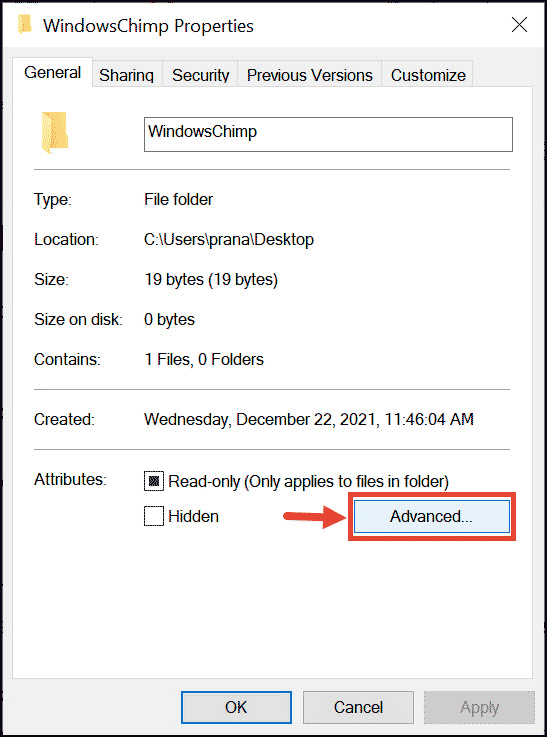
In the Advanced Attributes window, check the “Encrypt contents to secure data” option and click OK.
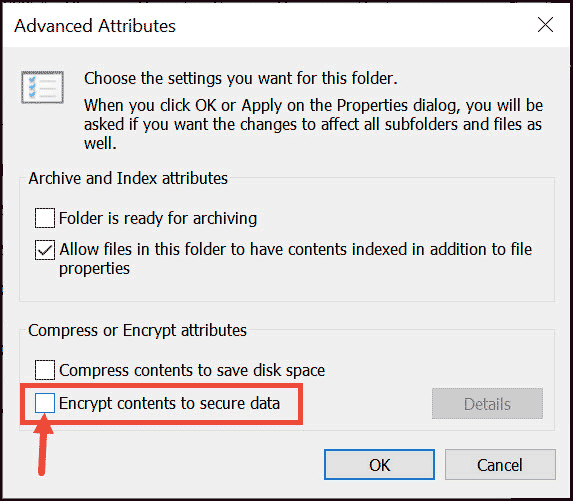
Next, choose whether you want to apply changes only to this folder or also to other folders & files inside this folder.
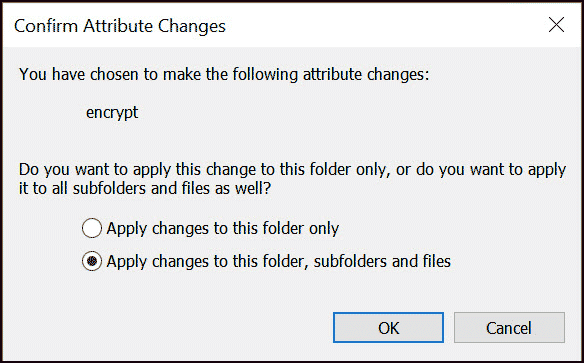
Now you will be provided the option to backup the file encryption certificate and key. This is optional.
Click Apply followed by OK.
Now when you open the encrypted folder, you will see the files inside it have a lock icon.
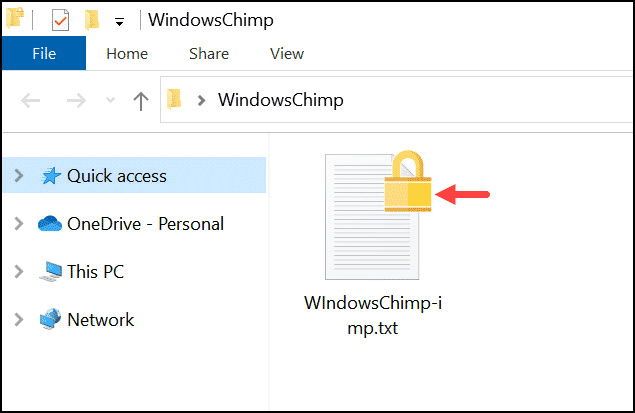
To decrypt a file, just follow the same steps as above, but in step 4 uncheck the Encrypt contents to secure data option before clicking OK.
How does Windows Encryption work?
Windows encryption works by encrypting the contents of a file or folder with a certificate and key. The certificate and key are generated when you encrypt the files or folders in Windows 10 or 11 and are stored along with the encrypted data. When you decrypt the files or folders, the certificate and key are used to decrypt the data.
To encrypt the files and folders, Windows generates an encryption certificate and a 256-bit AES key/file that is uniquely associated with your user account. It then stores them in the Windows Registry, which is protected by using DPAPI (Data Protection API).
The encryption process happens transparently, and you don’t need to do anything extra other than selecting the “Encrypt contents to secure data” option in the Advanced Attributes window. Windows takes care of everything else for you.
When you encrypt files or folders, Windows first creates a copy of the original file or folder and then encrypts the copy. When you try to open the encrypted files or folders, Windows reads the certificate and key from the Windows Registry and uses them to decrypt the original data.
All this sounds pretty simple, but it is a bit complicated in implementation. For example, for encrypting a single file, Windows creates a temporary EFS (Encrypting File System) overlay and then deletes it after the file has been encrypted.
The next problem is that Windows does not use the existing EFS system to encrypt files and folders. When you encrypt a folder, Windows modifies NTFS to mark all the files inside this folder as encrypted. This means no other user can read or modify these files unless they have the correct certificate and key.
How to password protect folders in Windows 10 or 11?
There is no direct way to password protect a folder or file in Windows 10 or 11. To secure your data, you can encrypt them in a folder as explained in the previous sections. However, there are other ways through which you can put a password on Windows OS folders.
Let us discuss them one by one.
Without using Software Program
Using File Compression Tools: WinRAR, WinZip, 7-Zip
You can easily password protect your files and folders in Windows 10 or 11 using the compression tools such as WinRAR, WinZip, 7-Zip, and more.
Let me describe how you can do that by using WinRAR.
- Launch WinRAR and click on Add option to add the folder or file that you want to lock.
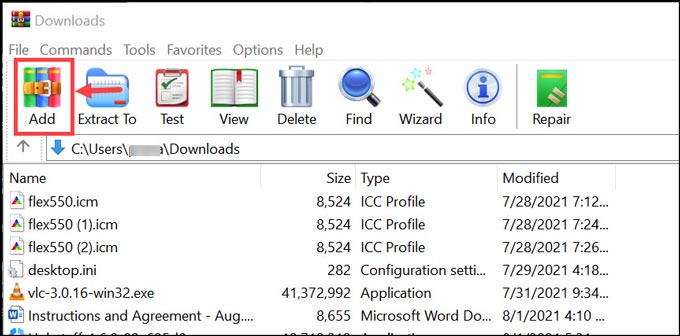
- Browse to the location where your folder or file is located and add it.
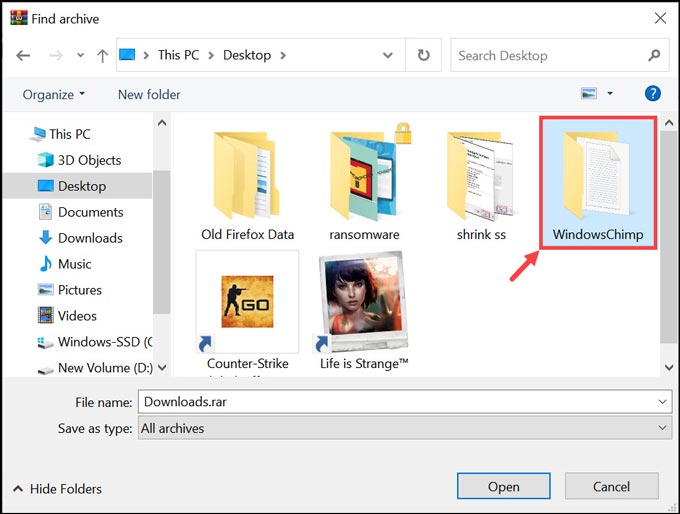
- Next, click on Set password.
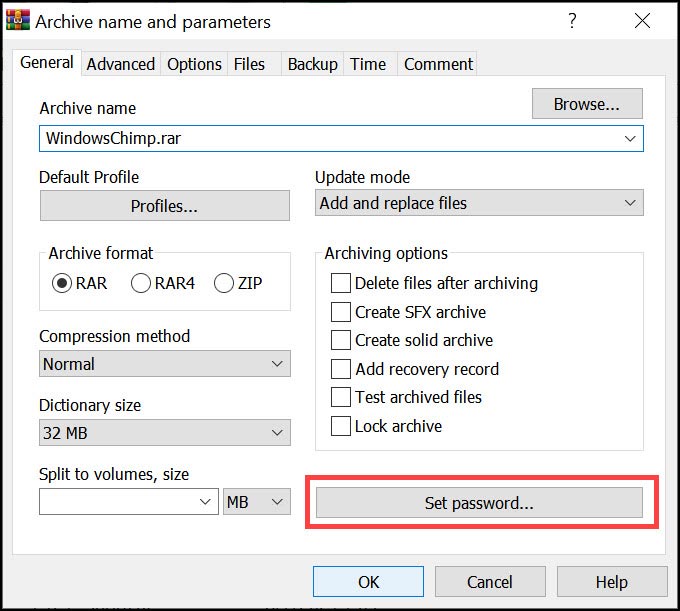
- Set a secure password that you can easily remember and click OK.
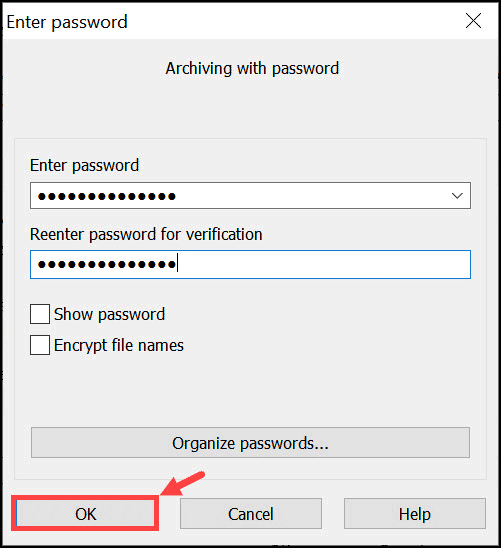
- After setting the password, click OK to finish the process.
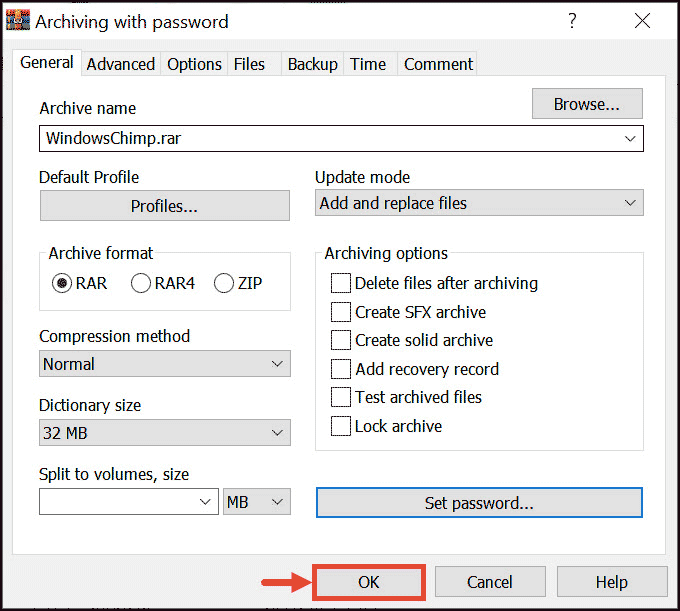
- When anyone tries to access the file, they will have to enter the password.
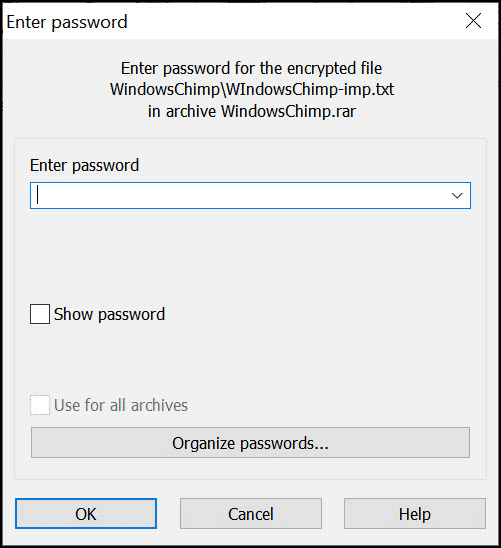
Using Folder Lock Application
Folder Lock is an awesome utility that can lock files, folders, CDs, USB drives, and even your computer. Folder Lock lets you password protect folders in Windows OS easily by creating a virtual vault. The software uses Advanced Encryption Standard (AES) 256-bit keys to keep your data safe.
Using Folder Lock is very simple, just download it from its official website, install it and follow the steps mentioned below to password protect folders.
- Launch Folder Lock and set your Master Password
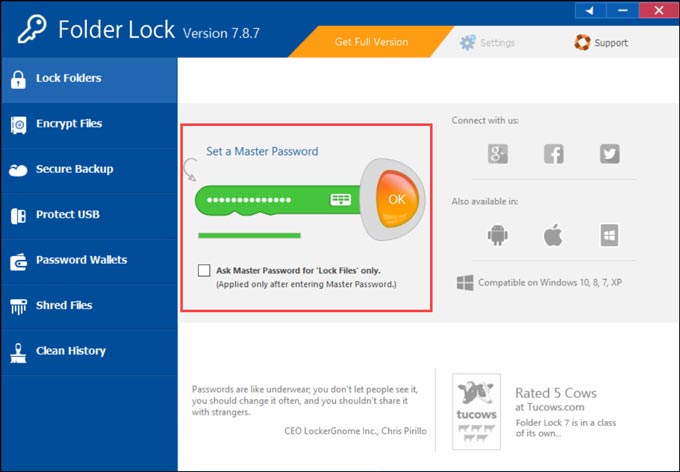
- Switch to the Lock Folders tab and click on Add Items to Lock.
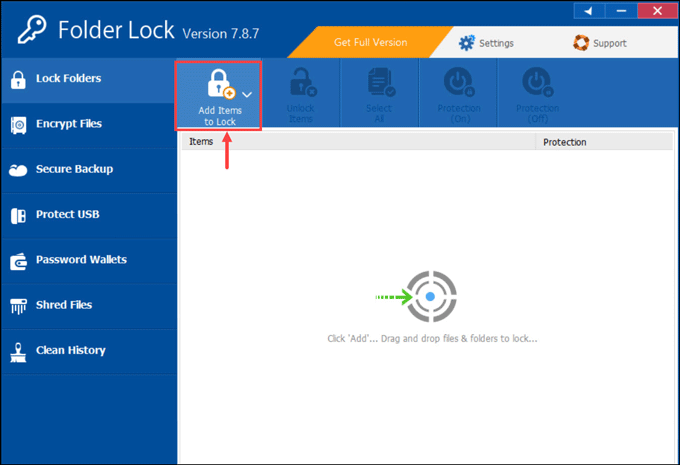
- Browse to the location where your folder or file is located and add it.
- The folder will be added to the lock list.
Bottom Line
Windows 10 and 11 offer a great way to protect your data by encrypting them in a folder. However, if you want to password protect files and folders in windows, there are other ways that you can use, such as compression tools like WinRAR or WinZip, or the Folder Lock application. These applications let you password protect your folders in Windows OS very conveniently.
There is no inbuilt way to password protect a folder in Windows, but you can encrypt them easily. For password protection, there are a few third-party apps.
Yes, users can hide their files and folders from File Explorer of Windows 11.
Peter is an Electrical Engineer whose primary interest is tinkering with his computer. He is passionate about Windows 10 Platform and enjoys writing tips and tutorials about it.

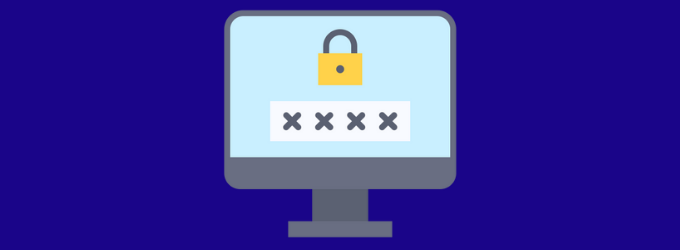
Folder Lock is still in Version 7 for a very long time. Though it is a good application, if its not being constantly developed, there is no point in paying for the software.
Instead use Cryptomator. Extremely easy to use. The first encryption takes time depending on the size of the folder. Once done, it is extremely easy to use.