Outlook 365 includes a handy Quick Print feature that allows you to print PDF and other file attachments right from the email client. However, certain customers have reported in Microsoft community discussions that the Outlook Quick Print function does not work with PDF email attachments.
In this article, we’re going to see what are the easiest and most efficient solutions to fix Outlook Quick Print Not Working issue in no time.
To fix various Windows 10/11 problems, we recommend Outbyte PC Repair:
This software will repair common computer errors, protect you from file loss, malware damage, hardware failure, and optimise your computer for peak performance. In three simple steps, you can resolve PC issues and remove virus damage:
- Download Outbyte PC Repair Software
- Click Start Scan to detect Windows 10/11 issues that may be causing PC issues.
- Click Repair All to fix issues with your computer's security and performance.
This month, Outbyte has been downloaded by 23,167 readers.
How to fix Outlook Quick Print Not Working?
Check if the selected Printer is Set as Default
When users attempt to print Outlook PDF attachments, they are only able to do so on their default printers if the Print attached files option is selected.
If you can’t print PDF email attachments in Outlook, the first thing you should do is check if your selected printer is set as default.
To do that:
- Open Control Panel and go to Hardware and Sound.
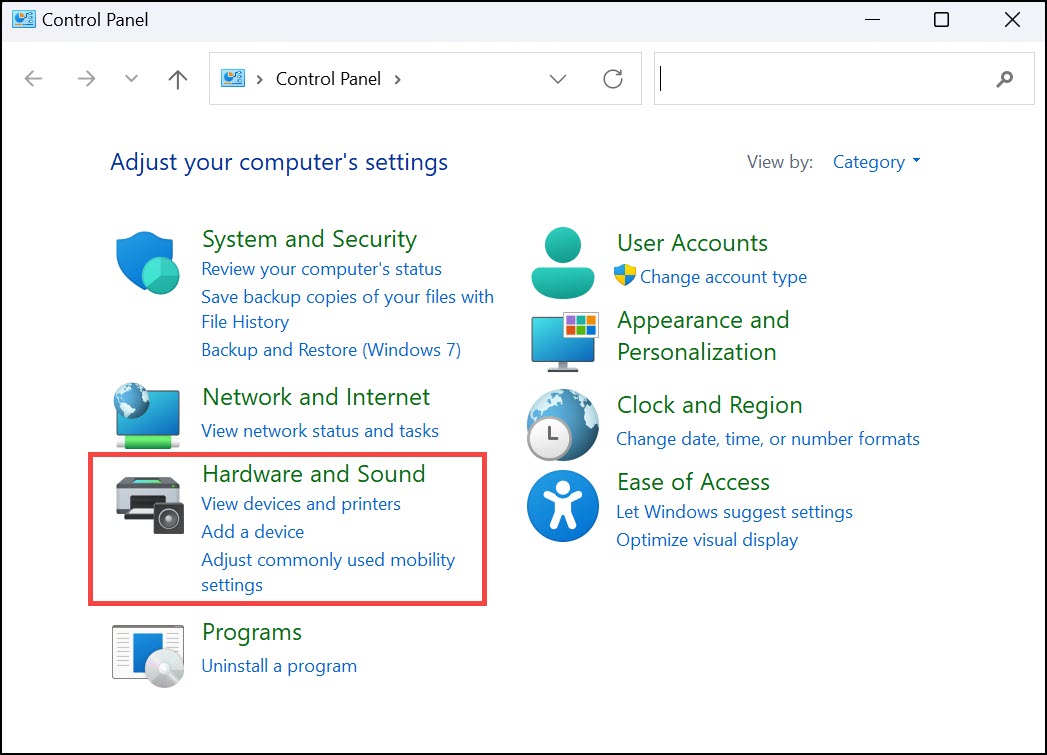
- Under Hardware and Sound, click on Devices and Printers.
- Next, scroll down and select Printers & scanners.
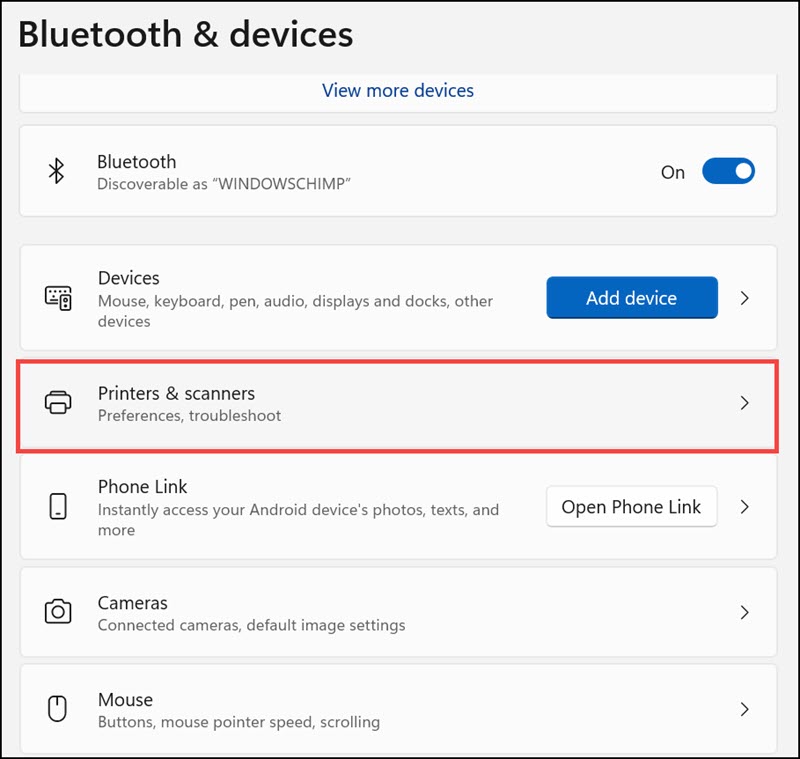
- Select a printer that you want to make default.
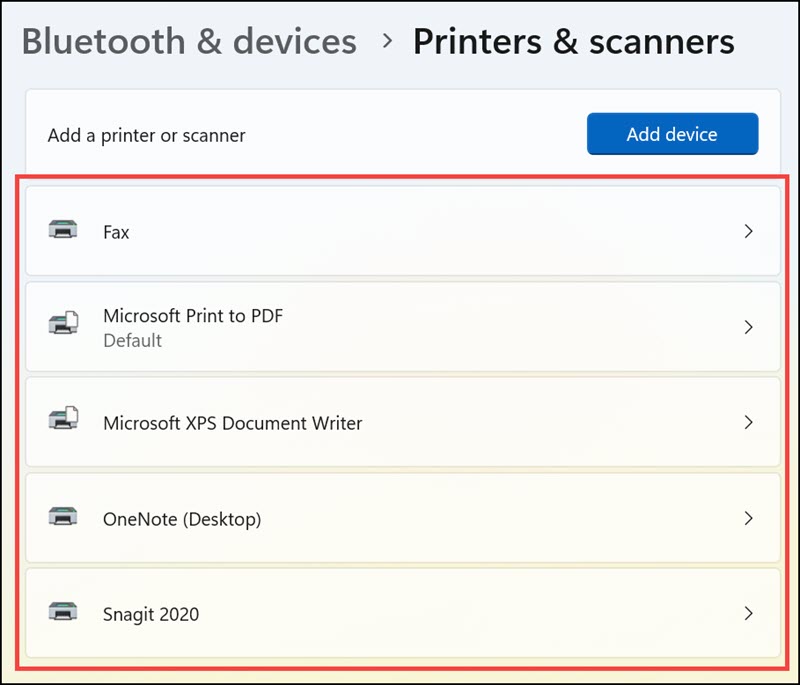
- Click on the Set as default button.
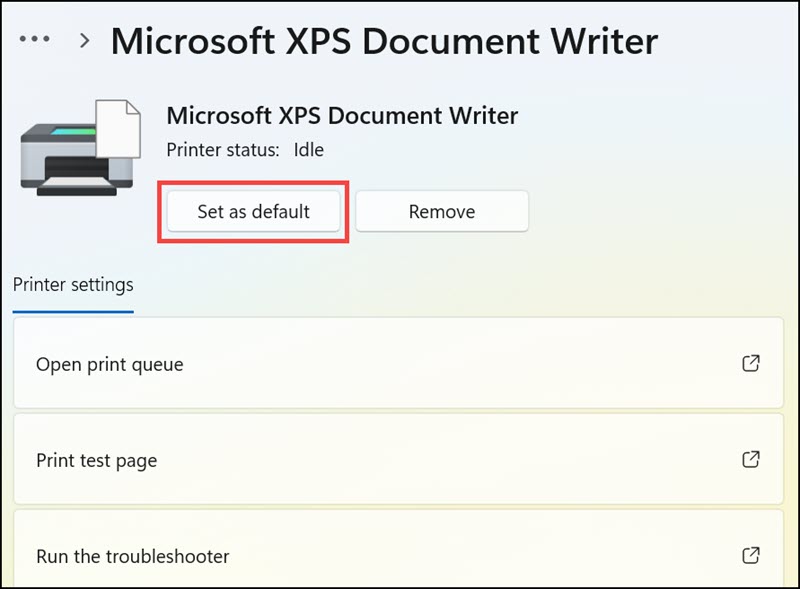
Run Printer Troubleshoot
If you can’t print PDF files in Outlook and the selected printer is set as default, then you should try running Printer troubleshoot.
Troubleshooting printers can help you identify and fix most printing problems in Windows.
Here’s how to run Printer troubleshoot on Windows:
- Open Windows 11 settings.
- Switch to the System tab and select Troubleshoot from the list.

- Next, choose Other troubleshooters.

- Under Other troubleshooters, click on the Run button next to Printer.
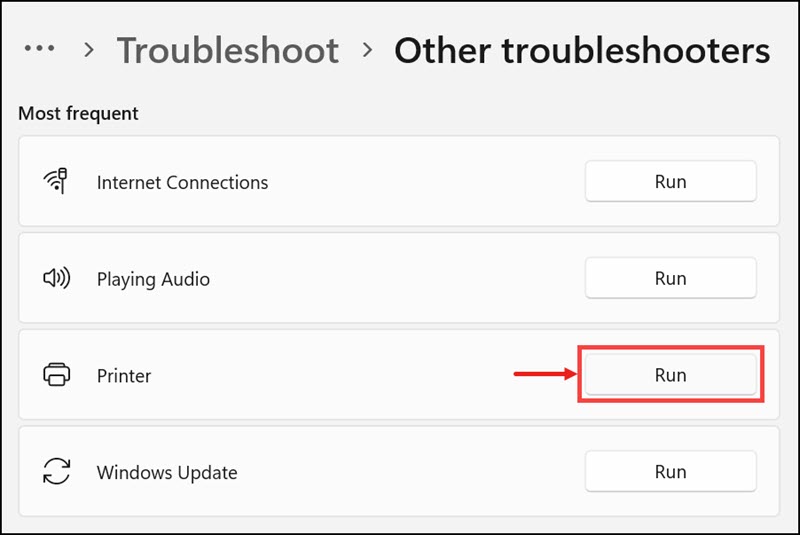
- The troubleshooter will find out and resolve the errors if any.
Run Outlook in Safe Mode
If you can’t print PDF files in Outlook and the previous solutions didn’t work for you, then you should try running Microsoft Outlook in Safe Mode.
Here are the steps for that:
- Open the Run command box on your system.
- Type Outlook /safe command and hit the enter key.
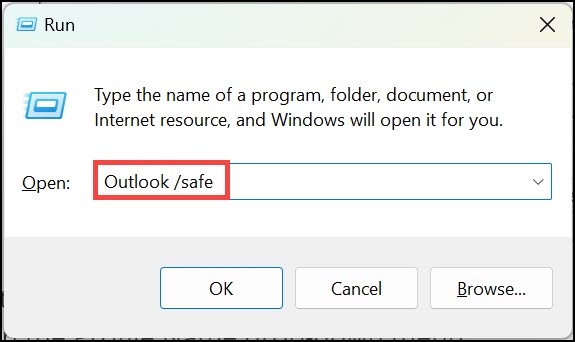
- Choose an Outlook profile by expanding the drop-down menu.
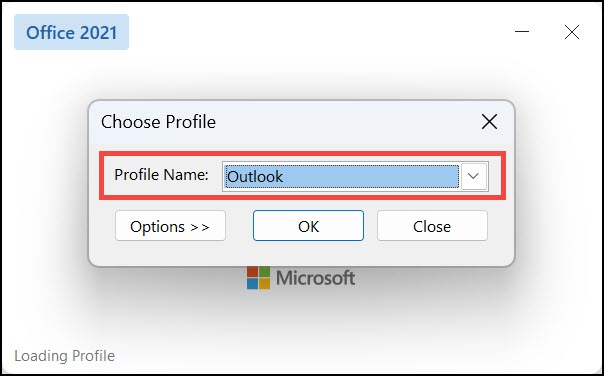
- Try the Outlook quick print and check if it is working.
Update Printer Driver
If you still can’t print PDF attachments in Outlook, then the problem might be with your printer driver. In such cases, you should update your printer driver to the latest version and see if it fixes the problem.
To do that:
- Open Device Manager on Windows by pressing Windows key + X and selecting Device Manager from the list.
- Expand the Print queues section.
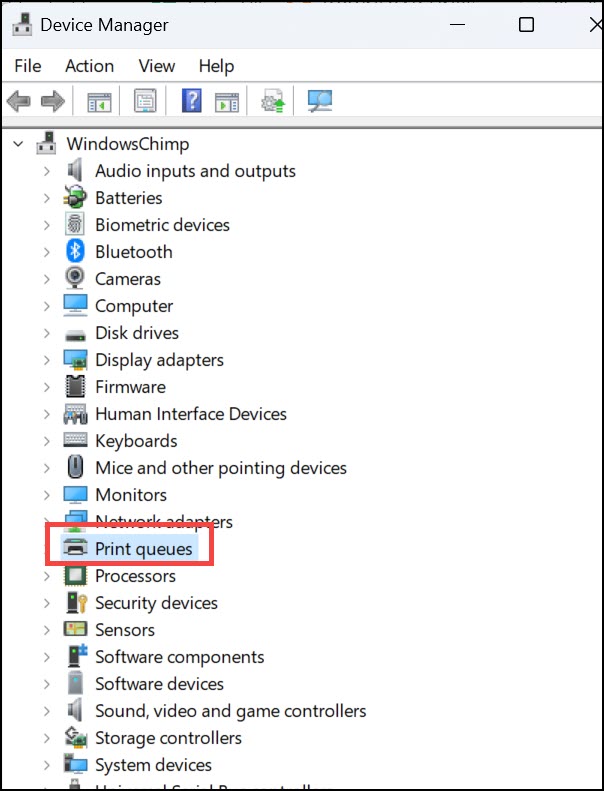
- Right-click on your printer device and select Update driver from the context menu.
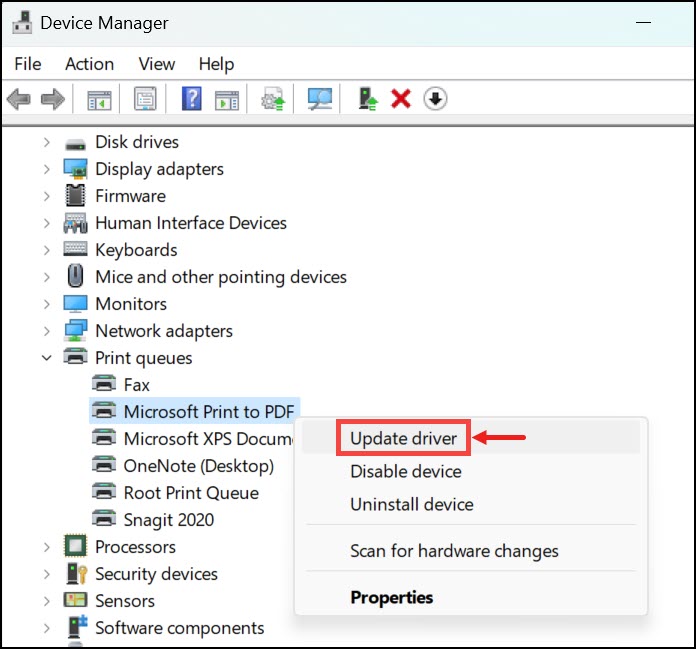
- On the next screen, click on the Search automatically for drivers option.

- Follow the on-screen instructions.
- If any updates are available, Windows will download and install them automatically.
- Restart your computer after updating the printer driver and then try printing PDF attachments in Outlook to see if it works.
Reinstall Microsoft Outlook
If you can’t print PDF attachments in Outlook, then the problem might be with your Microsoft Outlook installation. In such cases, you should try uninstalling and reinstalling Microsoft Outlook on your system.
Here are the steps to do that:
- Search for the Outlook app on the windows search box.
- Right-click on the Microsoft Outlook from the list and click on the Uninstall option.
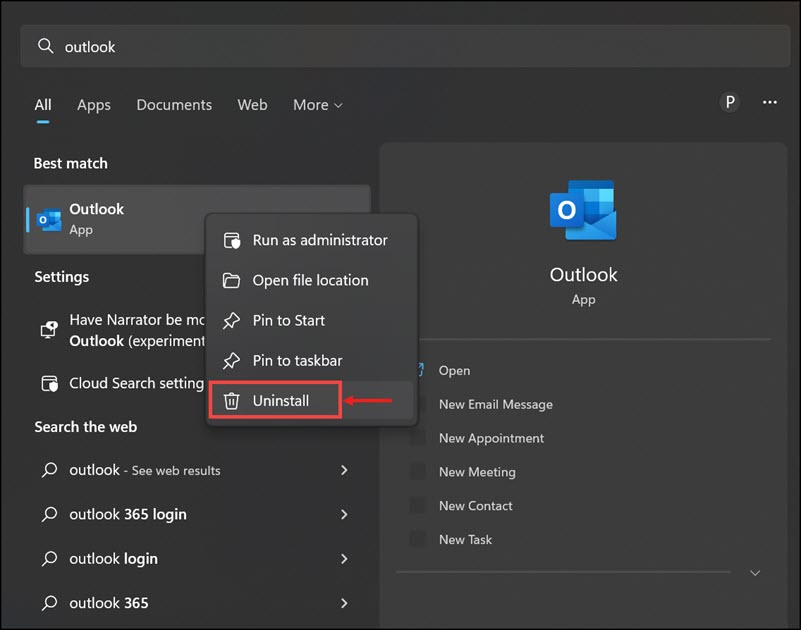
- Follow the on-screen instructions to complete the uninstallation process.
- After uninstalling Microsoft Outlook, restart your computer.
- Now, go to Microsoft’s official website or Microsoft Store and download the latest version of Microsoft Outlook.
- Install it on your system and check if the problem is fixed.
Delete Temporary Files
If you can’t print PDF attachments in Outlook, then the problem might be with your system’s temporary files. In such cases, you should try deleting your system’s temporary files and see if it fixes the problem.
On Windows 11, it is easy to remove Temporary files. Here are the steps:
- Open Windows 11 Settings from the Start Menu.
- From the left pane, choose System settings and click on Storage from the right.
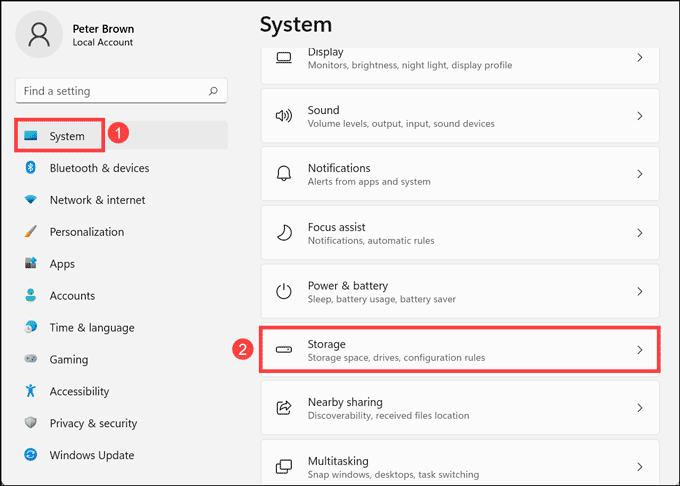
- Click on the Temporary files option.

- Tick all the boxes that you want to delete and click on Remove files.

Final Words
Outlook Quick Print Not Working might be frustrating especially when you are in a hurry to print an important document. But don’t worry, we have got you covered.
If you can’t print PDF attachments in Outlook, then you should try the solutions given in this article. Hopefully, one of these solutions will work for you and you will be able to print PDF attachments in Outlook without any problems.
You should try the solutions given in this article. Hopefully, one of these solutions will work for you and you will be able to print PDF attachments in Outlook without any problems.
There could be several reasons why you can’t print from Outlook. It could be an issue with your printer, your printer driver, or your Microsoft Outlook installation. Try the solutions given in this article and see if it fixes the problem.
There is no need to enable Quick Print in Outlook. Quick Print is a built-in feature in Microsoft Outlook and it is enabled by default. However, if Quick Print is not working for you, then you should try the solutions given in this article.
The shortcut to print in Outlook is Ctrl + P. You can also go to the File menu and click on Print. Or you can right-click on the email message and select Print from the context menu.
Peter is an Electrical Engineer whose primary interest is tinkering with his computer. He is passionate about Windows 10 Platform and enjoys writing tips and tutorials about it.

