The number of devices that we regularly use are increasing these past few decades. However, whatever new gadgets arise from innovation, the smartphone, and the computer will remain as constants in our daily lives. While each device has its purpose, using them at the same time can be annoying. It is especially apparent when you cannot get off the computer, and you have to use your phone.
Why Mirror Android to PC?
Fortunately, it is possible to mirror your Android phone on your PC. It makes it easy to know what’s happening on your phone without having to look at it always. Mirroring your Android phone to your PC involves seeing a “mirror” of your actual Android screen. Some services will allow you to control your phone from your PC. Some may only show what’s happening on it.
To fix various Windows 10/11 problems, we recommend Outbyte PC Repair:
This software will repair common computer errors, protect you from file loss, malware damage, hardware failure, and optimise your computer for peak performance. In three simple steps, you can resolve PC issues and remove virus damage:
- Download Outbyte PC Repair Software
- Click Start Scan to detect Windows 10/11 issues that may be causing PC issues.
- Click Repair All to fix issues with your computer's security and performance.
This month, Outbyte has been downloaded by 23,167 readers.
Whichever app or service you use, most, if not all, will require USB debugging mode on your phone.
Enable USB Debugging Mode on Android
USB Debugging allows an Android device to communicate with a computer in advanced mode. Developers typically use it during the development stage of an application to access development tools. Additionally, it is significant during app testing. Some applications use developer tools to work correctly, such as mirroring function and remote access.
To enable USB debugging mode, go to Settings, then scroll down to System, then tap on About phone. Look for the Build number. It may look different on each phone as manufacturers typically use their UI.

Tap the Build number several times until you see a notification that you are now a developer.
Go back to the Settings again, and you will see a new entry, Developer options. If not tap on Advanced.
Open the Developer options. Scroll down to USB Debugging. Turn it on. Click OK on the prompt.

You now have the USB debugging mode on your phone.
The following mirroring applications will now work correctly.
8 Ways to Mirror Android to PC
ApowerManager

ApowerManager is a professional phone manager for both Android and iOS. It is an application which allows easy management of a smartphone through the PC. One of its tools is called Reflector. It mirrors the phone screen straight to the desktop application using a USB connection or WiFi.
While it is not possible to control the phone from the PC, the mirror function is responsive and very fast. There is very little lag from the phone to the PC. Aside from the Reflector, ApowerManager also features different tools to screencast, see your phone content, and even check SMS messages.
ApowerMirror
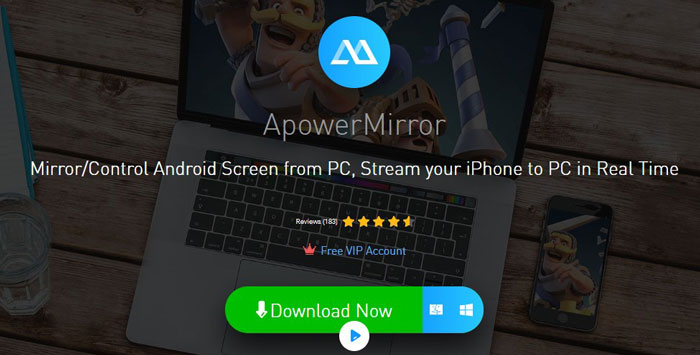
ApowerMirror is from the same maker as ApowerManager. It focuses on phone mirroring and control from the computer. It is easy to cast and control any Android or iOS phone on the computer together with its desktop application.
After installing both apps on the computer and mobile device, it is easy to mirror the phone screen over USB connection or WiFi. You can also enable “Control from PC” which allows mouse and keyboard control of the phone from the computer.
Mobizen

Mobizen is an app which provides services beyond casting phone screen on the computer. It can record the screen, take screenshots, and play media directly from the browser. The application allows connection over WiFi, USB connection, and even mobile data.
There is no need to install any desktop application to start mirroring your mobile screen. The screen mirrors straight from the mobile app to the browser through the Mobizen website. Additionally, photos, videos, files, music, call logs, and contacts are accessible through the browser. Mobile remote control from the PC is available through the Mobizen Pro license and by downloading the Mobizen desktop application.
Vysor

Vysor is one of the most popular solutions to mirror phone screens to PC. The desktop application is available on Windows, MacOS, and Linux. It is even available as Chrome extension if you don’t want to install the desktop application. However, Vysor mobile is only available on Android for now. Vysor automatically mirrors the phone screen right after opening the mobile and desktop application.
You can control the phone on the computer as well. Additionally, it is easy to take screenshots on the desktop. However, the free version has limitations such as low quality mirroring and USB only connection. Vysor Pro features high-quality mirroring, full screen mode, wireless connection, and file transfer.
Screen Stream Mirroring Free

Mobzapp’s Screen Stream Mirroring Free takes mirroring to another level. It allows screen sharing of the phone screen through the web browser, media players such as VLC through its network stream, KODI, and Smart TV. It can even live broadcast Twitch, Youtube, Facebook, and Ustream.
While it cannot control the phone from the computer, it works quite well as a casting device as it includes mirroring of the phone microphone. That means it captures any sounds from the phone microphone. It records the screen mirroring to MP4 or MKV files as well. The free version works well with high-quality mirroring and very little lag. However, it does have a time limit, and you have to restart the mirroring when the time is up.
AirDroid

AirDroid is an excellent desktop phone management tool. It is available for Android and iOS devices. The desktop application is both available on Windows, MacOS X, and even AirDroid Web. The AirDroid free account features AirMirror which allows mirroring and streaming of your mobile devices.
HD mirroring is even available in the free version. It also includes SMS services which feature SMS notification and the ability to reply from the computer. The web app also matches the desktop application in function. The Pro version adds file transfer and a remote camera to its functionality.
TeamViewer

TeamViewer is an all-around remote control application which works on computers and mobile devices. The multi-platform device is available as PC to PC, mobile to PC, PC to mobile, and even mobile to mobile connection. It supports Windows, MacOS, Linux, Chrome OS, iOS, and Android.
Install the TeamViewer Host on your mobile device along with its manufacturer add-on. Then, install the TeamViewer desktop application. Access to the mobile device as easy as logging-in to your TeamViewer account and connecting through the desktop application. TeamViewer is free for non-commercial use.
Native Connect App in Windows 10
Windows 10 has a native Connect app which allows you to mirror your mobile device on your computer without installing a third-party application. The Connect app is included starting Windows 10 Anniversary Update.
Begin by typing Connect on the Start menu, and then click on it.

Open the Connect app which will wait for any mobile device to connect.

On your mobile device, go to Settings. Locating the Cast setting is different on every phone. Typically, you can find it under Display in Cast option. Latest Android versions have it under Connected devices > Connection preferences > Cast.

Open Cast, then click on the available device to start the screen sharing over wireless. In some devices it is named as Mirror, check your phone’s manual for more information. If you can’t find Cast in your Android phone, then search it in the Settings.

It will show you the available device/s to cast on the local network. Choose the appropriate computer to connect.
Windows 10 will automatically detect the connecting mobile device and mirror its image.
Final Thoughts
Mirroring your Android phone on your computer lends a bit of efficiency especially if you are busy on your PC. It saves precious seconds of always checking your phone. Additionally, it will avoid any instances of missing any notifications from your phone. Some applications may even allow you to manage your phone and stream services right at your desktop.
Allan Jay is a web developer who loves to read and watch tech reviews, especially cutting-edge technologies. He likes exploring and taking photos of the places he visited.

