Microphone volume in Windows 10 is by default set to a lower level than its full capacity so that the people listening to you would not feel uncomfortable. However, because of this, the person on the other side with a low-powered audio source won’t be able to listen to the person speaking.
The issue can be more frustrating while talking in a group meeting, in a noisy environment. For example, while presenting something on a Zoom call or during gaming on Discord.
To fix various Windows 10/11 problems, we recommend Outbyte PC Repair:
This software will repair common computer errors, protect you from file loss, malware damage, hardware failure, and optimise your computer for peak performance. In three simple steps, you can resolve PC issues and remove virus damage:
- Download Outbyte PC Repair Software
- Click Start Scan to detect Windows 10/11 issues that may be causing PC issues.
- Click Repair All to fix issues with your computer's security and performance.
This month, Outbyte has been downloaded by 23,167 readers.
Although most communication services like Skype, Zoom, Discord, and others have built-in options to enhance the microphone levels, still the impact is not that good. You still require the microphone boost in Windows 10.
Luckily, you won’t need any third-party application for that, as Windows 10 has an inbuilt option to boost the Microphone volume level to make the voice clearer and louder.
In this guide, we would learn how to perform the microphone boost in Windows 10 using the settings and enhance the mic’s voice clarity.
How to perform Microphone Boost Windows 10?
Here is how you can boost microphone volume in Windows 10 without using any third-party applications:
On the Windows taskbar, right-click on the volume icon and select Open Sound settings.
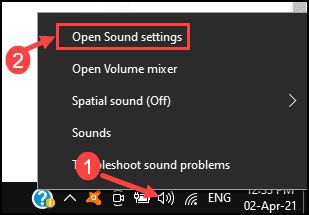
Most laptops and modern PCs have an in-built microphone. However, many people use the external mic for more clarity. Before you begin to boost microphone volume, ensure that the correct microphone is selected.
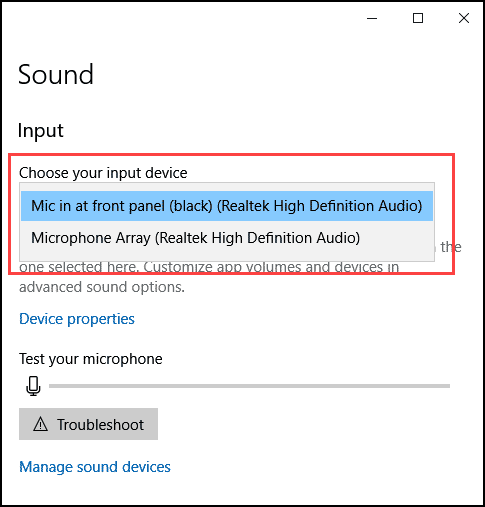
After selecting the correct microphone, click on Device properties.
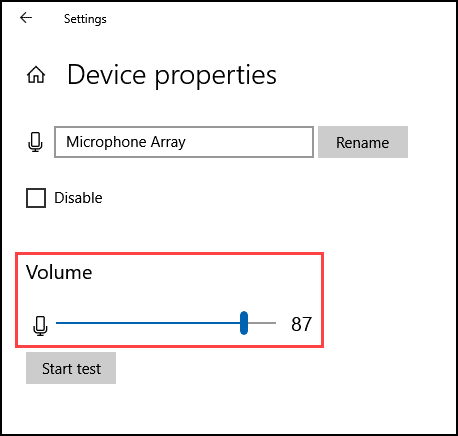
On the next window, you will see that the volume is lower by default. You can set the level according to your preference.

For boosting the volume, on the same window, scroll down and click on Additional device properties.

Under the Levels tab, set the Microphone Boost level as per your convenience.
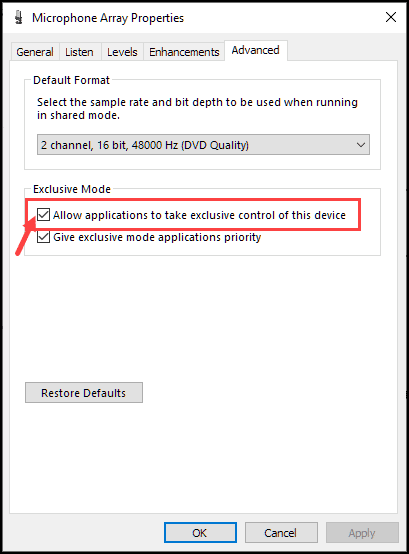
Click Apply and OK.
What if the problem persists?
In some cases, even performing the microphone boost in Windows 10 would not enhance the volume level. If that is the case with you, then follow these tips:
Change Exclusive Mode Settings
- Under the Microphone Array Properties, switch to the Advanced tab.
- Under Exclusive Mode settings, uncheck the option “Allow applications to take exclusive control of this device.“
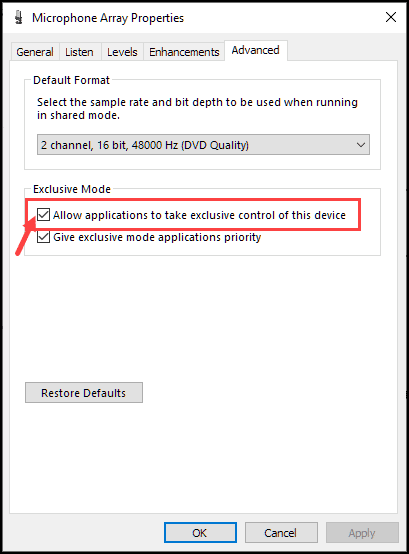
- Click Apply and OK.
Run Recording Audio Troubleshooter
- Open the Windows Settings app and select Update & Security.

- From the left pane, choose Troubleshoot option.
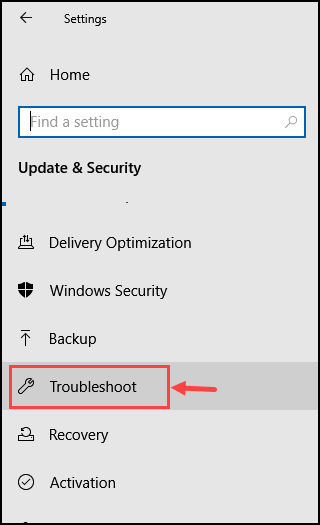
- On the Troubleshoot page, scroll down and click on Additional troubleshooters.

- A new window would be launch with Additional troubleshooters. Scroll down and click on Recording Audio.
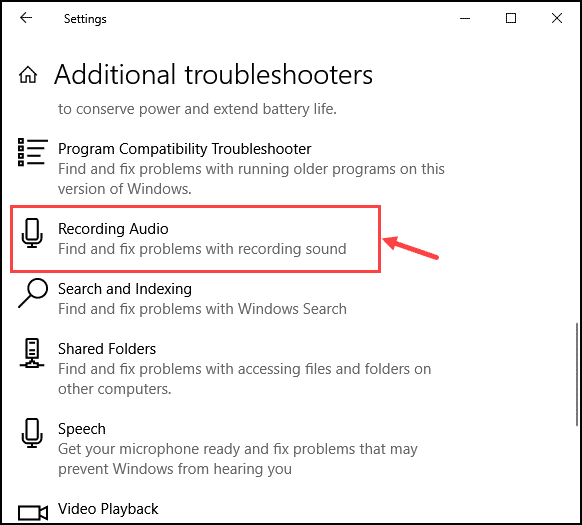
- Click on Run the troubleshooter.
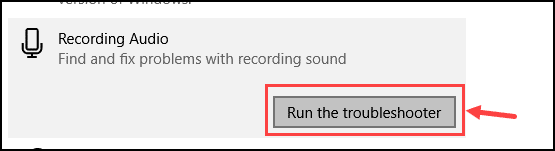
- Follow the on-screen instructions to finish the microphone troubleshooting.
Update the Recording Drivers
- Right-click on the Windows start icon and select Device Manager.

- Open Audio inputs and outputs and select the Microphone driver.

- Right-click on Microphone Array and choose Update Driver.

- Follow the on-screen instructions to update the microphone driver.
If manually updating the driver seems overwhelming, you can download and install the third-party driver updater software. It would automatically search for outdated drivers and provide you the option to update them.
Bottom Line
The low volume of the microphone can be really frustrating, especially when you are presenting your views in a virtual meeting. It can also create problems while playing online games, where your gaming partner won’t be able to listen to your voice.
If you face such difficulties, this guide has provided every step to shoot such troubles and boost microphone volume in Windows 10.
Peter is an Electrical Engineer whose primary interest is tinkering with his computer. He is passionate about Windows 10 Platform and enjoys writing tips and tutorials about it.


Hi Peter,
it seems it doesn’t work with headsets …
I am using a Creative Aurvana Trio and at the above item 5) no Microphone boost cursor is present 🙁
Thanks & cheers,
Fabio
Hi, Fabio
Make sure you have selected the headset’s Microphone from the setting as mentioned in step 2 of the first procedure.
If the correct Microphone is selected and still you cannot get the boost option then this might be because of one of the following reasons:
– Microphone is connected to the wrong port
– Your headset does not support the boost
– Outdated drivers