Using two devices simultaneously becomes difficult at times when you are doing an important task and don’t want to disturb your workflow. If you are a Windows 10 user who also happens to carry a modern Android phone, there is an excellent feature that lets you make phone calls from your computer system itself that too without any emulator.
This post will guide you on how you can take full advantage of your Windows 10 device and make phone calls from your computer and do a lot more without even touching your phone.
To fix various Windows 10/11 problems, we recommend Outbyte PC Repair:
This software will repair common computer errors, protect you from file loss, malware damage, hardware failure, and optimise your computer for peak performance. In three simple steps, you can resolve PC issues and remove virus damage:
- Download Outbyte PC Repair Software
- Click Start Scan to detect Windows 10/11 issues that may be causing PC issues.
- Click Repair All to fix issues with your computer's security and performance.
This month, Outbyte has been downloaded by 23,167 readers.
Prerequisites to Make Phone Calls from Computer
To make a call from your PC, you have to fulfill the following requirements:
- A Windows 10 PC with version 1903 and above with Bluetooth
- An Android Phone running on Android 7.0 or above
- Download and Install the “Your Phone Companion” app on your Android phone from Play Store.
How to make Phone Calls from Computer?
Setup Your Phone Companion App on Android Phone
To make phone calls from a Windows 10 computer, you first need to set up and link the mobile and computer with the Your Phone app.
Here are the steps for that.
On your Android phone, install the Your Phone Companion app from Microsoft using Google Play Store.
Sign in with your Microsoft Account or through QR code present on your Windows 10 Your Phone app.

The app will need a few permissions for linking the phone with Windows 10 PC. Tap on Continue to start.
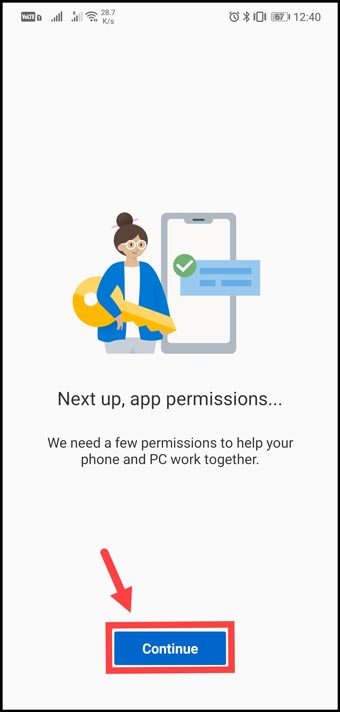
The first permission will be of accessing photos, media, and files on your phone. It is required for transferring the files between phone and computer. Press Allow moving to the next step.

Next, the app will ask to send and view SMS messages. Allowing it will let you send and receive phone messages from your computer.
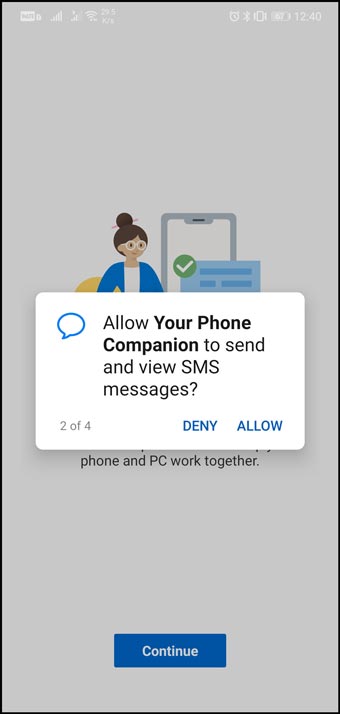
Moving on, the Your Phone Companion app will now ask you to grant permission to make and manage phone calls. Clearly, allowing this would let you make phone calls from a computer.
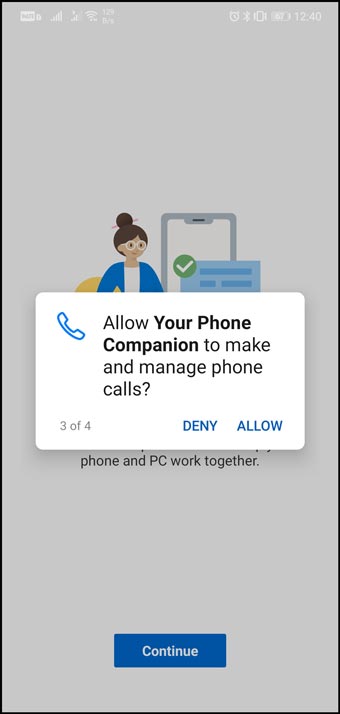
Now the app would ask permission to access your contacts to make calls.

Next, the app would ask you to ignore the battery optimizations and allow the app to stay connected in the background.
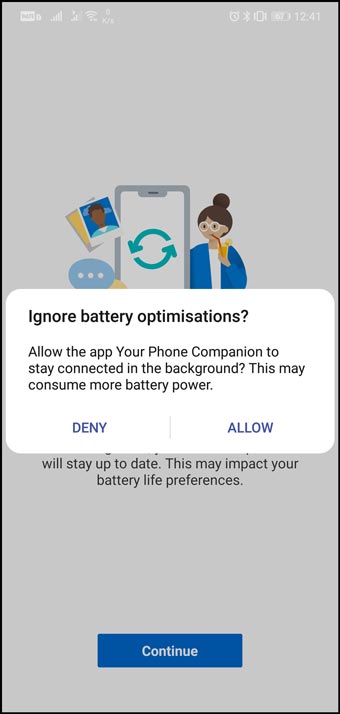
Link the Devices and Enable the Phone Call Feature
Now you need to move on to your Phone app’s desktop version to link the devices and enable the phone call feature.
- You don’t need to install the Your Phone app on your Windows 10 system as it comes pre-installed on Windows 10 1903 and above versions.
- Launch the app and click on the phone call icon. Next, select Set up to begin.
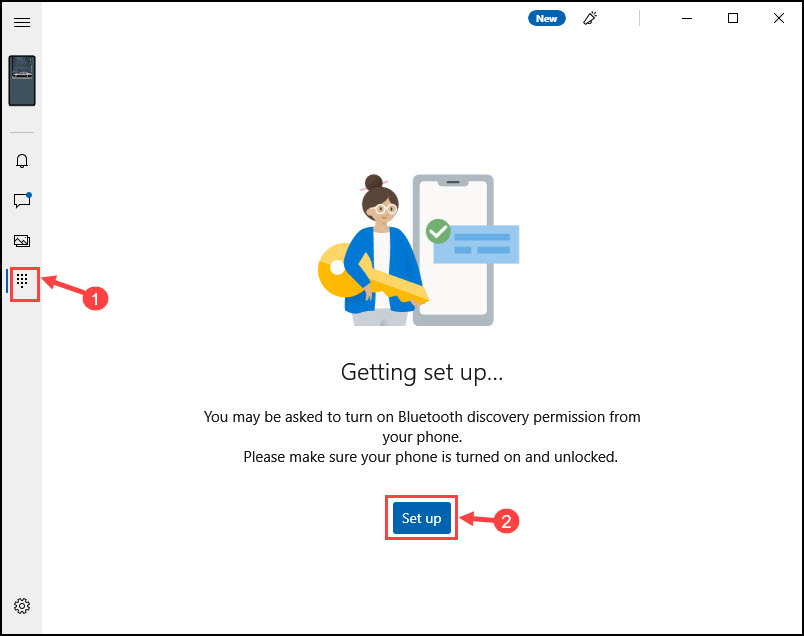
- You will be asked to pair both of your devices using the Bluetooth PIN.
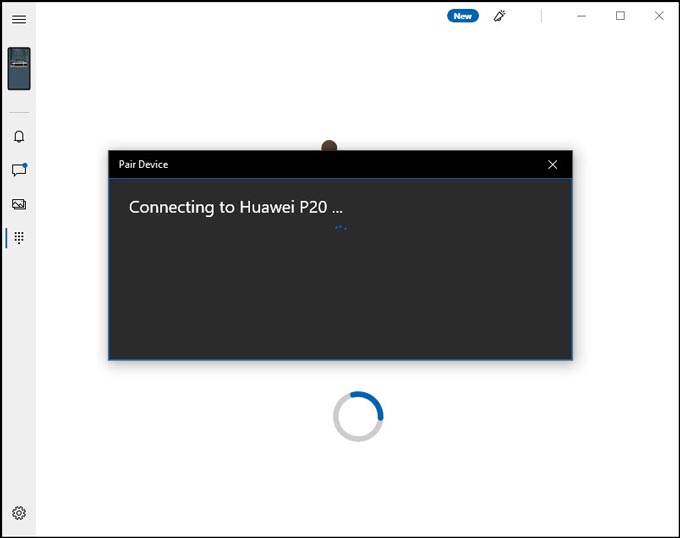
- After pairing, the feature would be enabled. However, you will only be able to dial the numbers to make a call or choose a contact. To make a call from your call log, you need to grant another permission from your phone.
- Click on Send Permission

- On your phone, allow Your Phone Companion to access your phone call logs.

- Now you would be able to access your recent call log and make phone calls from computer.
- You can make phone calls from the computer using three ways.
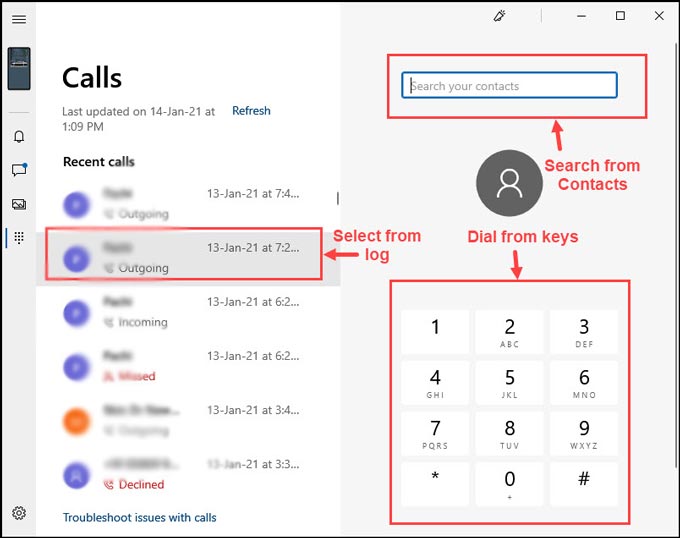
- Through recent call logs
- By searching from the contacts list
- By dialing the number keys
- You can also receive incoming calls from the PC. When there is an incoming call, you will get the popup on your computer screen to accept or decline it.
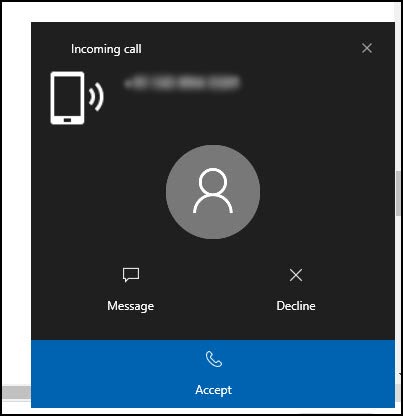
Bottom Line
This is how you can make phone calls from your computer without using any emulator or any other third-party service. Besides the phone calls, you can also use Your Phone app to fulfill more purposes like mirror phone notification, send and receive text messages on computer, sync & transfer photos.
Peter is an Electrical Engineer whose primary interest is tinkering with his computer. He is passionate about Windows 10 Platform and enjoys writing tips and tutorials about it.

