For many people, their personal computer or laptop is not often ‘personal’ to them. Their friends and family use it more than they themselves. It might be quite frustrating for them to keep their private files safe on the computer without someone else knowing about them.
Although there are many encryption applications available to lock the folders, but then someone will know that you have some secret files locked on your system.
To fix various Windows 10/11 problems, we recommend Outbyte PC Repair:
This software will repair common computer errors, protect you from file loss, malware damage, hardware failure, and optimise your computer for peak performance. In three simple steps, you can resolve PC issues and remove virus damage:
- Download Outbyte PC Repair Software
- Click Start Scan to detect Windows 10/11 issues that may be causing PC issues.
- Click Repair All to fix issues with your computer's security and performance.
This month, Outbyte has been downloaded by 23,167 readers.
If you are one of those people, then we have an unorthodox solution for you. In this guide, we will discuss how to create an invisible folder and hide files in it. However, you have to keep in mind that this method is not the best practice to keep your data secure.
So let us begin.
Steps to Create Invisible Folders
1. Right-click on an empty spot on your desktop and look for New and click Folder

2. Rename the created folder by pressing alt+255. By this, you are actually assigning the ASCII character as a folder name. The Windows File Explorer cannot display the ASCII characters. So your folder will look like it doesn’t have any name. One thing you have to keep in mind is that while renaming the folder, the number 255 must be typed by the numeric pad and not by the number keys present at the top of the keyboard.
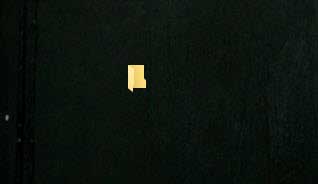
3. Now since our folder’s name got invisible, we will work on making the icon invisible. Right-click on the folder and select Properties.

4. Click the Customize tab present at the right-most corner and then click on Change Icon under the Folder icons section.

5. A new Window by the name Change Icon for Folder will open. It will contain a list of icons. Select an invisible icon and click OK.

6. Click Apply and OK to apply the settings and exit the Window. And guess what, your icon will disappear.
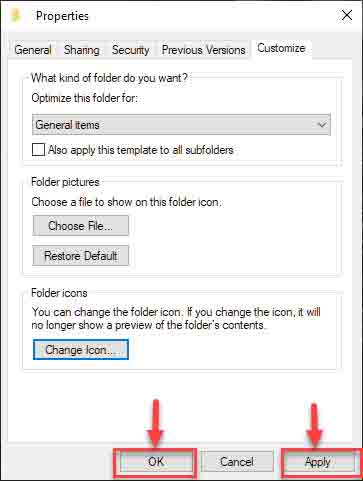
For finding the hidden folder, you can use select all trick or just drag your mouse pointer on the area where you created that folder.
Final Words
As already mentioned, this is not a secure way to hide your important files. The folder can be found accidentally by anyone. Also, a simple system search can locate the contents of the invisible folder.
You can use this trick to prank on your friends and family members. Also, keep in mind that this is not an official Windows trick, so it might contain some bug i.e., it may not work for some Windows users.
Peter is an Electrical Engineer whose primary interest is tinkering with his computer. He is passionate about Windows 10 Platform and enjoys writing tips and tutorials about it.

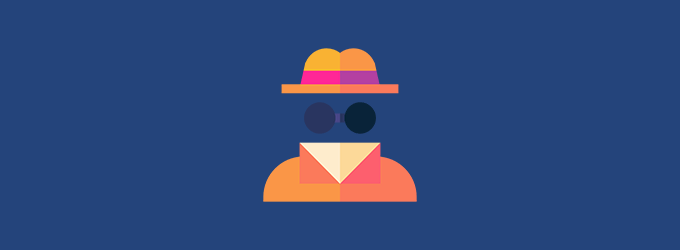
Totally unusefull software!!!
By working on NTFS permissions and the “denied” permissions, it works perfect.
But the one who are not expert in inheritance, not use this ssystem
If you have a laptop or notebook, you don’t have a separate number keypad. In this case the trick doesn’t work?
I think Yes. You can use the number keys on the top.
Let me know if the results are otherwise.
We hid files this way in DOS 2.0.