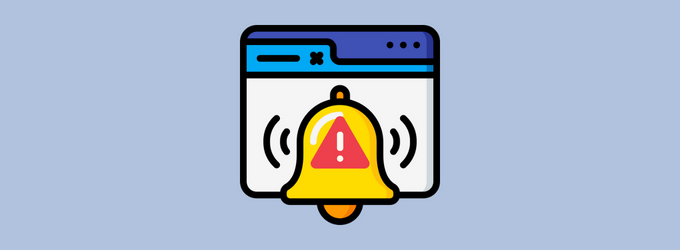Do you have a problem with your Windows notification sound? Does it not seem to be working at all? If so, don’t worry – you’re not alone.
Windows Notifications is a fantastic feature for Windows users to get important notifications from their applications. Unfortunately, users have reported that the Windows notification sound has stopped working properly after they update their OS to the latest version.
To fix various Windows 10/11 problems, we recommend Outbyte PC Repair:
This software will repair common computer errors, protect you from file loss, malware damage, hardware failure, and optimise your computer for peak performance. In three simple steps, you can resolve PC issues and remove virus damage:
- Download Outbyte PC Repair Software
- Click Start Scan to detect Windows 10/11 issues that may be causing PC issues.
- Click Repair All to fix issues with your computer's security and performance.
This month, Outbyte has been downloaded by 23,167 readers.
This is a common issue that many people experience, and fortunately, there is a fix. In this blog post, we will walk you through the steps that you need to take in order to get your notification sound working again.
Why is Windows Notification Sound not Working?
There are a few different reasons why your Windows notification sound might not be working. Here are the major ones:
- Outdated Audio Driver: One of the most common reasons for audio problems is an outdated or corrupted audio driver. If you’ve recently updated your Windows OS, it’s possible that your audio driver has become outdated and needs to be updated.
- Audio Services Not Responding: Another common reason for audio problems is that the Windows Audio services are not responding. This can happen for a variety of reasons, but it usually indicates that there is a problem with the audio driver.
- Windows Firewall Blocking Notification Sound: In some cases, the Windows Firewall can block the notification sound from working. This is usually because the notification sound is coming from an application that is not allowed to access the internet.
- Apps Not Allowed to run in Background: If you’re not receiving notifications from a specific app, it’s possible that the app is not allowed to run in the background.
- Wrong Settings: It’s also possible that the notification sound is not working because the settings are incorrect. For example, if you have the volume turned all the way down, you will not be able to hear any sounds.
- Corrupted Files: In some cases, the files that are responsible for playing the notification sound can become corrupted. This can happen for a variety of reasons, but it usually indicates that there is a problem with the audio driver.
How to fix Windows Notification Sound Not Working issue?
Now that we’ve gone over the different reasons why your notification sound might not be working, let’s talk about how to fix it.
Update Audio Driver
The first thing you should do is make sure that the audio driver is up to date. To do this, you can use the Device Manager.
Here are the steps for that:
- Right-click on the Start button and select Device Manager.

- On the Device Manager window, expand the Audio inputs and outputs, right-click on the speaker, and choose Update driver.

- If you already have drivers downloaded on your system, click on Browse my computer for drivers, else click on Search automatically for drivers.

- Follow the on-screen instructions and update audio drivers.
Though it isn’t hard to update drivers using this way, it is still better to get a Driver Updater program so that your system’s driver gets automatically updated whenever required.
Run Audio Troubleshooter
If you’re still having problems with your audio, you can try running the audio troubleshooter. This is a built-in tool that can help to identify and fix problems with sound.
To run the audio troubleshooter, follow these steps:
- Open the Windows 11 Settings from the Start Menu.

- Under the System tab, click on the Troubleshoot option.

- Next, click on Other troubleshooters.

- Click on the Run button next to Playing Audio.

- Choose the output device on which the sound is not working and click Next.

- It will start detecting the problems.

- After running the troubleshoot, it will suggest you a few solutions to try.
Restart Audio Services
Sometimes, the problem with your audio can be fixed by simply restarting the audio services. To do this, you can use the Windows Services Manager.
To open the Services Manager, follow these steps:
- Open the Services window by typing services.msc in the Run dialog box.

- Locate the Windows Audio service from the list of all services.
- Right-click on the Windows Audio service and select Restart.

Uninstall Particular Windows Update
If you’re still having problems with your audio, it’s possible that the problem is caused by a particular Windows update. To fix this, you can try uninstalling the update.
To do this, follow these steps:
- Navigate to Windows Settings->Update & Security.

- Click on the View Update History.

- On the next window, click on Uninstall updates.

- Look for the latest updates, after which the trouble begins on your system. Select it and click on Uninstall.

- If there are multiple updates that are causing trouble, you can one by one uninstall each of them and then reinstall them.
Perform SFC Scan
If you’re still having problems with your audio, you can try performing an SFC scan. This is a tool that can help to fix corrupt files on your computer.
To run an SFC scan, follow these steps:
- On your system, search and launch the Command Prompt with administrator rights.

- Type this command and hit the Enter key: sfc/scannow.

- The scanning would start, and it would take some time to complete depending on your system configuration.
- After the scan, if it found any problem, the solution would be automatically applied.
- Close the Command Prompt window and restart your system.
Run DISM Command
Another tool that can help to fix corrupt files on your computer is the DISM command. This is a command-line tool that can be used to troubleshoot and fix problems with your Windows installation.
To run the DISM command, follow these steps:
- Open Command Prompt with admin rights.
- Type the following command and press the enter key: DISM /Online /Cleanup-Image /RestoreHealth

- The scan would take some time to finish.
- After the scan is completed, restart the device.
Restart Windows Explorer
In certain cases, the Windows Explorer might become glitched, resulting in the file sorting system and notifications on the computer not functioning correctly since it is confused between timelines. In such cases, try restarting Windows explorer to fix the glitch:
- Press “Ctrl + Shift + Esc” to open Task Manager.
- Next, find “Windows Explorer” in the list of processes.
- Right-click on Windows Explorer and select Restart.

- Wait for everything to finish and the user interface to refresh. You should notice that the Taskbar vanishes and then reappears. Along with the volume slider, the whole UI will be reloaded.
- Check if the Windows bar is working now.
Restore Windows to an Earlier Point
If you’re still having problems with your audio, you can try restoring Windows to an earlier point. This can help to fix problems that might have been caused by a recent change.
To restore Windows to an earlier point, follow these steps:
- Search for “rstrui” in the windows search bar and click on its icon to open it.

- Click on Next to continue.

- Choose the restore point where your system was working properly and click next.

- Follow the on-screen instructions to restore the system to your desired point.
Summing Up
If your Windows Notification Sound is not working, there are a few things you can try to fix the issue. You can try updating your audio driver, running the audio troubleshooter, or restarting the audio services. You can also try uninstalling a particular Windows update, performing an SFC scan, or running the DISM command. If the problem persists, you can try restarting Windows Explorer or restoring Windows to an earlier point.
We hope this article was helpful and that you were able to fix the problem with your notification sound. If you have any further questions or comments, please feel free to leave them in the section below.
There are a few possible reasons for this. The latest update might have installed new audio drivers that are not compatible with your sound card. Alternatively, the problem might be with the audio services, in which case you can try restarting them. If the issue persists, you can try running the audio troubleshooter or restoring Windows to an earlier point.
SFC scan stands for System File Checker. This is a tool that can help to fix corrupt files on your computer. To run an SFC scan, follow these steps:
There could be various reasons for that. The most common one is that your audio driver is outdated or corrupted. To fix this, you can try updating your audio driver. If the problem persists, you can try uninstalling and reinstalling the audio driver.
If you’re having problems uninstalling your audio drivers, it’s possible that they’re corrupted. In this case, you can try using the Device Manager to uninstall them.
Peter is an Electrical Engineer whose primary interest is tinkering with his computer. He is passionate about Windows 10 Platform and enjoys writing tips and tutorials about it.