Are you getting a virtual disk service error when trying to run DiskPart? This can be a very frustrating issue, but luckily it’s easy to fix. In this blog post, we will walk you through the steps to resolving this problem. Keep reading for more information.
What is Virtual Disk Service?
Virtual Disk Service is a Windows service that manages and provides information about virtual disks. This service is required for many tasks related to disk management, such as creating or extending a volume.
To fix various Windows 10/11 problems, we recommend Outbyte PC Repair:
This software will repair common computer errors, protect you from file loss, malware damage, hardware failure, and optimise your computer for peak performance. In three simple steps, you can resolve PC issues and remove virus damage:
- Download Outbyte PC Repair Software
- Click Start Scan to detect Windows 10/11 issues that may be causing PC issues.
- Click Repair All to fix issues with your computer's security and performance.
This month, Outbyte has been downloaded by 23,167 readers.
At the time of Windows 2000, each storage device manufacturer offered its own application to install and manage its devices. As a result, if users have different types of storage devices on their computer system, they must use separate applications. Disk and partition management became difficult as a result of this.
Virtual Disk Service (VDS) was established in Windows Server 2003 to address the management problem. VDS is a set of application programming interfaces that include the Disk Management snap-in, the DiskPart command-line tool, and the DiskRAID command-line tool, which provides a unified interface for disk management.
VDS eliminates the need to use multiple storage applications to manage various storage devices. Instead, any hardware with a VDS hardware provider may be managed using the same compatible storage application.
Why are you getting a Virtual Disk Service error?
There are a few different reasons why you may be getting a Virtual Disk Service error.
- The most common reason is that the service is not running.
- Another common issue is that the security descriptor of the VDS registry key is corrupt. This can happen if you’ve recently installed or uninstalled a third-party storage application.
- The VDS dynamic-link library (DLL) may be damaged or missing. This is usually caused by malware or a virus.
- The storage device is not compatible with VDS.
- You do not have the correct permissions to manage the storage device.
- The storage device is in use by another process.
Common DiskPart Virtual Disk Service Errors and their Solutions
The DiskPart Virtual Disk Service error can occur due to various circumstances. We will list out all the errors and their solutions with it.
In most solutions, you will require to use third-party apps such as EaseUS Partition Master or Minitool Partition Wizard.
Here are top Errors with their solutions:
Error #1: Clean is not allowed on the disk containing the current boot, system, pagefile, crashdump, or hibernation volume
While confirming DiskPart clean command on the system disk, if you will receive the following error message, this solution is for you:
“Virtual Disk Service error: Clean is not allowed on the disk containing the current boot, system, pagefile, crashdump or hibernation volume.”

This error is caused by the fact that you’re trying to clean the system disk. You cannot use the DiskPart clean command on the current boot, system, pagefile, crashdump or hibernation volume. To fix this error and use the DiskPart clean command successfully, you will need to create a bootable disk using EaseUS Partition Master. This will allow you to boot your system with external media and clean your system partition.
Here are the steps for that:
- Make a disc or hard drive. You’ll need storage media, such as a USB flash drive or CD/DVD disc, to make a bootable EaseUS Partition Master disk. Connect the device properly to your computer. Then, from the top menu bar, choose “WinPE Creator.” Select it to continue.
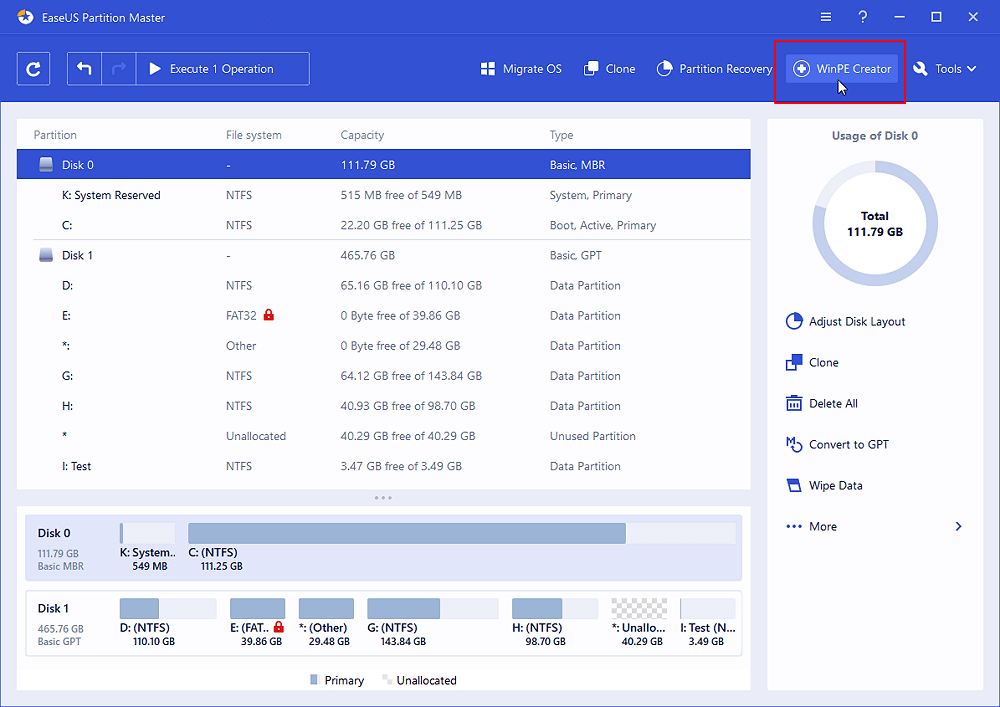
- When you select a drive, your computer will detect the attached device and display whether it is USB or CD/DVD. If you don’t have a storage device on hand, you may also save the ISO file to a local drive and then burn it to a storage medium later. Once you’ve picked an option, click “Proceed.”
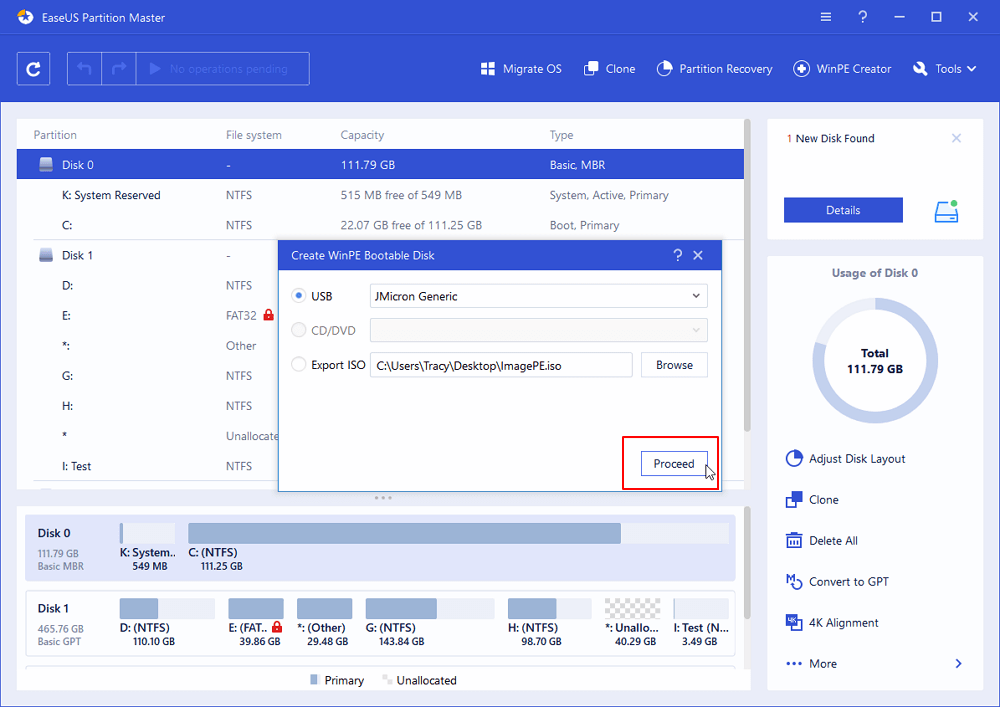
- Connect the WinPE bootable disk to the PC. Restart your computer and press the Esc button repeatedly to go into BIOS. Set it so that the PC boots from “Removable Devices” or “CD-ROM Drive” instead of Hard Drive. Press “F10” to save and exit the BIOS menu.
- Install and Open EaseUS Partition Master. Select the hard drive or solid-state drive to erase. Then right-click and select “Wipe Data.”

- Set the number of times to erase data. You can only set it to 10 at a time. Then, press “OK”.
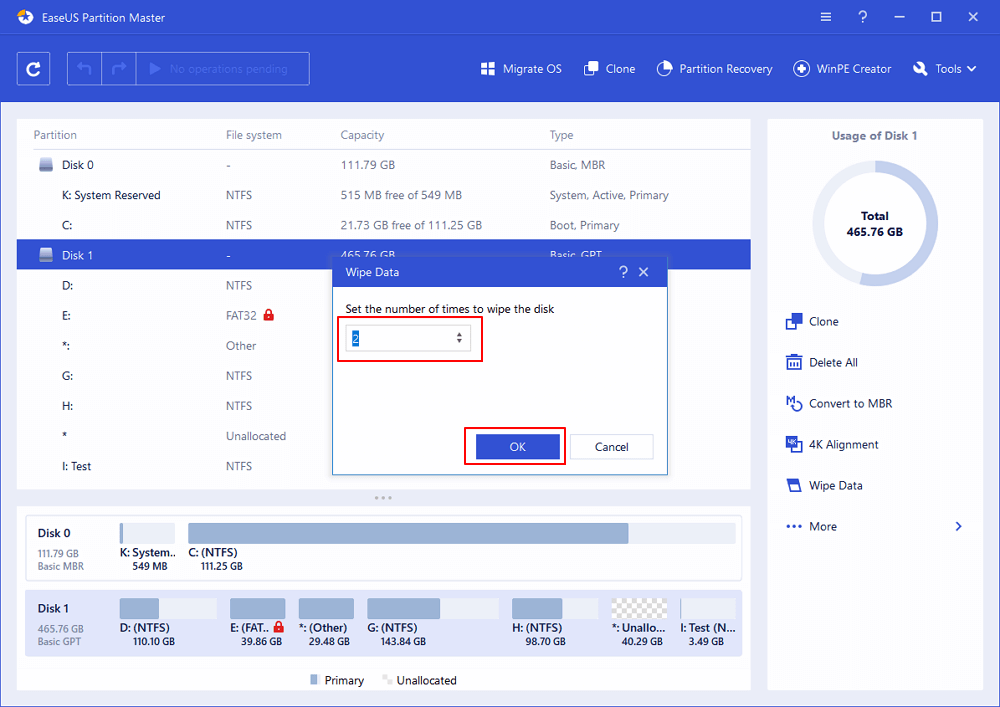
- A message box will appear telling you that “A computer would restart after the disk erase is recommended”. Click “OK” to continue.
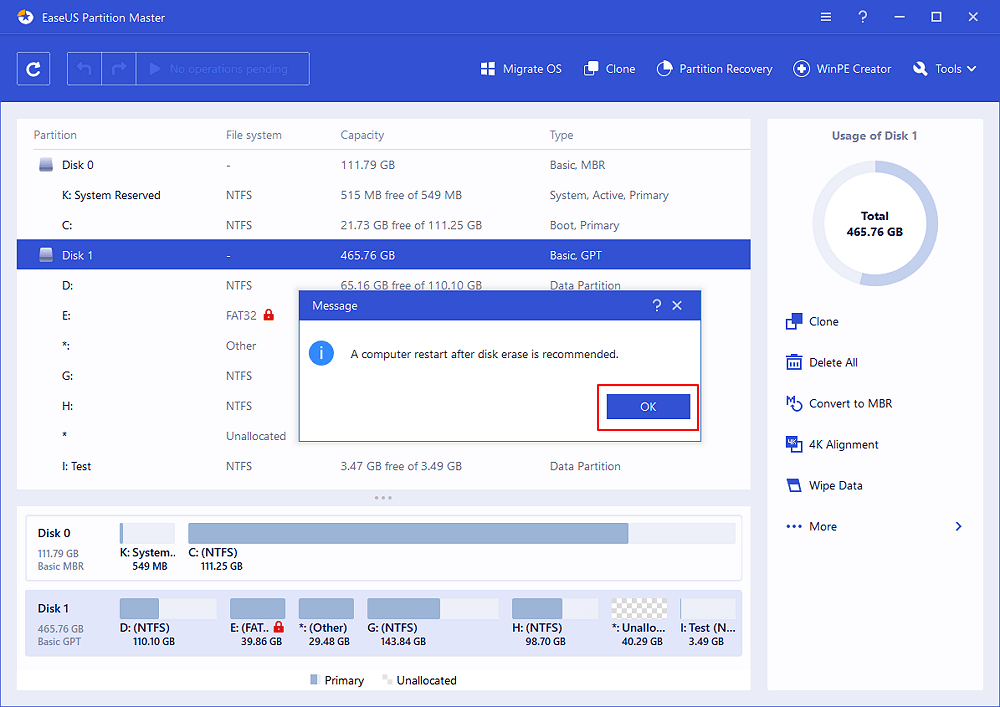
- To start wiping the data, click “Execute the operation” and then “Apply.”

Error #2: The Volume size is too big
The following error message might appear when you’re trying to format a partition to FAT32 using DiskPart:
“Virtual Disk Service error: The volume size is too big.“

If you are getting this error, the size of the disk you trying to format is probably greater than 32 GB. Windows do not support formatting a device beyond 32GB into FAT32 due to the file system’s limitation. You have two choices to resolve this issue, either use a third-party tool like EaseUS Partition Master to format the drive to the FAT32 file system or you can format the disk in another format such as NTFS or exFAT. For that follow these steps:
- On the Windows search box type Disk Management and launch it.
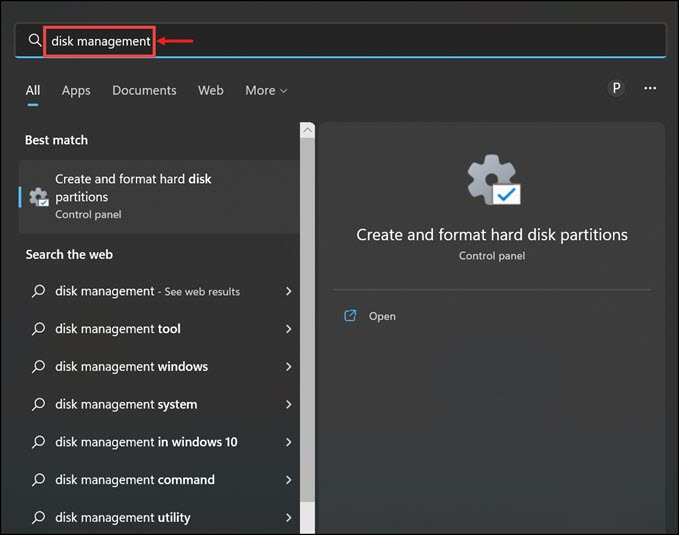
- Right-click on the disk and choose Format.
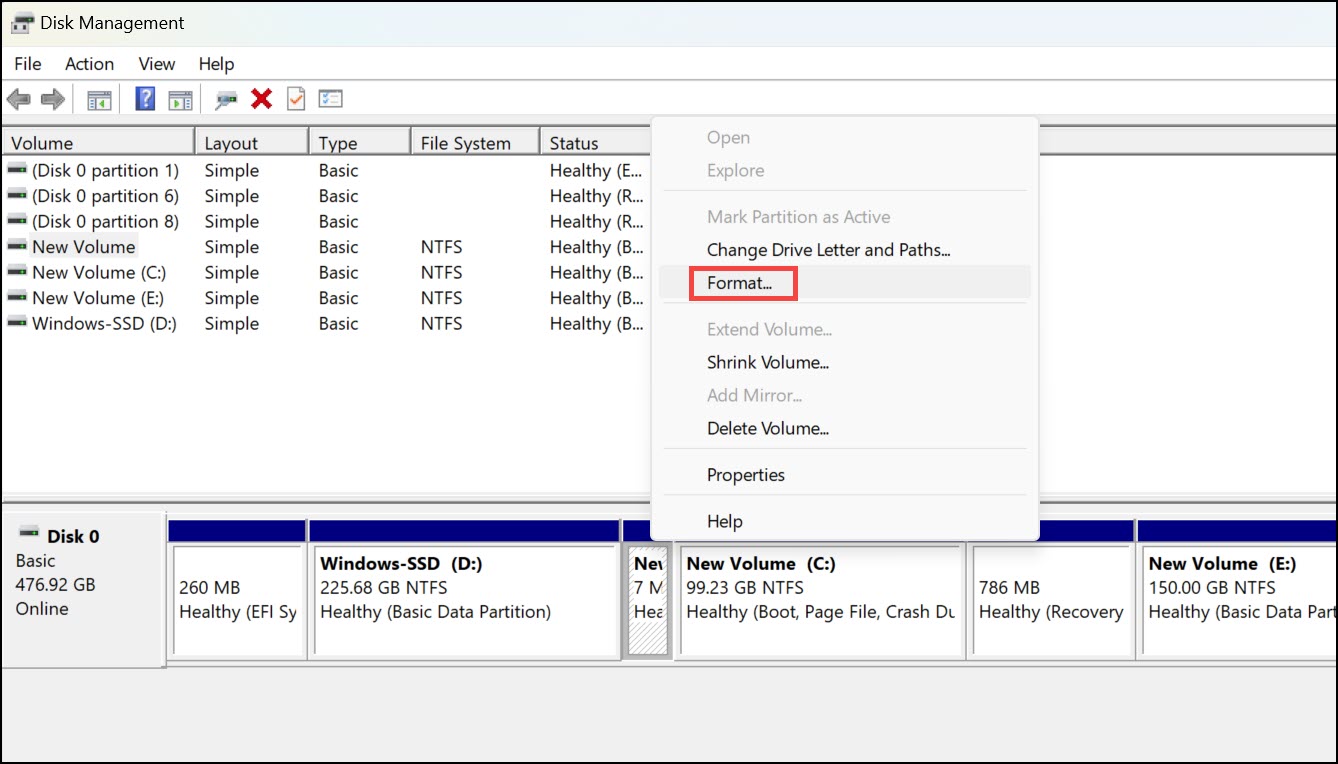
- Choose a Volume label, File system (as NTFS), and Allocation size. Click OK to format.
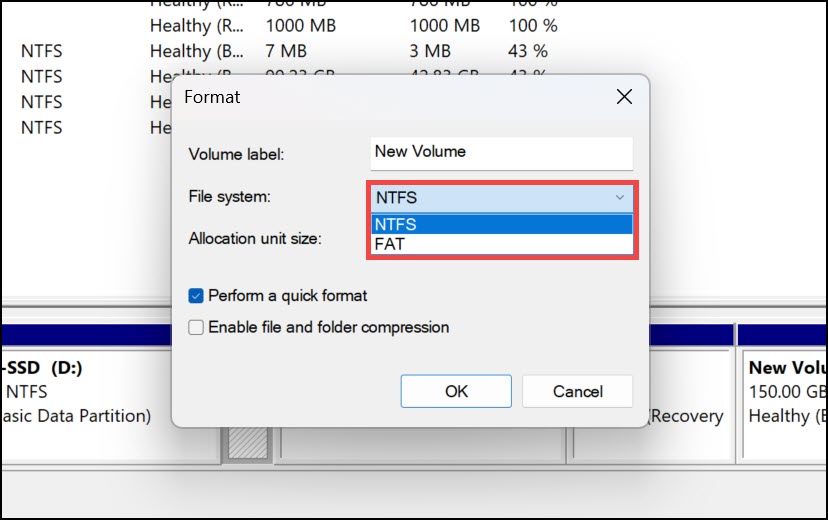
Error #3: There is not enough usable space for this operation
If you are receiving the “Virtual Disk Service error: There is not enough usable space for this operation.” it might be because there is no unused free space or not enough unallocated space available on a hard disk for some specific operations, such as to extend a partition or to create a primary partition using DiskPart utility.

The solution is to Shrink Volume:
- On the Windows search box type Disk Management and launch it.
- Right-click on the disk and choose Shrink Volume.
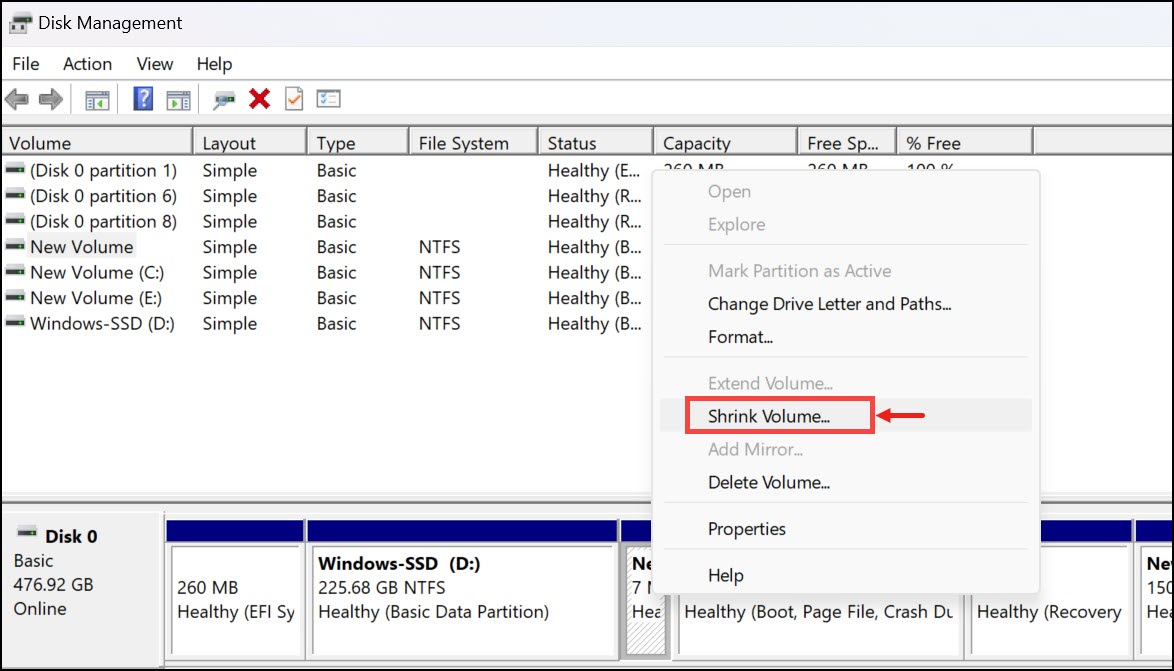
- Follow the on-screen instructions to shrink the volume.
Error #4: The service failed to initialize
Normally, the Virtual Disk Service launches automatically on a Windows PC. However, it may not start at times or fail to initialize. Under such a scenario, you will get the following error: “Virtual Disk Service error: The service failed to initialize.“

To fix the error you need to start the VDS service, from the Windows Services. Here are the steps for that:
- On the Windows search box, type Services and click on its icon to launch Windows Services.
- Search for Virtual Disk Service and double click on it.
- Click on the Start button to start the Virtual Disk service.
Final Words
Windows DiskPart is a powerful command-line tool that you can use to manage partitions on your hard drive. However, sometimes you might encounter errors when trying to use it. In this article, we have provided solutions to some of the most common DiskPart errors. If you are still having trouble fixing the error, please feel free to reach out to us in the comment section below. We would be happy to help you out.
If you’re getting the “DiskPart has encountered an error: The parameter is incorrect” error, it might be because you’re trying to clean a drive that’s currently in use. To fix this, you need to first unmount the drive and then run the clean command.
If you’re getting the “Virtual Disk Service error: The service failed to initialize” error, it might be because the Virtual Disk Service isn’t running. To fix this, you need to start the VDS service from the Windows Services.
Peter is an Electrical Engineer whose primary interest is tinkering with his computer. He is passionate about Windows 10 Platform and enjoys writing tips and tutorials about it.

