Many times when you want to watch YouTube videos, Movies, or need to attend a video call through your laptop, you require your headphones or earphones for sound clarity and privacy. However, there are times when your laptop or desktop system refuses to recognize the headphone when you insert it in the jack.
This is a commonly reported problem by the Windows users and can be very frustrating, especially while you are at work. However, if there is no hardware issue, then this problem can be solved quickly. The thing is, there is no single solution, as there can be multiple reasons for the issue.
To fix various Windows 10/11 problems, we recommend Outbyte PC Repair:
This software will repair common computer errors, protect you from file loss, malware damage, hardware failure, and optimise your computer for peak performance. In three simple steps, you can resolve PC issues and remove virus damage:
- Download Outbyte PC Repair Software
- Click Start Scan to detect Windows 10/11 issues that may be causing PC issues.
- Click Repair All to fix issues with your computer's security and performance.
This month, Outbyte has been downloaded by 23,167 readers.
This guide will list all the possible methods to fix the computer not recognizing headphones.
Check the Headphones and Audio Jack
Before moving further to the fixes, check if there is no issue with the headphones. For that, insert the headphone in any other device and examine its sound. If the sound is coming clearly, then there is a software issue in the system, and you can move further in this guide for the solutions.
However, if the sound is inaudible in other devices too, then there is a full possibility that the issue is with the headphones. Maybe it got damaged in some way. If it is in the warranty period, you can get it replaced from the manufacturer, or otherwise, contact the company helpline if it is repairable and get it repaired.
Other than the headphones, there could also be issues with your device’s audio jack. Maybe it got damaged internally, not visible from outside. Again the solution is to get it check and repair from the service center of your device manufacturer.
Update Audio Driver
If the audio driver is outdated, it may not support the external speakers and headphones. To fix that, you need to update your system’s audio driver. You can update the drivers both manually or using any Driver Updater software.
This is how you can do that manually:
Right-click on the Windows icon and select Device Manager.

Under Audio inputs and outputs, right-click on Speaker/Headphone and choose Update driver.

If you have the latest version of Audio drivers downloaded on your system, select Browse my computer for drivers; otherwise, choose Search automatically for drivers.

If any update is found, install it.
Though it isn’t hard to update drivers using this way, it is still better to get a Driver Updater program so that your system’s driver gets automatically updated whenever required.
Run the Troubleshooter
Windows in-built troubleshooter tool is an excellent way to detect the cause of trouble and act on fixing it. For computers not recognizing the headphones problem, you can run the Play Audio troubleshooter.
- On the Windows search bar, search for Troubleshooter settings and open it.

- From the right pane, click on Additional troubleshooters.

- On the next window, click on Playing Audio and choose Run the troubleshooter.

- Select the headphone, and follow the on-screen instructions.
This method should fix the issue or provide you the way on how to do it.
Set Headphone as the Default playback device
Sometimes setting the headphone as the default playback device can fix the problem of nondetection. Here are the steps to do that:
- Launch the Control Panel from the windows search bar.
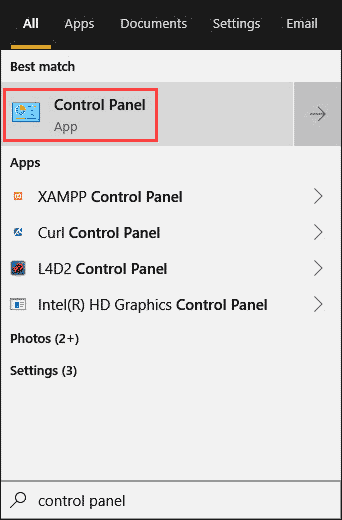
- Select Hardware and Sound and then click on Sound.

- Under the Playback tab, select your headphones and click on Set Default.
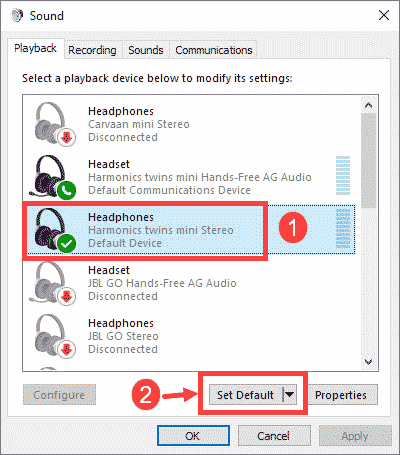
- Click on Apply and OK to finish applying the settings.
Change Sound Format
Sound Format can also be a cause of no sound in headphones. For that, you need to change the default sound format of your system.
- Navigate to Control Panel -> Hardware and Sound.
- Click on Sound settings.
- Under the Playback tab, double-click on your headphones option to open the settings.
- Go to the Advanced tab, and from the drop-down menu, select the sound format that fits your headphones. You can test it by clicking on the Test option.
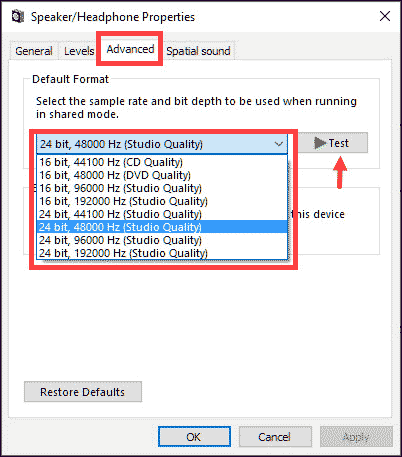
Conclusion
These are the common fixes to the computer not recognizing headphones problem that you can apply easily on your Windows 10 system. If the problem persists on your device even after applying all of the above fixes, then either your Windows needs to be updated, or there is an internal hardware failure.
If you really require headphones, you can even try resetting the windows. Trying a Wireless Bluetooth headphone is also an option.
There could be many reasons for that. First, try the basic i.e., restarting the device; if the problem persists, there might be other issues such as headphone jack failure, outdated drivers, or others. Try the fixes provided in this guide to solve this problem.
Yes, Windows 10 comes with the in-build spatial sound feature that enhances your audio experience by providing the 3D effects while using headphones. It is quite effective while you are gaming or watching movies.
Peter is an Electrical Engineer whose primary interest is tinkering with his computer. He is passionate about Windows 10 Platform and enjoys writing tips and tutorials about it.

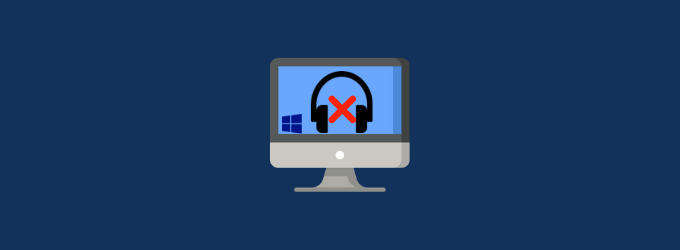
Most people use Bluetooth for Headphones connections! That is what you need to address? Unless you have a older desktop Computer or laptop you might be using cable but probably less than 30% use a wired headset!