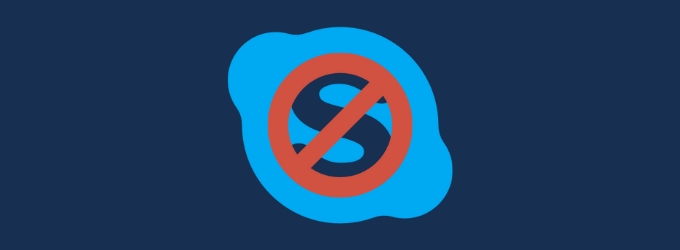Are you looking for a way to disable Skype on Windows 11? If so, you have come to the right place. In this blog post, we will show you how to do just that. Skype can be a useful tool, but it can also be a huge drain on your system resources. If you are not using it, there is no need for it to be running in the background. Follow the steps outlined in this blog post, and you will have Skype disabled in no time and optimize your system.
Skype: An overview
For those of you who are not familiar with Skype, it is a free VoIP (Voice over Internet Protocol) service that allows users to voice call, video call, chat with friends and family anywhere in the world. It works on computers as well as mobile devices such as smartphones and tablets. Skype was created by Niklas Zennstrom and Janus Friis who also founded Kazaa – another popular file-sharing service.
To fix various Windows 10/11 problems, we recommend Outbyte PC Repair:
This software will repair common computer errors, protect you from file loss, malware damage, hardware failure, and optimise your computer for peak performance. In three simple steps, you can resolve PC issues and remove virus damage:
- Download Outbyte PC Repair Software
- Click Start Scan to detect Windows 10/11 issues that may be causing PC issues.
- Click Repair All to fix issues with your computer's security and performance.
This month, Outbyte has been downloaded by 23,167 readers.
Skype can be used for personal or business purposes. It is available for Windows, Mac OS X, Linux, Android, and iOS.
Why disable Skype?
Skype is a very popular application and is used by millions of people all over the world. While it can be very useful, it can also consume a lot of system resources, which can slow down your computer. Skype is always running in the background and using up the system RAM. This causes the computer to slow down even if you are not using Skype at all times. so disabling it may help with this problem.
Other than that, if you have a limited data plan, you may find that Skype is using too much of your allowance each month.
Using Skype for business can be risky. If your company’s network has been compromised by hackers or malware, they could take advantage of Skype to get some secured data or information.
How to disable Skype on Windows 11?
One of the main problems with Skype is, it automatically get listed in startup programs. So whenever you boot up your system Skype will automatically launch in the background.
If you want to disable Skype from startup, follow these steps:
Right-click on the Start button and choose Task Manager.

Switch to the Startup tab, and search for Skype.
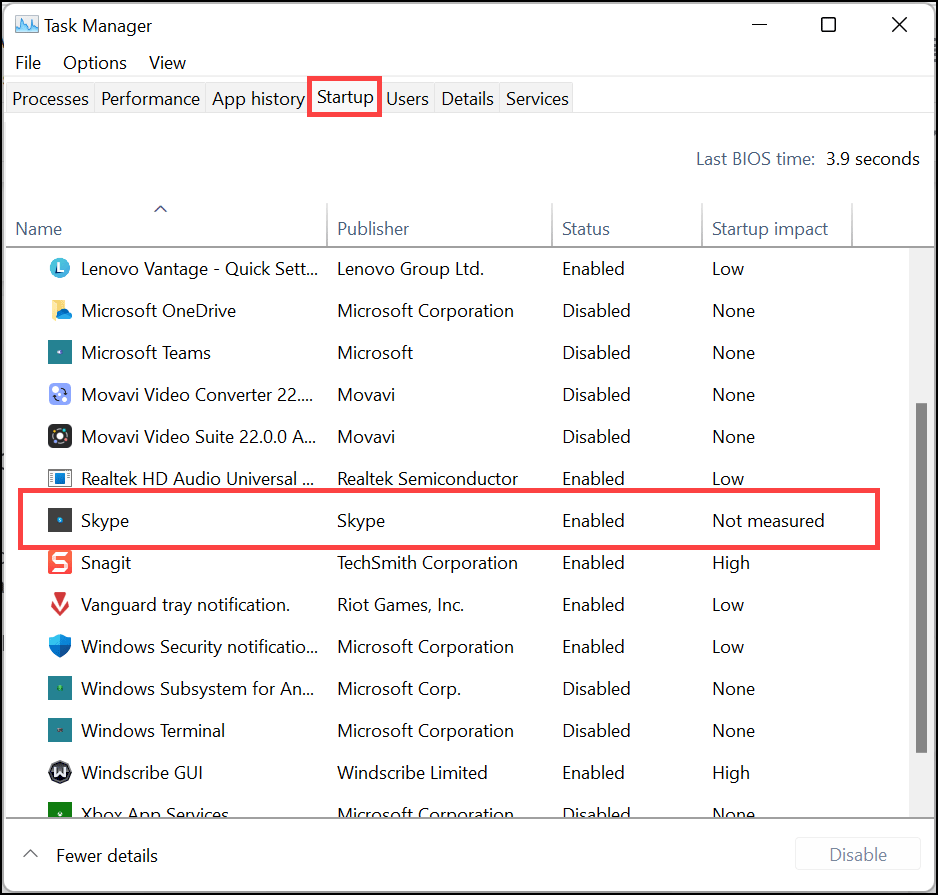
Right-click on it and choose Disable.
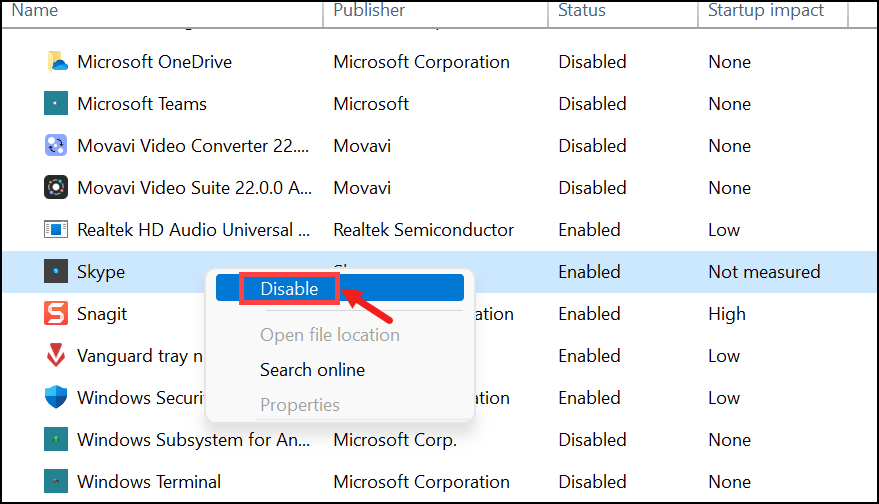
Restart the system.
This will disable Skype on system startup.
How to uninstall Skype from Windows 11?
Skype comes pre-installed on Windows 11. But if you don’t require it for any purpose you can simply uninstall it from the system.
To uninstall Skype from Windows 11, follow these steps:
- Click on the Windows search icon and type Skype to search it.
- Under the Skype icon, look for Uninstall option and click on it.
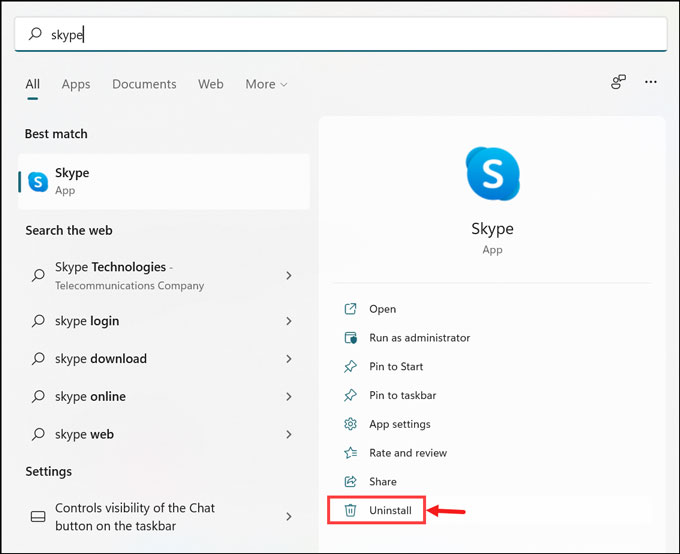
- Next, click on Uninstall to finish removing the Skype from the system.
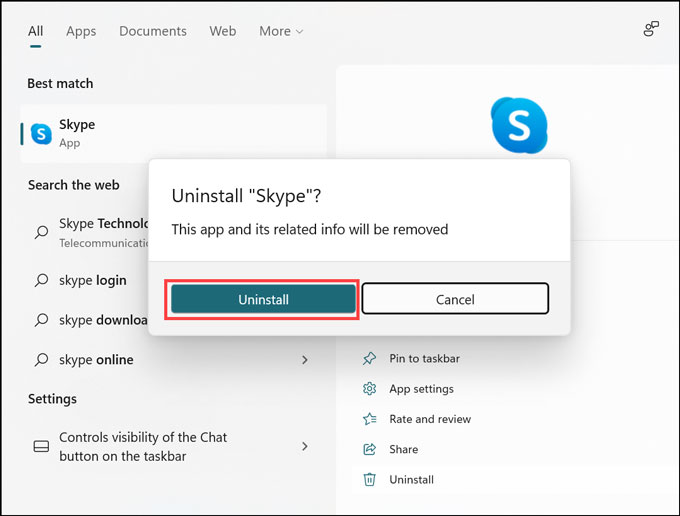
- The app will be uninstalled.
How to reinstall Skype on Windows 11?
If you require Skype again in the future, you can easily do that from Microsoft Store. Follow these instructions:
- On the windows search box, type Microsoft Store and click on its icon to launch.
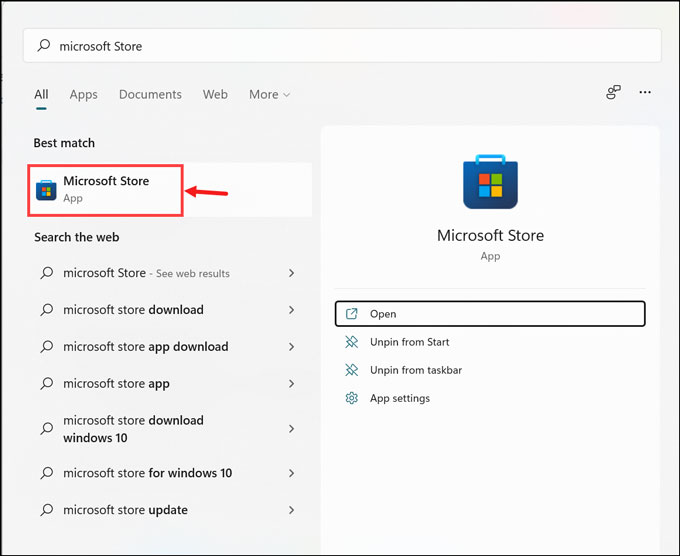
- Under Microsoft Store, search for Skype and click on its icon to go to its download page.

- On the Skype download page, click on the Install button to begin installing the application.
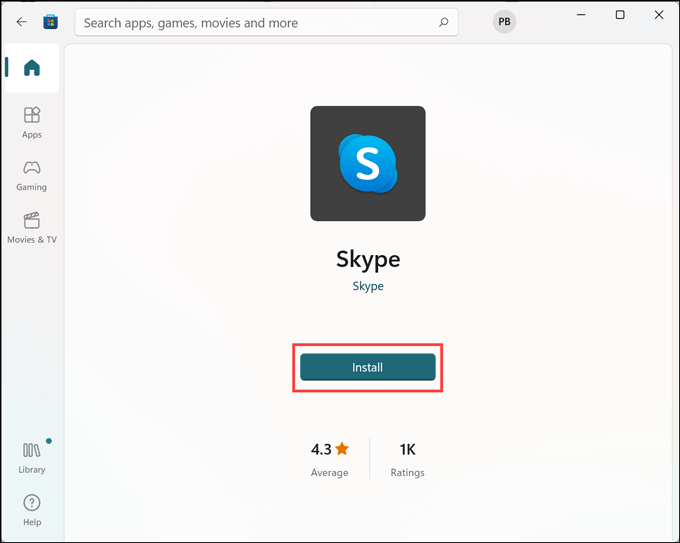
- Finally, click on the Open button to launch the application.
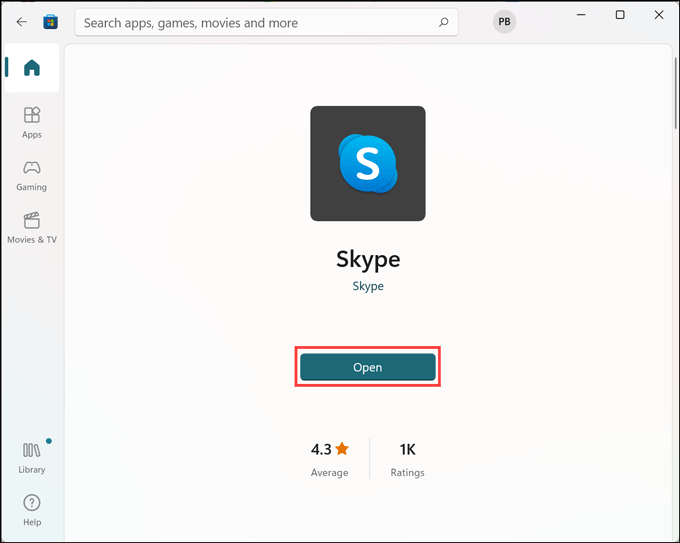
Final Words
In this blog post, we have shown you how to disable Skype on Windows 11. We have also talked about the reasons why you may want to do that and some of the risks associated with using Skype. Finally, we have provided instructions on how to uninstall and reinstall Skype on Windows 11.
Thanks for reading!
Peter is an Electrical Engineer whose primary interest is tinkering with his computer. He is passionate about Windows 10 Platform and enjoys writing tips and tutorials about it.