Do you want your Windows 10 to look a bit dark? I know that many of you including me want a more mysterious look than usual Windows 10. I mean the light theme is excellent and all but not my taste.
So, if you want to transform your Windows 10 to give a darker look entirely, then you should probably read on. There are two ways you can get a wicked theme in Windows 10.
To fix various Windows 10/11 problems, we recommend Outbyte PC Repair:
This software will repair common computer errors, protect you from file loss, malware damage, hardware failure, and optimise your computer for peak performance. In three simple steps, you can resolve PC issues and remove virus damage:
- Download Outbyte PC Repair Software
- Click Start Scan to detect Windows 10/11 issues that may be causing PC issues.
- Click Repair All to fix issues with your computer's security and performance.
This month, Outbyte has been downloaded by 23,167 readers.
The first one is to switch on the dark mode of windows 10. Yes! There’s a faint mode option just for you to try out. So turning it on will give the output you wanted.
The second option is to try out third-party tools. They are quite good and will give you some stunning looking themes.
Switching to Dark Mode
Turning to the dark mode is the most accessible solution ever. You just have to follow the steps below, and you’ll have your dark theme working like a charm.
Step-1: First, Go to Settings. You can just search for it or just click the gear icon located on the start menu.
Step-2: Next, Head to Personalization.

Step-3: After that, look for the Colors option in the left side panel and click it.

Step-4: Scroll down until you the option “Choose your app mode.” Here, you will have two options: Light and Dark. Check the bubble beside Dark.

And that’s it. Now you have your very own dark-themed Windows 10. Your windows should be black, though, your background image will remain mostly the same.

But this is only available for Windows 10 Anniversary version. So, what can you do if you haven’t updated yet? Well, there’s another way to get the theme. Just follow the steps below to enable the dark mode manually.
Enable Dark Mode Manually
Step-1: First you have to go to Start and then search for Run app. Click enter to open it.
Step-2: Next type RegEdit in the Run command box. and hit Enter.

Step-3: After that follow the link below and go to Personalize:
HKEY_LOCAL_MACHINE\SOFTWARE\MicrosoftWindows\CurrentVersion\Themes\Personalize
You have to add a new DWORD here and name it AppsUseLightTheme, and you have to set the value to “0.”

Step-4: Now, you need to go to:
HKEY_CURRENT_USER\SOFTWARE\MicrosoftWindows\CurrentVersion\Themes\Personalize
You have to do the same thing here too!
You have to add the same DWORD AppsUseLightTheme and value “0”.

After you have done all of this, you need to reboot your PC.
Now you should have your dark theme on your Windows 10. But this is not the complete package. So, get the update if you want to use the dark mode.
Top 10 Dark Themes for Windows 10
1. Nocturnal W10 Dark Theme
As far as the name goes, the theme precisely represents if you are nocturnal and looking for a dark theme instead.
The theme is only compatible with Windows 10, so you can’t use it on Windows 8 or 7. The theme gives a somewhat clean dark look to Windows 10. Overall the theme looks fantastic.
Every bit or inch of your Windows 10 changes to a dark look. But as good as it sounds it’s not easy to install it. For installing this theme, you need to install four more third-party tools and theme contents. Or else it won’t work.
The tools you have to download are:
First, you have to download and install this software and then follow the official guide and install the theme. So, if you can, you should give it a try. It also comes with a font named sans Semibold, and you should install it to get the full features of the theme.
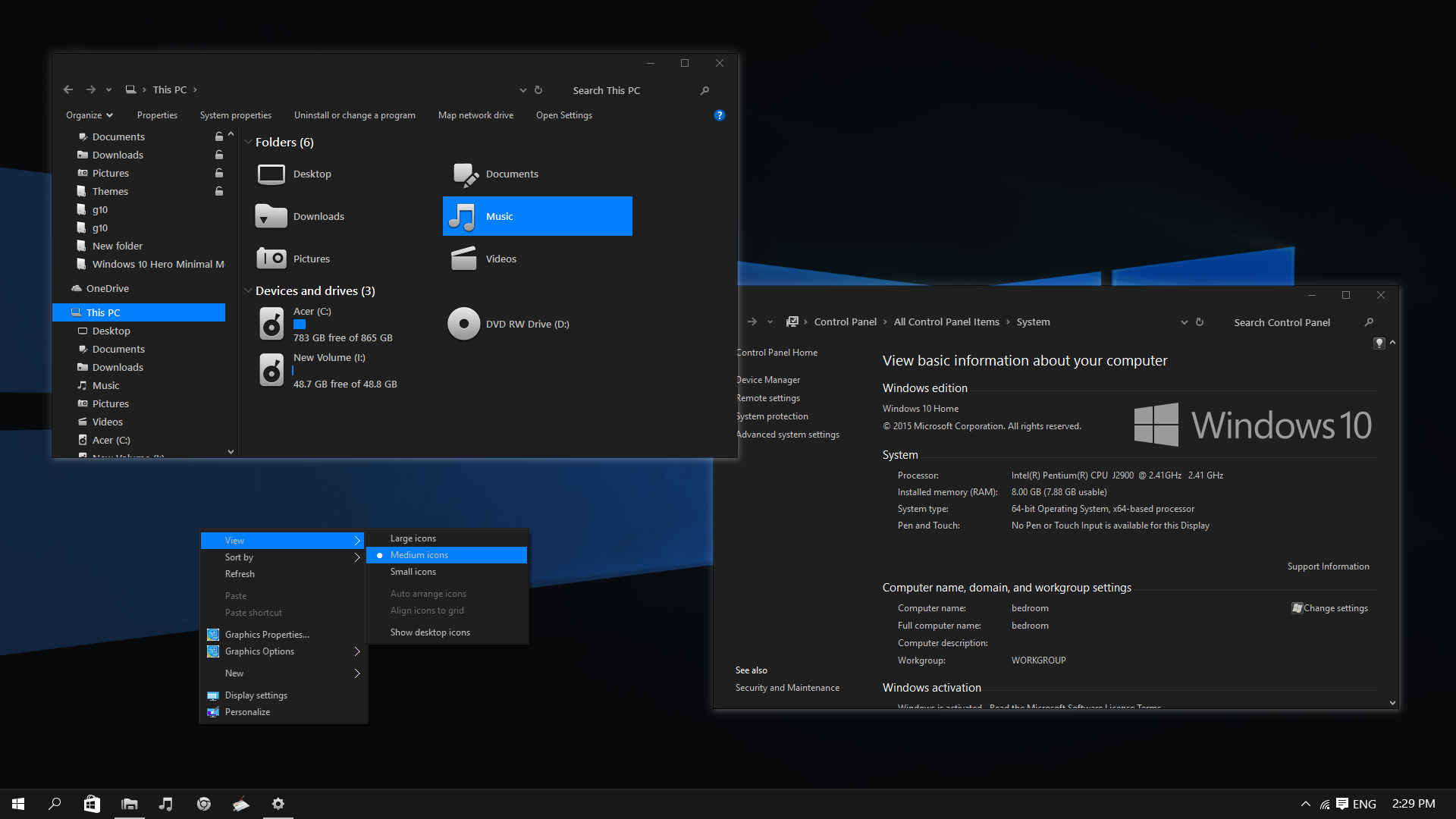
It can get a little challenging to install, but it’s worth it. So, if you are in for the efforts then get the theme now.
2. Ades Dark Theme
This one won’t cause so much trouble like Nocturnal causes in installing. This theme is a dark theme with a mixture of grey and some other soft color. It’s for those who want a more mysterious look but doesn’t want to overdo it.
So, it won’t be real darkness, but it won’t strain your eyes or cause other issues. You will see a combo of green, blue and grey in different parts of Windows 10. It looks cool though.
Ades Theme should work fine with Windows 10 Build 10586 and Anniversary Update. But if you’re running it on something older than this, then installation may cause some issues.
If I compare it to Nocturnal, installation of Ades is remarkably easy. All you have to use is UXThemePatcher. It’s a small third-party tool. You will get the icon pack too so that you can try out the new icons and the theme together. They look stunning.

3. Penumbra 10 Dark Theme
If you are looking for moreover a complete dark look, then you should go for Penumbra 10. This one will use neutral dark colors instead of blending them in. The theme is compatible with 10586 and Build 14393. D
Though it offers a simple color selection, the installation process is not natural.
To install Penumbra 10, you need a few third-party tools. You need to install the font Open Sans to get the full experience.
Note: you should make a System Restore point just in case if something goes wrong.
After you complete with all the steps follow the steps below:
Step-1: Firstly, you have to download and install UXStyle Patch. Using This Tool, you can disable Ribbon UI.
Step-2: After that, from the downloaded theme package, you have to copy the Visual Style folder into C:\Windows\Resources\Themes
Step-3: Next, you have to go to Themes. So right-click on the desktop and click Personalize then Themes and after that Theme Setting.
Step-4: You will see Penumbra W10 in the themes available. So, choose it from there.
And that’s it. Now you have Penumbra 10 installed on your PC. If you want to take these steps, then you can see this cool theme.

4. Dark Grey Windows 10 Theme
But if you want a theme that doesn’t require too many third-party tools then you should try this one out. This one is also a neat dark theme. The theme is free to use. It will transfer every inch into a dark grey combinational color.
Start Menu to Task Manager even File Explorer and Context Menus everything will be dark.
As I said earlier, the installation process is simple. All you have to do is download the files and then copy them to the location:
%USERPROFILE%\AppData\Local\Microsoft\Windows\Themes
So, after you open themes, you will see this on the list. So, you don’t need extra third-party tools for this one. It will give you the killer dark look without extra fuss.

5. Hover Dark Aero
Hover Dark Aero is a beautiful dark theme to try out. The Theme gives a modern and clean look to the UI. The great thing is that the theme has a translucent look which makes it attractive.
But this one needs a third-party tool to work in Windows 10. So, you need to download PatchUxtheme and install it. Then you have to add the folder to the following location:
C:\Windows\Resources\Themes
After that, it will be available in the theme settings as a new theme. But still, you need to read the instructions properly before installing the theme.

6. Hastpy
Hastpy is another great theme to try. This theme is quite similar to Hover Dark Aero. It is because the developer of both themes is the same – Cleodesktop. They both use the same icon pack, but unlike Hover Dark Aero, Hastpy doesn’t have a translucent ribbon. Instead, it deploys a contrasting light grey color. Hastpy comes with 6 different versions. Hastpy not only transforms the color from white to dark but also changes the UI in a noticeable manner
To install Hastpy on your system, you need to run PatchUxtheme. Move all the files in the theme download file %windir%/Resources/Themes folder.

7. Nost Metro
Nost Metro is the two in one theme for Windows 10. It provides both, dark and light option at the same time. Depending on your preference, you can go for a dark or light one. Both options are available in the Customisation Panel. This theme is a perfect combination of elegance and simplicity.
This theme is highly recommended for the people who like to switch between dark and light, frequently.
If you have any of these versions of Windows 10 — Windows10 Anniversary Update 1607, Windows10 Creators Update 1703 or Windows10 Fall Creators Update 1709 —, you can go ahead and try Nost Metro

8. After Dark Cyan
After Dark Cyan is a completely dark theme. It provides lots of option for customization. You need to run PatchUxtheme for installing this theme. After Dark Cyan comes from the same developer who made Nost Metro. It is completely free, with no ads. It is fully optimized to adjust with the latest Windows 10 update.

9. GreyEve
GreyEve is the best theme for users who don’t want any hassle. Because unlike some other themes in the list, the GreyEve doesn’t require any third-party installer. You don’t even need to edit any system file. Just download the file and place it in [USERNAME]AppData\Local\Microsoft\Windows\Themes.

10. Ubuntu Dark Theme
If you are an Ubuntu Operating System fan, you can experience it on Windows 10 using this Ubuntu Dark Theme. This theme brings the whole Ubuntu Interface to your Windows 10 desktop. There is a lot of room for customization too. It is completely free and doesn’t contain any ad. Though it isn’t entirely dark. It has some other colors too like Ubuntu.

If you install Penumbra or Nocturnal, then I should probably tell you can even enhance some areas manually. So, you will have more control over the themes. But these are the ten killer dark themes you can try out. So, if you like them just go for it.
Hasib is a born geek and loves tweaking his computer and gadgets for effectiveness and productivity. At WindowsChimp, he specializes in writing Tutorial guides and discovering new hacks to share.


How good are them
LOL iz tru!
after dark cyan isn’t free for the newest w10 update version
I guess by killer you meant kill my laptop. Thank you so much this ‘no laptop at all theme’ is way better than the one i was using. This is exactly what i needed in life right now. I can’t wait for everybody you love and you to die.
Blame the user, not the tools.