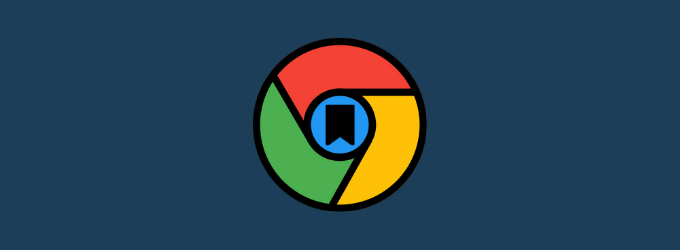Google Chrome is a popular web browser and way ahead of its competitors in the number of users. that provides you a lot of options to customize while browsing. Like other browsers, Chrome also allows you to bookmark your favorite website or webpages while browsing the internet.
There are many situations in which you may want to export your bookmarks from your current system to another. Maybe you are switching from your old system to the new one; perhaps you are just backing up the bookmarks because you are formatting your system, or for some other reason. For exporting the bookmarks, you require to locate the folder where Google Chrome saves the bookmarks.
To fix various Windows 10/11 problems, we recommend Outbyte PC Repair:
This software will repair common computer errors, protect you from file loss, malware damage, hardware failure, and optimise your computer for peak performance. In three simple steps, you can resolve PC issues and remove virus damage:
- Download Outbyte PC Repair Software
- Click Start Scan to detect Windows 10/11 issues that may be causing PC issues.
- Click Repair All to fix issues with your computer's security and performance.
This month, Outbyte has been downloaded by 23,167 readers.
It may sound easy, but in contrast, finding Google Chrome’s bookmarks location is not a straightforward task. However, it is not difficult once you find it out. Let us see where Chrome hides the bookmarks, which the user saves from the browser.
How to Bookmark on Chrome?
Bookmarking any website or webpage on Google Chrome is quite easy and straightforward.
On Google Chrome, open the webpage that you want to bookmark.
Just next to the address bar, you will find a star icon. This icon is the shortcut for bookmarking the page. Click on it.

The bookmark would be added, and you will get the option to name it.
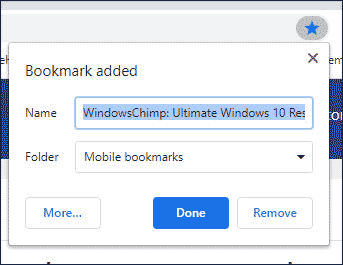
You can also assign the folder in which you want to add it.

How to access Bookmarks in Chrome?
To access the pages that you have bookmarked in Google Chrome, first go to settings by clicking the three dots at Chrome’s top-right corner. Next, hover over the Bookmarks option and select the desired page.
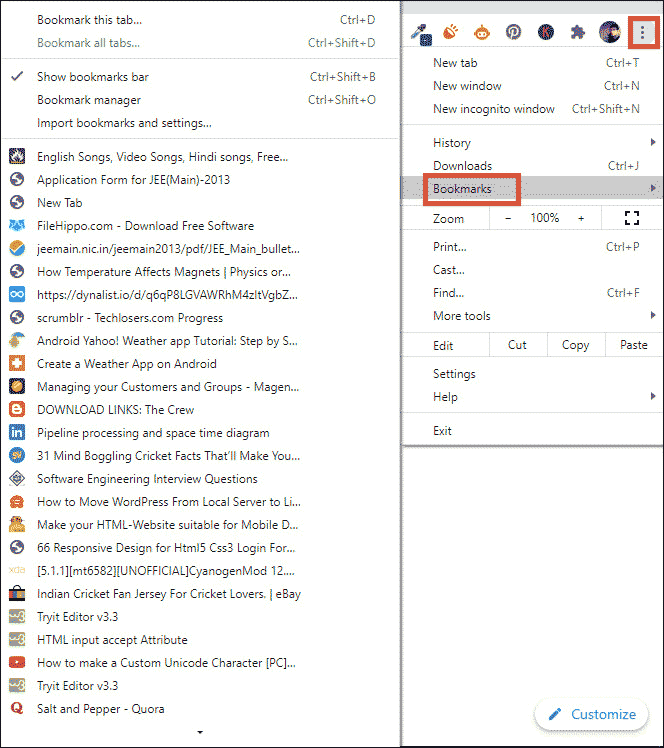
You can also access Mobile Bookmarks on PC and vice versa if you have enabled syncing.
Where are Google Chrome Bookmarks stored?
Now we will look where exactly Google Chrome Bookmarks are stored on different platforms. But before that, look out for the following points.
- Before modifying the Bookmarks folder, you must close all the windows of Google Chrome. It is because if Chrome detects any changes, it will restore it immediately.
- If you want your Bookmarks on your new device, instead of copying and pasting the bookmarks folder from your older device, just log in with your Google account and switch on sync on the Chrome browser. That would sync all your Bookmarks, history, passwords, and other settings to your Google account. Log in with the same account on any device, and your bookmarks would appear.
- If you have a single account running the Chrome browser, it is easy to locate the Bookmark folder by spotting the ‘Default’ or ‘Profile 1′ folder. In the case of multiple users, the bookmarks would be saved in different folders for different profiles. Ensure for which profile you want to modify bookmarks and locate its folder using the name ‘Profile 1,‘ ‘Profile 2,‘ etc.
Locating Google Chrome Bookmarks Folder in Windows
In Windows 10, Google Chrome’s bookmarks are stored in a hidden folder on system drive partition. Here is how you can access it.
- Open the Windows System Drive on your PC.
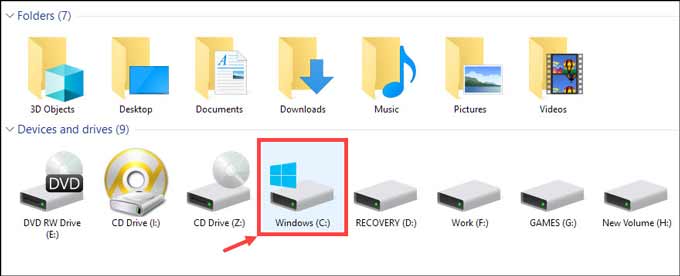
- Now look for the Users named folder and open it.
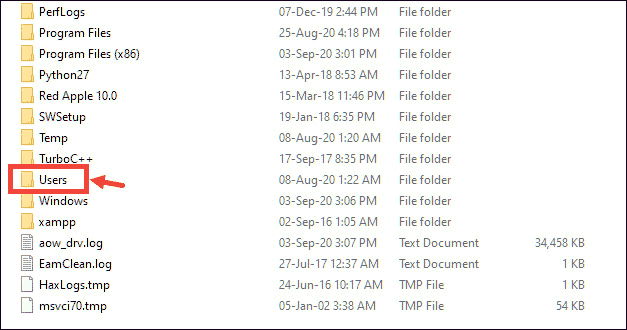
- After entering into the Users folder, open the folder named with your Computer name. If there are multiple profiles, then choose the folder accordingly.
- Now, enable the option to view “Hidden Files.“

- After that, navigate to this path: AppData\Local\Google\Chrome\User Data\
- If you have only one Chrome profile, then you must open the Default folder. If you have multiple profiles, then choose folder Profile 1, Profile 2, etc. accordingly.
- Finally, on this folder, you would find the Bookmarks file. That is the one you are looking for. You can take a backup or copy/paste it on another system.
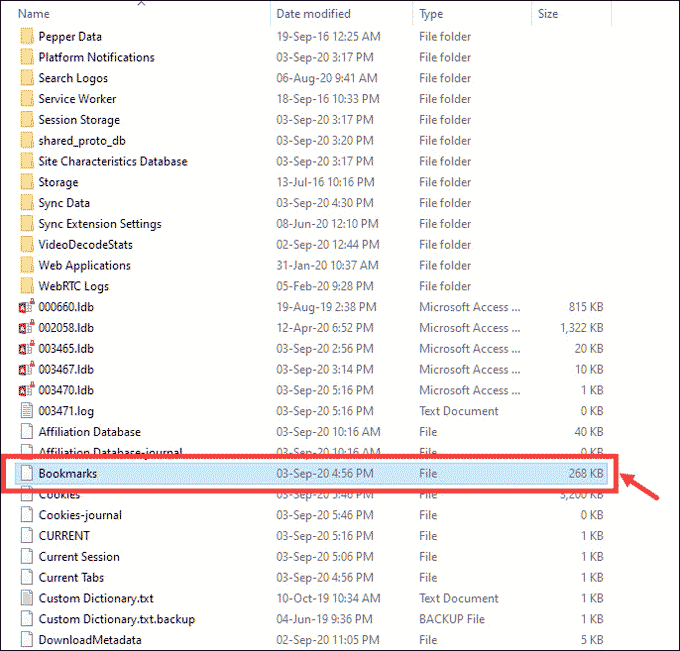
Locating Google Chrome Bookmarks Folder in Mac
In macOS also, the process to reach the Bookmarks folder is similar to Windows one.
- The first step is to enable the option to view hidden files on your macOS device.
- Now navigate to the following path: /Users/”YOUR USERNAME”/Library/Application Support/Google/Chrome/
- Like Windows, on macOS also, you have to open the Default folder if you have only one Chrome profile. If there are multiple profiles, choose one of the folders from ‘Profile 1,’ ‘Profile 2,’ etc.
- Inside that folder, you will find the Bookmarks file.
Locating Google Chrome Bookmarks Folder in Linux
The procedure to reach the Google Chrome Bookmarks folder is quite similar in Linux OS too. Most Linux users tend to use open-source Chromium Browser, which can be called as parent browser of Chrome. Here are the steps to reach the Bookmarks folder of Chrome and Chromium browsers on Linux OS.
- For Chrome browser follow this path: /home/YOUR USERNAME/.config/google-chrome/Default/
- For Chromium browser follow this path: /home/YOUR USERNAME/.config/chromium/Default/
Bottom Line
So these are the ways through which you can access the exact location where are Google Chrome bookmarks stored in Windows, Mac, and Linux OS. Now you can easily export your bookmarks on another system or have a backup of them. If you require, you can also delete the file to clear all the bookmarks on your Chrome browser.
If you accidentally deleted a bookmark or bookmark folder, you can just hit Ctrl+Z in the Library window or Bookmarks sidebar to bring it back. In the Library window, you can also find the Undo command on the “Organize” menu.
To transfer Google Chrome Bookmarks from one system to another, you can either export its HTML file or login and sync the Chrome Bookmarks, or you can just copy the Bookmarks file from the current system and paste it in another system.
Peter is an Electrical Engineer whose primary interest is tinkering with his computer. He is passionate about Windows 10 Platform and enjoys writing tips and tutorials about it.