I am sure that you have stumbled upon difficult software programs that just won’t work correctly. Maybe you installed it, or it got installed with other applications. Whatever the reason, now you may have unwanted software.
Uninstalling a program is extremely easy. We all know that we can uninstall a program just by going to the Control Panel. It isn’t difficult to remove the program at all. But what about the residue files?
To fix various Windows 10/11 problems, we recommend Outbyte PC Repair:
This software will repair common computer errors, protect you from file loss, malware damage, hardware failure, and optimise your computer for peak performance. In three simple steps, you can resolve PC issues and remove virus damage:
- Download Outbyte PC Repair Software
- Click Start Scan to detect Windows 10/11 issues that may be causing PC issues.
- Click Repair All to fix issues with your computer's security and performance.
This month, Outbyte has been downloaded by 23,167 readers.
5 Uninstaller Software for Windows 10 –
Uninstalling a program from Control Panel won’t always remove the residue files.
And so, the junk files, broken registry entries, and other unnecessary files may clog up the memory pretty fast. The best way to get rid of these is by using a third-party uninstaller.
There are lots of uninstallers available on the market; both free and paid. But choosing the right one can be a little tough indeed. And that’s why I’ll be giving you 5 best uninstallers for Windows 10.
Let’s dive in, and see more about these five best uninstaller programs for Windows 10.
| No# | Name | Best for | Rating | Download | Review |
|---|---|---|---|---|---|
| 1 | IObit Uninstaller Pro | Complete Cleanup | ★★★★★ | Download | Read Review |
| 2 | Revo Uninstaller Pro | Force Uninstall | ★★★★☆ | Download | Read Review |
| 3 | Geek Uninstaller | Lightweight Uninstaller | ★★★★☆ | Download | Read Review |
| 4 | Wise Program Uninstaller | Newbies | ★★★☆☆ | Download | Read Review |
| 5 | Ashampoo Uninstaller | Faster Uninstaller | ★★★☆☆ | Download | Read Review |
1. IObit Uninstaller Pro | Paid
Though it’s not free, IObit Uninstaller software is the best uninstaller tool for Windows 10. The Uninstaller doesn’t promise anything that it can’t follow up. Right after installing, IObit will start scanning your whole PC and detect all the installed software. It makes it easier to remove software programs. It lets you cleanly and completely uninstall programs.
The interface of IObit Uninstaller is quite attractive with a smart and clean look. All the installed programs would be here, and you’ll get tabs categorizing new installations, big applications and many more. So, accessing the file you want will be easier for you.

If you have already uninstalled programs that might have left some residue files behind then, don’t worry. IObit Uninstaller will scan for extra residue files that are junk or hidden and will clean them up.
It will clean up even broken shortcuts or cache data of the installed software. The IObit Uninstaller program will also ensure a splendid performance. It would look into your browsers and give you an output where you will get suggestions to enhance the performance.
Though, for now, it only supports Internet Explorer and Firefox. But the software gets regular updates. So, Chrome and Microsoft Edge could get included in the future.
IObit Uninstaller’s Toolbar & Plug-ins section leverages community ratings to help users decide which software should remain installed. For example, Windows Media Player has a four-star user rating, while AFContextMenuCntrl Class has just three starts. Comodo Programs Manager and Revo Uninstaller lack this useful feature.
You can further utilize the items in IObit’s Tools segment to end active software programs, determine which software programs launch when you boot your PC, and view your uninstall history.
Pros
- Uninstalling and removing the redundant registry entries, files, and folders is easy.
- Two step process. Uninstalls the program and does a high scan to look for leftover files and folders.
- It can also remove toolbars, plugins, browser add-on and extensions.
- Can help you to remove the Windows Store apps.
- Right-click context menu integration. Best feature among all. If you want to uninstall a program, you just have to, right-click on the program and then click remove it with IObit Uninstaller.
- Creates a System Restore point before making any changes.
- Has a file shredder
- Force-remove a program.
- Supports batch uninstalls.
Cons
- No option to remove a program entry from the list of installed software.
- Another IObit product tries to install on the system, after the installing process.
2. Revo Uninstaller Pro | Paid
Revo is another popular uninstaller software. And you will get a lot of features with this one. Starting from automatically detecting any installed programs. But you will see some additional uninstalling system along with them. It also comes with a hunter mode that lets you perform uninstall and other tasks in just a click.
A Quick uninstall option will remove the software programs along with any residue files. You won’t have to delete them manually. Sometimes some stubborn programs don’t want to get uninstalled. Force Uninstall option will get rid of any non-functioning program.

This option will also get rid of the remaining programs that you have uninstalled once. You just have to choose the option you want, and it will get the job done.
You will also get some extra options such as, Browser Cleaner, which will clean up all the browser history, caches, and cookies; Autorun Manager, which will run the programs configured by you.
A Backup Manager that will backup data and save a return state if anything goes wrong. But the best thing is that it is available in a portable form. So, you won’t even need to install it.
The latest Revo uninstaller pro 4 is superior and more reliable than its earlier variants. Its developer company VS REVO GROUP has induced new features and performance enhancements in this software. All in all, it is great uninstaller software.
Pros
- Forced Uninstall.
- Quick Multiple Uninstall.
- Scanning for leftovers after the standard uninstall.
- 8 Additional cleaning tools included.
- Free Professional Technical Contact Us.
- Extended scanning for leftovers – more advanced scanning algorithms.
- Real-Time monitoring of system changes – during install of programs.
- Logs Database – database integration of installation logs for better uninstall.
- Multi-level Backup system – including full Registry backup.
- Print and Export of installed programs – in TXT, HTML and MS Excel.
- Customizable and flexible User Interface.
- Visual themes support.
- Command line program uninstall support.
Cons
- Doesn’t support unlimited computers
- Not suitable for use with USB stick
3. Geek Uninstaller | Free
Some of you may don’t want to pay the extra bucks, then this could be the one for you. Geek Uninstaller is a free program. And it’s incredibly lightweight, just 2.5MB. There is a Pro version available for you to try out.
Defective software or programs that aren’t uninstalling accurately can be forcibly killed with Geek Uninstaller, which is heavier than what the typical uninstall utility in Windows is able to do.
But this one is slightly different than the free one. Although it’s free, don’t think that it lacks in any performance. This uninstaller software program will also start with scanning your whole PC and then find out the list of applications.

It will give you a thorough list of what programs are installed and give you options to uninstall. If the application doesn’t uninstall with the regular uninstalling option, then it will force uninstall it. If you don’t recognize something, then you’ll get an option to search the internet from within the app.
It’s an additional feature that will come in handy when the time comes. It also supports over 30 languages. But it won’t perform any in-depth scans or be used in any installation process.
It’s a simple app and will get things done on a regular basis. But if you want an uninstaller software that is flashier then this is not the one for you.
Pros
- Remove the unwanted, stubborn and corrupted software forcefully.
- Doesn’t require installation
- It displays the list of all the installed programs in an organized HTML file.
- Other detailed information like installation date of a program, space, etc.
- Easy switch between uninstalling desktop apps and Windows Store apps through the View menu.
Cons
- Doesn’t have a restore point before removing a program
- All features only work in the professional version.
4. Wise Program Uninstaller | Free
This one is also another free uninstaller to remove programs. The Wise Program Uninstaller program is available in a portable version. So, no extra fuss over its installation. But during installation, it will offer a trial product called Spyhunter. So, you need to skip it.
Wise Program is freeware. It allows you to effectively uninstall programs both 64 and 32-bit installed on your system. It has been developed and fully examined to run great on Windows 10 and other Windows operating systems, from Windows XP and up. It doesn’t matter whether you own a desktop or a laptop.
The program is extremely lightweight and fast. After installing when you first open it, you will see a list of programs on your PC.

It scans your system and finds out about them. The extra feature is that it will give you ratings of each installed apps about how others feel about it.
It’s great, knowing what programs are best. You will get two options to get rid of a program: Safe uninstall and Forced uninstall. The force one will forcibly remove the program along with all the junk files.
Pros
- Removes the programs from the list which are uninstalled and still showing on the list.
- Safe Uninstall and Force Uninstall.
- TXT file that contains a list of all the installed programs with their name install path, version number, installation date, and size.
- Allows you to open Registry editor by right-clicking a program.
- Enable context menu integration so you can uninstall programs from their desktop shortcut
Cons
- It doesn’t create a restore point before uninstalling.
- Doesn’t support batch uninstalls
5. Ashampoo Uninstaller | Paid
This tool might come off as a bit intimidating at first. But after using it, you’ll love it. This uninstaller has fantastic features and is one of the best there is.
You will get any feature that you might want to form this kind of app to remove programs. You’ll get so many options for uninstalling a program. Not many software includes so many options like this one. It has one lacking that it doesn’t support batch uninstalling, though.

But it will make up for the loss with its other features. The Tools sub-module has a wide range of sub utilities. You’ll be able to manage startup apps, even defragment disks. Deleting duplicate files and optimizing the registry is just a bonus.
Extra options such as adjusting group policies, shredding files will help you along the process. So, you see it’s not just an uninstaller instead it’s a combination of many useful programs.
The latest Ashampoo Uninstaller 9 is a fabulous tool. It can observe all installations in real-time and can eliminate these software programs and their leftovers very sleekly. It is one of the few uninstaller programs that also can remove the Windows 10 official applications.
Pros
- List and uninstall Windows apps
- Create detailed installation logs from two snapshots
- Find and remove browser extensions
- Up to 400% faster application scans
- Up 20x faster snapshot creation
- Faster web browsing with privacy protection
- ExFAT support for flash-based storage
- In-depth cleaning for leftover files
- Uninstall nested setups
- Enhanced installation monitoring
- Log and uninstall web-based installations
- Trace any system modification through snapshots
- Uninstall multiple applications in a row
- Application ratings by UnInstaller community
- Logged installations
Cons
- Expensive.
- Software listings aren’t very descriptive.
Excited to Remove Unwanted Programs?
These are the 5 best uninstallers for Windows 10 that will just amaze you. You need to pay for some of them, but they are worth it. You can try out the trial versions first before buying.
If you want a powerful uninstaller features with some extra tweaks here and there, then IObit or Revo would be an excellent choice for you. But if you want an overall package then Ashampoo uninstaller would be the best.
The free programs are not harmful either. They lack some features, but they would get the job done pretty well. So, just choose which one best suits you.
Hasib is a born geek and loves tweaking his computer and gadgets for effectiveness and productivity. At WindowsChimp, he specializes in writing Tutorial guides and discovering new hacks to share.

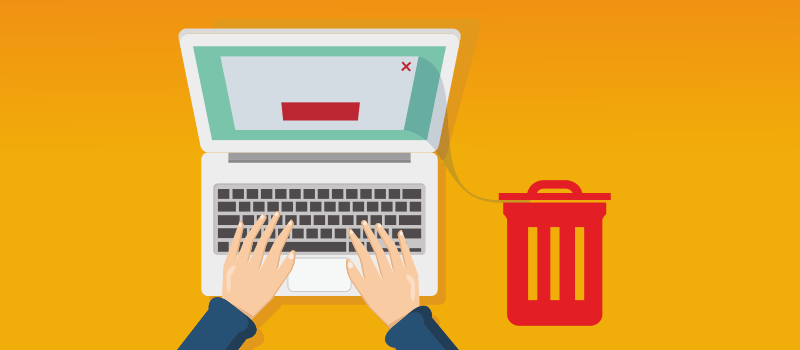
I have a program that I can not get it off of my Computer the Name of it is Bitdefender Endpoint Security Tools. I try used CCleaner the Control Panel, All Program and click and uninstalled but none of them removed it -.
Annie, I have run into this situation myself
A.1. Boot into safe mode
2. Find the program’s directory tree
3. As you would any file, delete all the files you can
4. Reboot into safe mode and repeat file deletions
5. Repeat the process until no more files can be deleted
B. If files still remain
1. Open task Manager and shut down all processes that are associated with the program and then try to delete the remaining files
2. Reboot and try to delete remaining files
C. Do this only if you are familiar with the registry
1. Open the registry and delete entries that reference the program path
2. Reboot and delete remaining files
Geek FTW thankyou, works perfect and so easy to use!