When you are using Windows 10 on a laptop or tablet, it gets hard to put up with battery life. I mean no matter how much you try batteries just can’t give enough backup. And on the other hand, Windows 10 consumes a big portion of battery life for its different flashy features.
In this case, you need to either use it on a minimum feature or observe your battery life closely so that you can avoid unnecessary drainage.
To fix various Windows 10/11 problems, we recommend Outbyte PC Repair:
This software will repair common computer errors, protect you from file loss, malware damage, hardware failure, and optimise your computer for peak performance. In three simple steps, you can resolve PC issues and remove virus damage:
- Download Outbyte PC Repair Software
- Click Start Scan to detect Windows 10/11 issues that may be causing PC issues.
- Click Repair All to fix issues with your computer's security and performance.
This month, Outbyte has been downloaded by 23,167 readers.
Now checking the battery life is easy. You just click on the battery icon in the notification panel, and you will see the percentage battery left. It will also show you how much time it will give you back up with that amount of percentage.
But even if it shows you 3 or 4 hours it doesn’t mean that you can just start watching a movie and will stay on for that time. So, if you want a full detailed battery report in Windows 10 you have to do a little side work.
So, let’s see how you can get the battery report in Windows 10.
How to Check Health of your Battery in Windows 10
You will be making the battery report using the command POWERCFG in CMD. Just follow the following instructions below for that.
Step-1: First of all you need to open the Command Prompt (Admin). For that go to Start menu and click it. After that, type CMD in the search box and you will see the Command Prompt. After that, right-click on it and choose Run as administrator. Remember it’s not regular CMD; you will need administrative access to use this feature.

Step-2: You will see a quick pop up asking for permission. Click Yes.

Step-3: After that, type the exact command in the command prompt. Just copy and paste the following and press Enter.
powercfg /batteryreport /output "C:battery_report.html"
Note that here, C: drive is the directory or path where you want to generate the report. You can change it as you want.

Step-4: After that go to that location where you have generated the report. You will see battery_report.html in that folder. Now click on it to open it in the browser.

And you’re done. You will be able to see all the detailed report of your battery.
Understanding the Battery Report
If you are rather a rookie, in that case, you might have a hard time understanding all the details.
In the first zone, you will see some parameter defined such as hardware, OS version, and other file details.

The next part is called installed batteries. Here, you will get some general information’s about the battery you are using. You will know the name, manufacturer, chemistry, design capacity, and full charge capacity. This zone is beneficial.

Next is another beneficial zone called Recent Usage. It will give you detailed information about the time, state, power source, and the remaining capacity.

In simple words, this part will tell you when your laptop went to sleep, became active, and charged with AC power along with the mWh capacity. If your laptop is not working fine, you will see this here too.
There are other areas like Usage history and Battery capacity for checking your battery healthy life. We all know that Li-On batteries deteriorate over time, s you will see the exact situation here.

Battery life estimates are a unique section of all. Here, you will see a prediction of your battery life from the OS according to your usage every day. It is a more accurate version of than the estimation from the notification panel.

To get a more detailed report, you have to use it more on battery instead of AC power. That way it can give a good estimation in the battery report.
Again, if you have recently installed Windows 10, then you have to wait a few days for to get the report. After using it on battery for some time, you will get a detailed battery report.
Generate Energy Report
You know you can also create the energy report using the POWERCFG command. Follow the instructions above from Step-1 to Step-2 to get into the Command Prompt (Admin) and then just follow the following guidelines to do that.
Step-1: After that, type the exact command in the command prompt. Just copy and paste the following and press Enter.
powercfg /energy
It will take about 60 seconds to generate the report.

Step-2: After that go to the following path from the File Explorer
C:\WINDOWS\system32\energy-report.html
Step-3: Open this file in the browser, and you will be able to see detailed energy report.

Now that you know this neat trick to get battery report in Windows 10 you can now closely observe your laptops battery life. It truly comes in handy if you want it to last longer than expected.
Hasib is a born geek and loves tweaking his computer and gadgets for effectiveness and productivity. At WindowsChimp, he specializes in writing Tutorial guides and discovering new hacks to share.

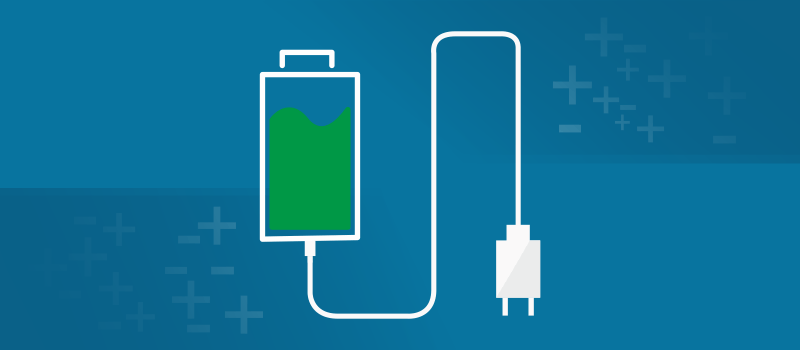
I created the report a long time ago. And now, I want to create a new report but Im getting this error:
Unable to perform operation. An unexpected error (0xb7) has occurred: Cannot create a file when that file already exists.
even though Ive deleted the previous report. Ive also tried changing the path of the file to be created but am getting the same error. Please help!