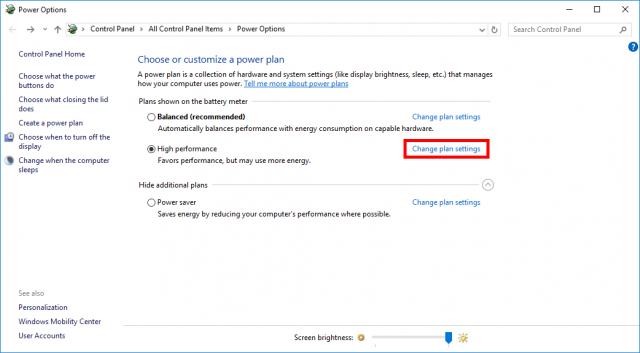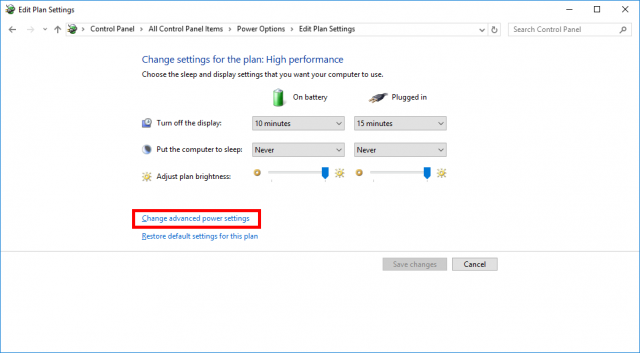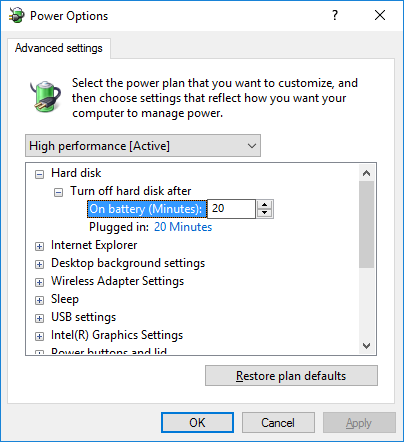This handy little option is almost a necessity for users that are using traditional hard disk drives in their systems, as opposed to solid state drives, or SSDs. It is a necessity for extending battery life.
While also saving a little energy in the process.
To fix various Windows 10/11 problems, we recommend Outbyte PC Repair:
This software will repair common computer errors, protect you from file loss, malware damage, hardware failure, and optimise your computer for peak performance. In three simple steps, you can resolve PC issues and remove virus damage:
- Download Outbyte PC Repair Software
- Click Start Scan to detect Windows 10/11 issues that may be causing PC issues.
- Click Repair All to fix issues with your computer's security and performance.
This month, Outbyte has been downloaded by 23,167 readers.
And that is because the Turn off hard disk after power option powers down the hard drive after a specified time of inactivity is detected. You can specify a time in minutes, or set it to never, if you want, in which case the hard drive in your system will keep on spinning even when the PC is idling.
To specify a duration, open Control Panel, and then go to the Change plan settings link beside your chosen plan.
Here, click the Change advanced power settings link to bring up this window below.
Expand open Hard disk, go to the Turn off hard disk after option, and then set how many minutes you want to turn off the drive. You can also specify never here.
If you specify a time here, then you will find that there will be a delay of a few seconds as the HDD spins back up after being turned on, before you are able to access the files and information on it.
Also, do keep in mind that while the default is set at 20 minutes, it is not recommended to set a low number of minutes. And that is because this results in more wear and tear on HDDs since they will spin up and down more often.