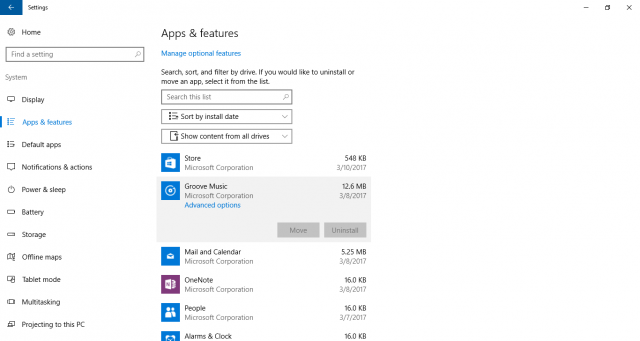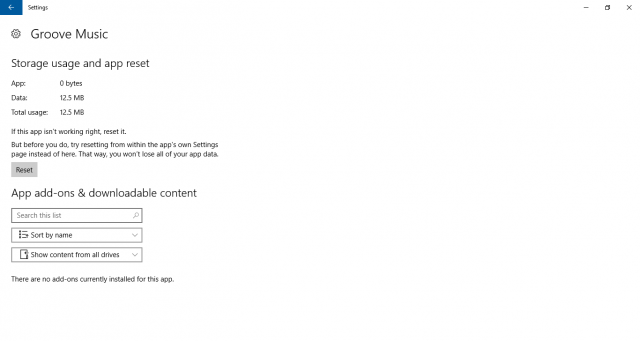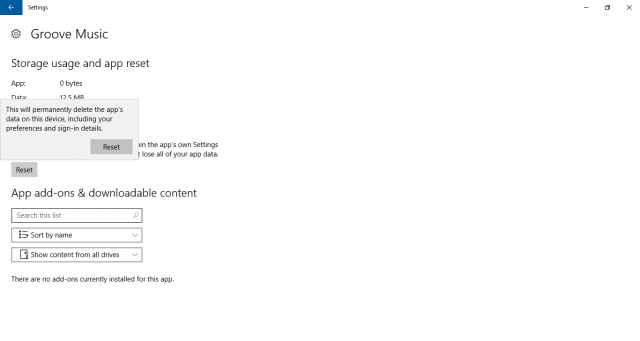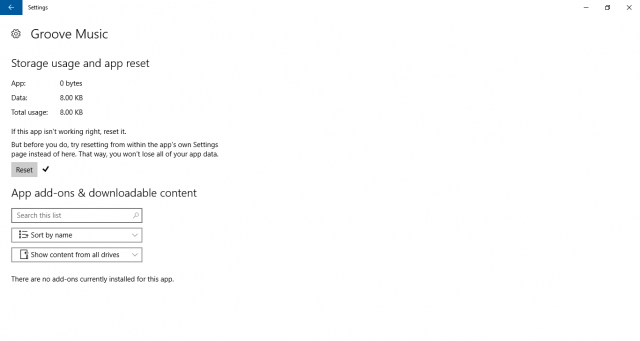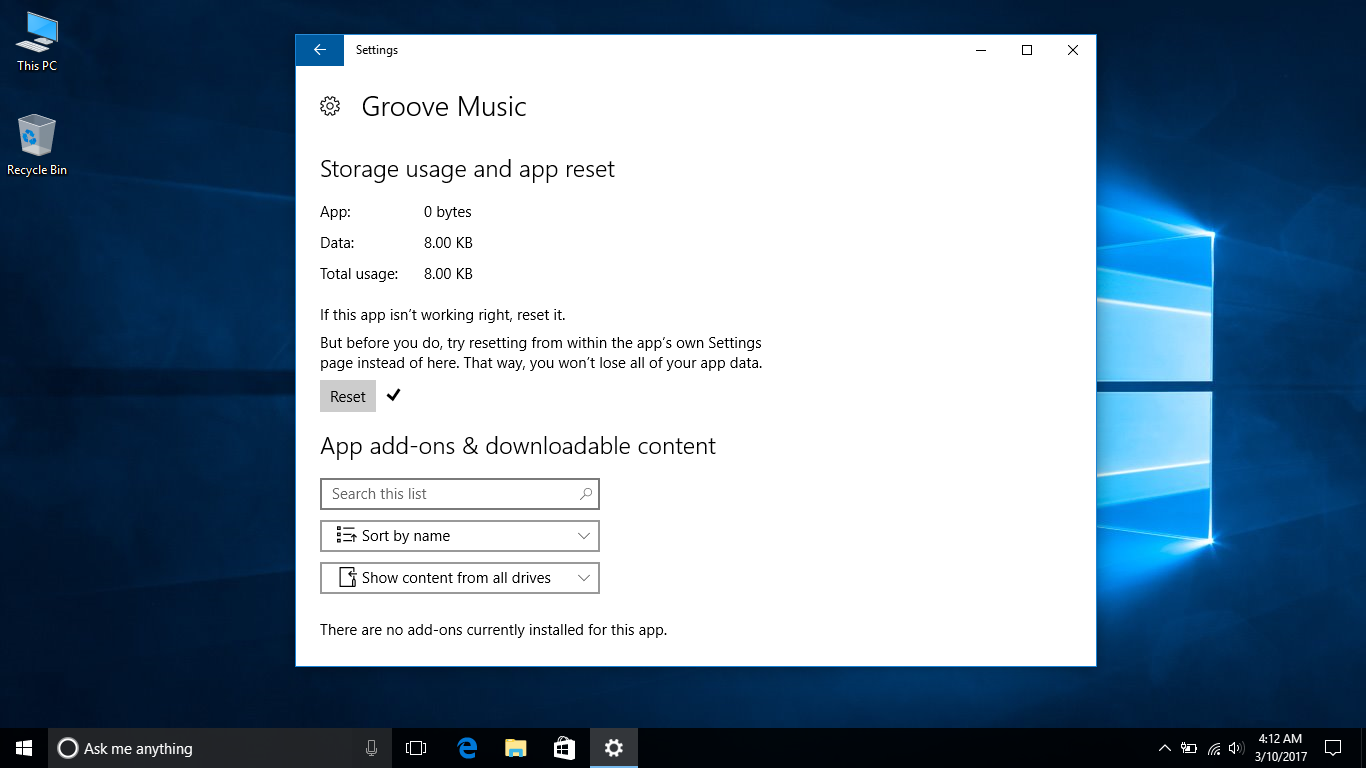Or apps, if you want to put it that way. Although a recent addition to the operating system, Microsoft has now made it possible to reset an app, if it starts to misbehave.
Even the default Windows apps that are included in the operating system can also be easily reset if they get into a bad state.
To fix various Windows 10/11 problems, we recommend Outbyte PC Repair:
This software will repair common computer errors, protect you from file loss, malware damage, hardware failure, and optimise your computer for peak performance. In three simple steps, you can resolve PC issues and remove virus damage:
- Download Outbyte PC Repair Software
- Click Start Scan to detect Windows 10/11 issues that may be causing PC issues.
- Click Repair All to fix issues with your computer's security and performance.
This month, Outbyte has been downloaded by 23,167 readers.
This functionality was added to the platform in Windows 10 Insider Preview build 14328, by the way.
And it allows users to delete the data of an app or game that has been downloaded from the Windows Store and start over with a refreshed installation of that particular application. The currently signed in account will then get access to that app in a reset state.
To begin the process, open Settings and click or tap on the System icon.
Now, go to Apps & features on the left side, and then click on the app that you want to reset.
Finally, click on the Advanced options link to open up a dedicated panel for that particular application or game that will have the Reset button under App reset.
Clicking or tapping on this will show a confirmation dialog, which you can click on to reset that app.
Once the app is reset, a check icon will be displayed next to it.
Close Settings and then check out your refreshed application or game.