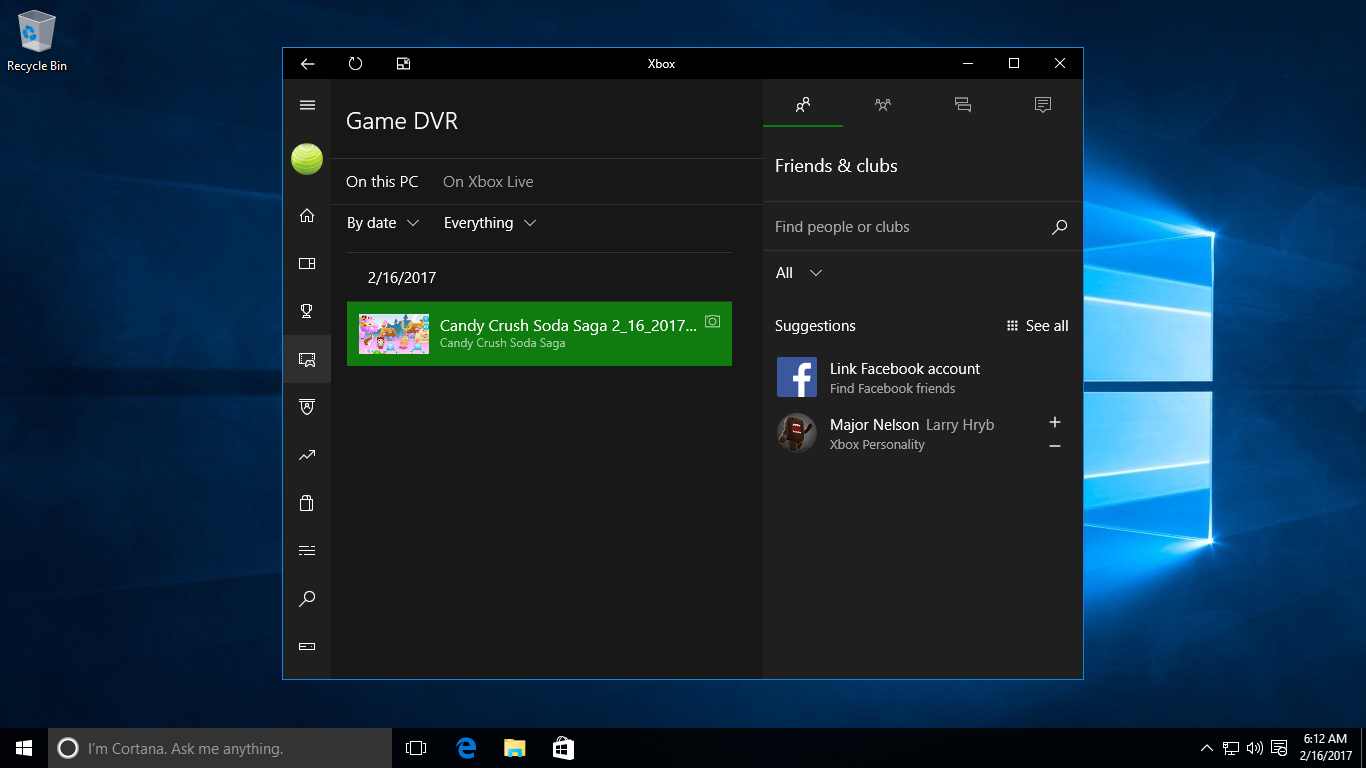Screenshots, in other words. Although pressing Windows+PrtScn on your keyboard saves the current screen in PNG format in your default Pictures folder, Windows 10 also offers an alternative method.
One that is available when playing games.
To fix various Windows 10/11 problems, we recommend Outbyte PC Repair:
This software will repair common computer errors, protect you from file loss, malware damage, hardware failure, and optimise your computer for peak performance. In three simple steps, you can resolve PC issues and remove virus damage:
- Download Outbyte PC Repair Software
- Click Start Scan to detect Windows 10/11 issues that may be causing PC issues.
- Click Repair All to fix issues with your computer's security and performance.
This month, Outbyte has been downloaded by 23,167 readers.
If you reach your goal in a game, or achieve your highest ever score, for instance, and want to save the screen, then you do so by opening up the Game Bar.
To do that, press Windows+G, and the small and handy Game Bar will show up on your screen.
Here, simply click the camera icon, and a screen grab of your screen will automatically be taken and saved in a specific location.
You will also get a handy notification in the Action Center when that is done.
You can open the Xbox app afterwards and select Game DVR on the left-hand side to show all your captured screenshots, conveniently in one place. Just keep on taking screenshots by firing up the Game Bar and pressing Win+Alt+PrtScn key combination.