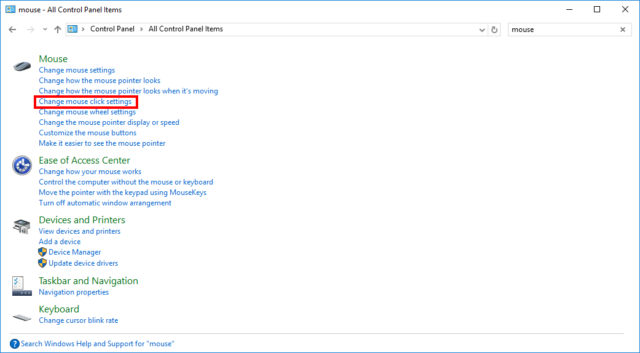The mouse is usually designed for right-hand people, with the left button conveniently positioned underneath the index finger, and the right button under the middle finger.
This, naturally, is a bit awkward for left-handed people.
To fix various Windows 10/11 problems, we recommend Outbyte PC Repair:
This software will repair common computer errors, protect you from file loss, malware damage, hardware failure, and optimise your computer for peak performance. In three simple steps, you can resolve PC issues and remove virus damage:
- Download Outbyte PC Repair Software
- Click Start Scan to detect Windows 10/11 issues that may be causing PC issues.
- Click Repair All to fix issues with your computer's security and performance.
This month, Outbyte has been downloaded by 23,167 readers.
So, if you are southpaw, a lefty, then you might find it better to switch the mouse buttons around so that your index finger is the primary click, and the middle finger becomes the secondary click. And the good news is that this feature is built into Windows 10, and can be accessed with ease.
Simply, right-click the Start button, and select Control Panel.
Enter mouse in the search box up left, and then click on Change mouse click settings to quickly open up the Mouse properties window with the Buttons tab selected.
You will find the option to switch the primary and secondary buttons at the top. Change things around here, and you will find the mouse buttons are immediately reversed. Click Apply and then OK to close this panel.
And from now on, always remember that when you are told to click, or left-click, on something, what is really meant is to click the primary button, which is now on your right-hand side.
Unfortunately, everyone assumes that most people are right handed, or the left-handed people use the mouse in the same configuration as right-handed people.
But Windows has this convenience built in.