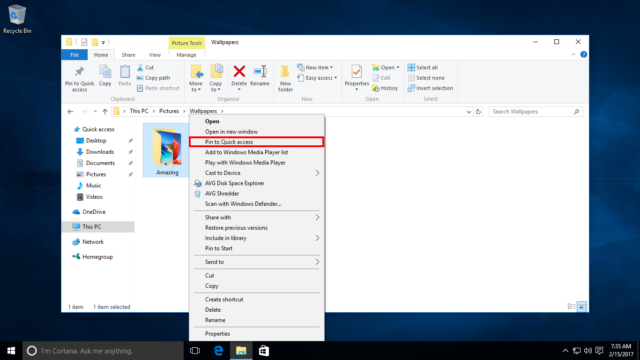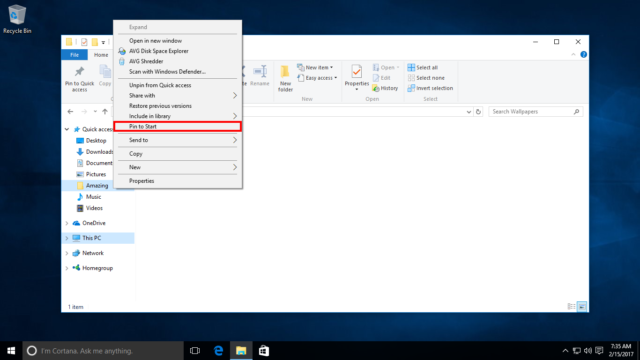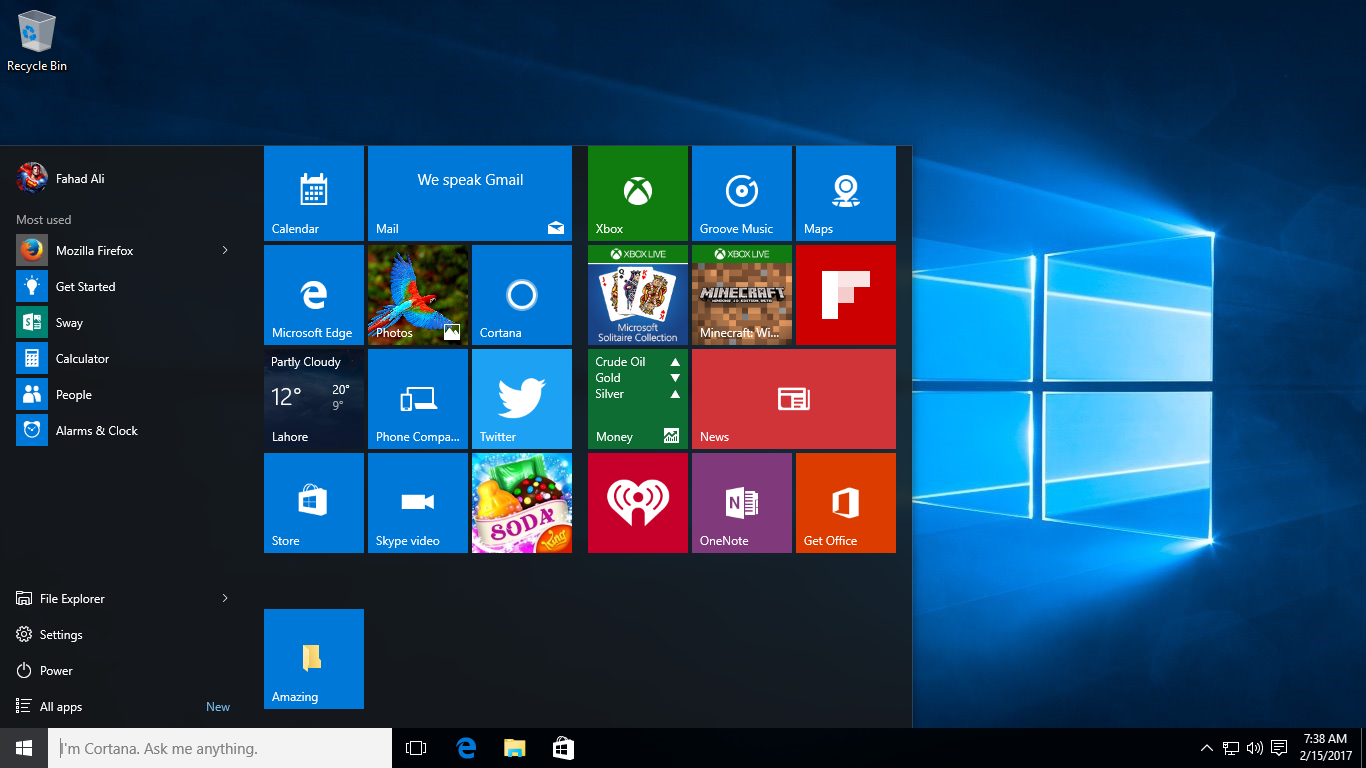Yes, you read that right! It is possible to add folders to the Start menu as tiles, and this definitely makes for a convenient way to access your favorites right from an accessible location.
That said, the process is not exactly straightforward.
To fix various Windows 10/11 problems, we recommend Outbyte PC Repair:
This software will repair common computer errors, protect you from file loss, malware damage, hardware failure, and optimise your computer for peak performance. In three simple steps, you can resolve PC issues and remove virus damage:
- Download Outbyte PC Repair Software
- Click Start Scan to detect Windows 10/11 issues that may be causing PC issues.
- Click Repair All to fix issues with your computer's security and performance.
This month, Outbyte has been downloaded by 23,167 readers.
It has to be done the old way, in other words, but it most definitely is easily possible.
To do so, open a File Explorer window and go to the folder that contains the one that is to be added as a tile. The idea here, basically, is that you need to be able to see the folder as an icon in Explorer to pull this off.
Once you do, right-click it and select Pin to Quick Access.
This adds it to the Quick Access panel on the left side of the Explorer window.
Now, right-click the folder in Quick Access and select Pin to Start.
Open the Start menu and you will find the tile, probably somewhere near the bottom. Click the tile and drag it to wherever you want if the position is not convenient for you. You can even add more folders to the Start menu the same way.
And if you want to remove it, right-click the tile and select Unpin from Start. You can also right-click the folder from Quick Access in Explorer to remove it.