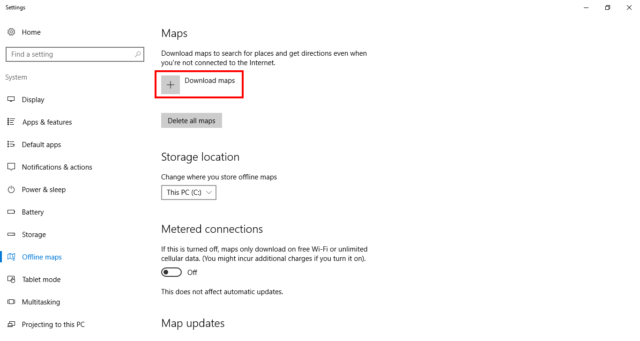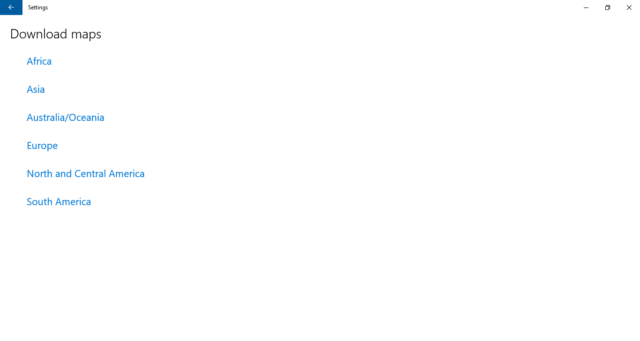Windows 8.1 had a very capable map app, but the one included in Windows 10 is one better when it comes to functionality. And that’s because it allows you to download maps to your PC.
This way you can view them without an internet connection.
To fix various Windows 10/11 problems, we recommend Outbyte PC Repair:
This software will repair common computer errors, protect you from file loss, malware damage, hardware failure, and optimise your computer for peak performance. In three simple steps, you can resolve PC issues and remove virus damage:
- Download Outbyte PC Repair Software
- Click Start Scan to detect Windows 10/11 issues that may be causing PC issues.
- Click Repair All to fix issues with your computer's security and performance.
This month, Outbyte has been downloaded by 23,167 readers.
To do so, click Start and type maps, and then select the Maps app link that becomes available.
When the app opens, click the See more icon in the top right, the one with the three dots, and then click on the Settings cog, and here click on the Choose maps button.
You will be taken to the Offline maps page of the Settings app that will have the Download maps button right up there at the top.
Select your continent here, followed by your country and then your region. Not all countries are available right now, but most are. The sizes for the various countries are listed alongside their names, so you can get an idea of the amount of data download required.
Close the Maps app and your map will begin downloading.
If you want to delete or modify the offline maps that have been downloaded, then navigate to Start > Settings > System > Offline maps to remove or change where they are stored.
It is also a good idea to keep the Automatically update maps option enabled while you are here.