If you’re having trouble between your computer and a remote desktop session and Windows Remote Desktop Copy Paste Not Working, don’t worry – you’re not alone! This is a common problem that can often be fixed with a few simple steps.
In this blog post, we will walk you through the steps to fix the copy-paste function in Windows Remote Desktop. Let’s get started!
To fix various Windows 10/11 problems, we recommend Outbyte PC Repair:
This software will repair common computer errors, protect you from file loss, malware damage, hardware failure, and optimise your computer for peak performance. In three simple steps, you can resolve PC issues and remove virus damage:
- Download Outbyte PC Repair Software
- Click Start Scan to detect Windows 10/11 issues that may be causing PC issues.
- Click Repair All to fix issues with your computer's security and performance.
This month, Outbyte has been downloaded by 23,167 readers.
Why is Windows Remote Desktop Copy Paste Not Working?
There are a few possible reasons why your copy-paste function might not be working in Windows Remote Desktop. Here are some of the most common causes:
- The clipboard is not enabled in your remote desktop session
- The clipboard redirection setting is not configured correctly
- There is a problem with the RDP client or RDP server
Fix Windows Remote Desktop Copy Paste Not Working
Here are a few solutions that you can try to fix the copy-paste function in Windows Remote Desktop:
Enable Clipboard
The first thing you should do is check if clipboard redirection is enabled in your remote desktop session. To do this, follow these steps:
- Open the Remote Desktop Connection application and click on Show Options.

- Switch to the Local Resources tab.
- Next, check for the Clipboard option under Local devices and resources and make sure the checkbox next to it is checked.
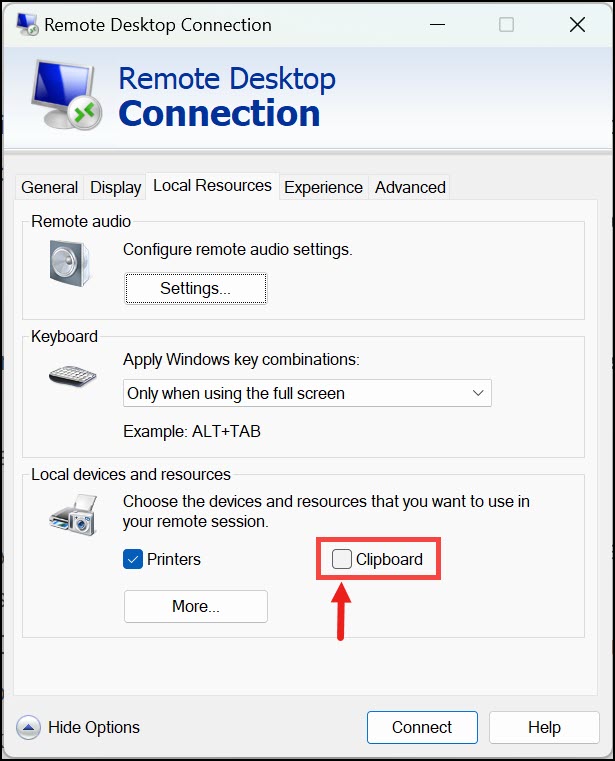
- If it is not, click on the checkbox to enable it, and then try copying and pasting again.
Configure Clipboard Settings
If clipboard redirection is enabled but you’re still having trouble copying and pasting, the next step is to check your clipboard redirection settings.
- Open the Remote Desktop Connection application and click on Show Options to expand the settings.
- Switch to the Local Resources tab.
- Under the Local devices and resources, click on the More button.

- Tick the checkbox next to the Drives option, if it is not already.

- Connect to the remote desktop and check if the copy-paste is working.
Allow Clipboard Redirection from Group Policy Editor
If you’re still having trouble copying and pasting, it is possible that your GPE is modified and Clipboard redirection is disabled. So, the next solution is to allow clipboard redirection from the Group Policy Editor.
To do this, follow these steps:
- Open the Run dialog box by pressing Windows + R on your keyboard.
- In the Run dialog box, type gpedit.msc and hit Enter to open the Local Group Policy Editor.

- Switch to the left pane of the Group Policy Editor, navigate to Computer Configuration -> Administrative Templates -> Windows Components -> Remote Desktop Services -> Remote Desktop Session Host -> Device and Resource Redirection.

- In the right pane, double-click on Do not allow clipboard redirection and set it to Disabled. Click Apply and OK.

- Close the Group Policy Editor and restart your computer.
- Try connecting to the remote desktop again and check if the copy-paste function is working.
Allow Drive Redirection from Group Policy Editor
If you’re still having trouble copying and pasting, it is possible that Drive redirection is also disabled. So, the next solution is to allow drive redirection from the Group Policy Editor.
- Open the Run dialog box by pressing Windows + R on your keyboard.
- In the Run dialog box, type gpedit.msc and hit Enter to open the Local Group Policy Editor.
- Switch to the left pane of the Group Policy Editor, navigate to Computer Configuration -> Administrative Templates -> Windows Components -> Remote Desktop Services -> Remote Desktop Session Host -> Device and Resource Redirection.

- In the right pane, double-click on Do not allow drive redirection and set it to Disabled. Click Apply and OK.

- Close the Group Policy Editor and restart your computer.
- Try connecting to the remote desktop again and check if the copy-paste function is working.
Reinstall Remote Desktop Client
If you’re still having trouble copying and pasting, it is possible that there is a problem with your RDP client. So, the next solution is to uninstall and reinstall your RDP client.
To do this, follow these steps:
- Open the Control Panel and go to Programs -> Uninstall a program.
- Locate the Remote Desktop Connection application and click on Uninstall.
- Restart your computer.
- Download the latest version of the Remote Desktop Connection application from Microsoft’s website and install it.
- Try connecting to the remote desktop again and check if the copy-paste function is working.
Final Words
If you’re having trouble with the copy and paste function in Windows Remote Desktop, there are a few things you can try to fix the problem. First, check your Clipboard settings and make sure clipboard redirection is enabled. Next, check your clipboard redirection settings and make sure they are configured correctly. If you’re still having trouble, try uninstalling and reinstalling your RDP client. Hopefully, one of these solutions will fix the problem.
Do you have any other tips for fixing Windows Remote Desktop copy-paste not working? Let us know in the comments below.
There are a few possible reasons why copy-paste is not working in RDP. It could be that your clipboard redirection settings are disabled or configured incorrectly. It could also be that there is a problem with your RDP client.
In Remote Desktop, select a computer list in the sidebar of the main window, select one or more computers, then choose to Manage > Copy Items. Add files or folders to the “Items to copy” list. Click Add to browse local volumes for items to copy or drag files and folders to the list.
Peter is an Electrical Engineer whose primary interest is tinkering with his computer. He is passionate about Windows 10 Platform and enjoys writing tips and tutorials about it.

