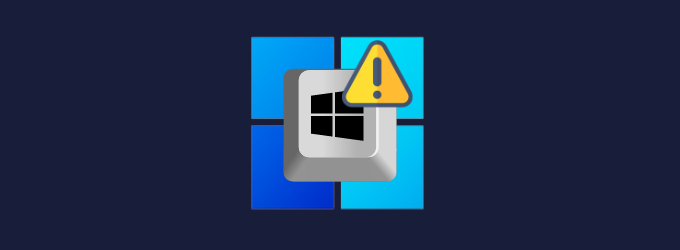If your Windows key isn’t working in games, don’t worry – you’re not alone. This is a common problem that many gamers experience, but it can be fixed easily. In this article, we will show you how to fix the Windows key not working in the game issue so that it works properly in your games. So read on and get gaming!
Why does Windows Key stop working in Games?
The Windows key is a shortcut key that enables you to access the Start menu. However, in some games, this shortcut key may cease to work. This problem can be caused by several factors:
To fix various Windows 10/11 problems, we recommend Outbyte PC Repair:
This software will repair common computer errors, protect you from file loss, malware damage, hardware failure, and optimise your computer for peak performance. In three simple steps, you can resolve PC issues and remove virus damage:
- Download Outbyte PC Repair Software
- Click Start Scan to detect Windows 10/11 issues that may be causing PC issues.
- Click Repair All to fix issues with your computer's security and performance.
This month, Outbyte has been downloaded by 23,167 readers.
- The game may be designed to disable the Windows key
- There may be a conflict with another program
- The keyboard driver may be outdated causing the keyboard keys to stop working
- It is also possible that the keyboard keys have been damaged.
- If you are using an external keyboard, it might not be compatible with your system and cause the Windows key to stop during games.
- Windows Explorer error can also cause the tab key to stop working.
- Another common cause is a conflict with another program. If you have installed any new programs lately, this can be the cause of the problem.
How to fix Windows Key Not Working in Game?
Check if Windows Key is Enabled in the Game
If you are playing a game and the Windows key suddenly stops working, the first thing you should do is check if it has been disabled in the game. Many games have the option to disable shortcut keys so that players can’t accidentally press them during gameplay.
To do this, open the game’s settings menu and look for an option that says “disable Windows key.” If this option is not available, you can try searching for it in the game’s support forums.
Check your Gaming Keyboard for Disabled Windows Key
Gamers tend to disable the Windows key so they don’t inadvertently press it during play, which might send them to the Start menu or a window management screen.
If you are using a gaming keyboard, it is possible that the Windows key has been disabled on the keyboard itself. Many gaming keyboards have a switch that allows you to disable the Windows key.
To check if this is the case, look for a switch on the keyboard that has a Windows logo. If you see this switch, make sure it is set to the “on” position.
Enable Windows Key from Registry Editor
It is possible that you might have disabled the Windows key from the Registry editor. If the Windows key is disabled in the registry, you can try enabling it from the Registry Editor. To do this, here are the steps:
- Press the Windows key + R to open the Run dialog box. Then type “Regedit” and press Enter to open the Registry Editor.
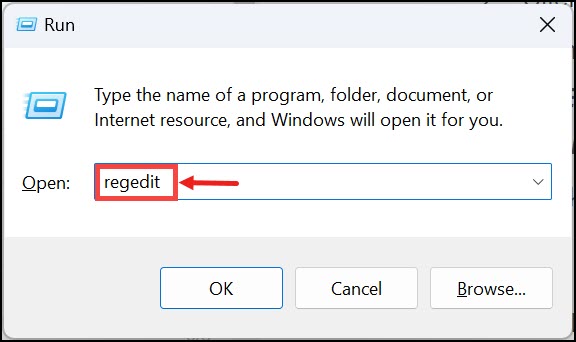
- In the Registry Editor, navigate to the following key: HKEY_LOCAL_MACHINE\SYSTEM\CurrentControlSet\Control\Keyboard Layout
- Now on the right-side, right-click on the Scancode Map binary registry DWORD (REG_DWORD), and select Delete.
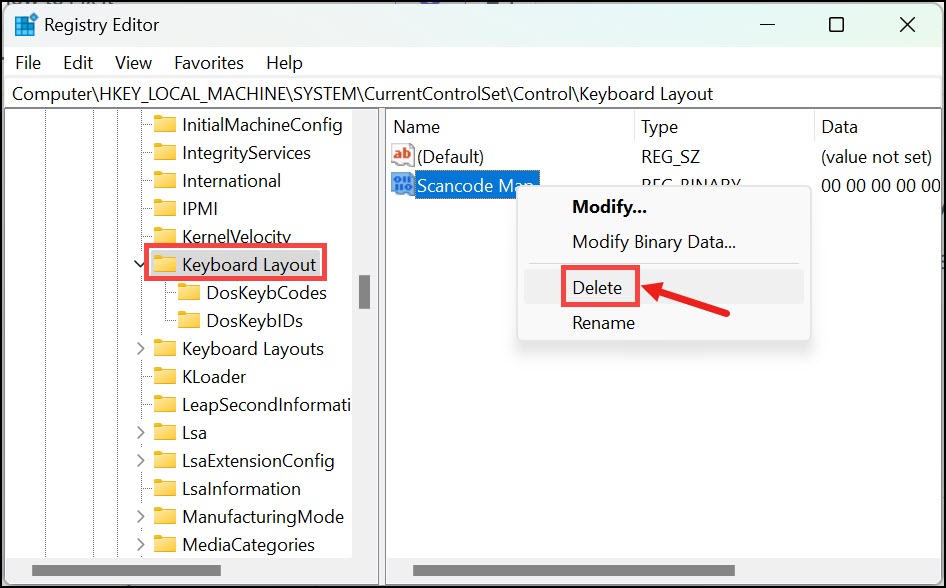
- Close the registry editor and restart the system.
Update Your Keyboard Drivers
If your keyboard drivers are outdated, they may not be compatible with your system and cause the keys to stop working. To update your keyboard drivers, you can use Device Manager or the manufacturer’s website.
To update your drivers using Device Manager, follow these steps:
- Right-click on the Start button, and select Device Manager from the list.

- Expand the Keyboard driver section.

- Right-click on your keyboard and select Update driver.

- Next, select Search automatically for drivers.

- Follow the on-screen instructions to update the driver.
Run Keyboard Troubleshooter
If you’re still having problems, Microsoft has a keyboard troubleshooter that can help. Here are the steps to run the troubleshooter:
- Click on the Start button and open Settings.

- Switch to the System tab, and select Troubleshoot on the right.

- Next, choose Other troubleshooters.

- Under Other troubleshooters, click on the Run button next to Keyboard. This will start the keyboard troubleshooting and fix any detected problem.

Uninstall any Hotkey Application
There are some hotkey or keyboard macros applications that can interfere with the Windows keyboard shortcuts. If you have any hotkey application installed on your computer, try uninstalling it and see if that fixes the issue.
Clean your Keyboard
If you think the problem might be with your keyboard, the first thing you can do is try cleaning it. You can use a can of compressed air to blow dust out of the keys. If your keyboard is really dirty, you can use a mild soap and water solution to clean it.
Check Hardware issues
If you’re having issues with your Windows key, it’s also worth checking to see if there are any hardware problems. First, make sure that your keyboard is properly plugged into your computer. If it is, try unplugging it and plugging it back in.
If you’re using a wireless keyboard, make sure the batteries are charged. Try using a different keyboard if the problem persists.
If you’re still having problems, it’s possible that there is a problem with your computer’s drivers. This is particularly common if you’re using an older computer.
Summing Up
If your Windows key is not working in games, don’t worry – there are several ways to fix it. Try the methods listed above and see which one works for you. With a little troubleshooting, you’ll be back to gaming in no time!
We hope this article was helpful. If you have any questions or comments, please leave them in the section below.
If you’re having trouble opening the Registry Editor, it’s likely because you don’t have administrator privileges on your computer. To fix this, try running the Registry Editor as an administrator. To do this, go to the Start menu and search for “Registry Editor.” Right-click on the Registry Editor and select “Run as administrator.”
If none of the methods above work, your best bet is to contact Microsoft support or the manufacturer of your keyboard. They will be able to help you troubleshoot the issue and find a solution that works for you.
If you accidentally disabled your Windows key, you can try enabling it from the Registry Editor. To do this, go to the Start menu and search for “Registry Editor.”
Peter is an Electrical Engineer whose primary interest is tinkering with his computer. He is passionate about Windows 10 Platform and enjoys writing tips and tutorials about it.