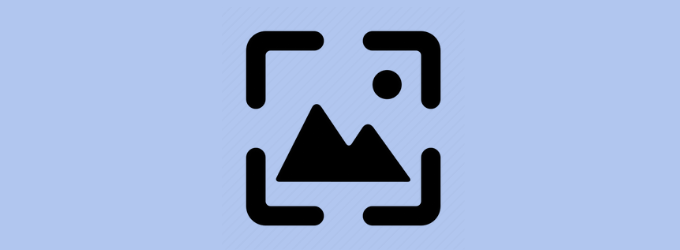Do you want to give your PC a fresh new look? With Windows 10 live themes, you can do that.
Windows has always been a great platform for customization lovers. Though Windows 10 is an amazing OS, with time you might get bored seeing the same UI, wallpaper, and icons. Fortunately, Windows 10 comes with amazing customization options such as changing themes, changing wallpapers, and much more to give your PC a completely different look.
To fix various Windows 10/11 problems, we recommend Outbyte PC Repair:
This software will repair common computer errors, protect you from file loss, malware damage, hardware failure, and optimise your computer for peak performance. In three simple steps, you can resolve PC issues and remove virus damage:
- Download Outbyte PC Repair Software
- Click Start Scan to detect Windows 10/11 issues that may be causing PC issues.
- Click Repair All to fix issues with your computer's security and performance.
This month, Outbyte has been downloaded by 23,167 readers.
If you are a fan of live themes or wallpapers, you can easily apply them on your PC using several ways.
In this article, we will show you how to apply and customize Windows 10 live themes.
Why should you apply Live Wallpapers on Windows 10?
There are many reasons why you should apply live wallpapers on your Windows PC. Some of the reasons are as follows:
- Live wallpapers look amazing and add life to your desktop. They are beautiful, vibrant, and can make your PC look more alive.
- They are fun to use and make your desktop more interesting.
- You can change the look and feel of your PC with just a few clicks.
- Live themes make your PC look modern and stylish.
How to apply Windows 10 Live Themes?
There are several ways to apply the Live Themes or wallpaper on Windows 11. We will discuss the top ways to do so.
Wallpaper Engine
Wallpaper Engine is a popular software used to apply live wallpapers on Windows. It comes with a wide range of live wallpapers that you can choose from. The program has a large variety of customization possibilities, including several graphics, videos and the option to include certain websites as your live wallpaper. The best thing about Wallpaper Engine is, it automatically pauses the live wallpaper when you run any extensive application on your system.

Wallpaper Engine lets you customize the animated wallpapers, and it even has some interactive wallpaper that reacts to how you move your mouse. The engine supports a variety of common aspect ratios, such as 16:9, 219:9, 16:10, and 4:3. This means that you can use live wallpapers on your Windows 10 PC even if you have an ultra-wide monitor or a multi-monitor configuration.
Another great reason to try out Wallpaper Engine is that it includes functionality called “Wallpaper Engine Editor” that allows you to generate your own personalized live wallpapers.
Desktop Live Wallpapers
Desktop Live Wallpapers is a small, free software that you can use to apply live wallpapers on your Windows PC. The software offers a wide range of live wallpapers and comes with an easy-to-use interface. You just need to select the wallpaper you want to use, and it will be automatically applied to your desktop.

Additionally, Desktop Live Wallpapers also includes a built-in slideshow feature that lets you cycle through your favorite wallpapers. This means that you can have a different wallpaper on each of your monitors. The software also comes with some basic customization options, such as the ability to change the speed and direction of the animation.
Desktop Live Wallpapers can also let you design your own live wallpapers, providing yet another way to personalize your device. Simply put, all you have to do is submit a video of your choice to the program, and it will turn it into a live wallpaper. This particular feature, on the other hand, is only accessible in the Premium edition of the software.
RainWallpaper
RainWallpaper is a popular live wallpaper software that you can use to apply rain-themed wallpapers on your Windows PC. The software comes with a wide range of rain-themed wallpapers and includes basic customization options. You can, for instance, change the speed and intensity.

Additionally, RainWallpaper also includes a “live tile” feature that lets you add a live wallpaper to your Start menu. This is a great way to quickly and easily add some life to your Windows PC.
The minimal CPU and RAM usage of RainWallpaper ensures that the live wallpaper does not have a significant influence on your system’s performance. Aside from that, RainWallpaper includes the ability to suspend the live wallpaper when any game or full-screen program is active to maintain your computer’s performance unaffected.
WinDynamicDesktop
WinDynamicDesktop is a new live wallpaper software from Microsoft that you can use to apply dynamic and interactive wallpapers on your Windows PC. The software comes with a wide range of dynamic wallpapers and lets you customize the way they look and behave. For instance, you can choose to have the wallpaper change colors based on the time of day or have it react to your mouse movements.

Most wallpapers from WinDynamicDesktop are from macOS. From Mojave and Catalina to Big Sur and macOS 12 Monterey, the app delivers dynamic wallpapers on Windows 10 from different macOS versions.
MyLiveWallpapers
If you’re searching for a specific app that offers the greatest live anime wallpapers for Windows 10 and Windows 11, MyLiveWallpapers is the place to go. It has a wide selection of categories, but it is mainly popular for fantastic Anime live wallpaper.

The app is free to download and use on your device, with no hidden in-app purchases. It comes with a range of features, such as the ability to add animated live wallpapers to your lock screen and desktop. You can also set the wallpaper to change automatically or customize it to your liking.
Additionally, MyLiveWallpapers also includes a “Favorites” section that lets you save your favorite wallpapers for later use. This is a great way to quickly and easily access your favorite live wallpapers without having to search through the app’s massive library.
Limitation of Live Themes on Windows 10
Though live wallpapers look amazing, they come with a few limitations. Some of the limitations are as follows:
- Since live wallpapers are always active on the system, they can drain the PC battery, and constantly keeping them active might reduce the battery life.
- Live wallpapers can slow down your PC and affect its performance.
- Some live wallpapers might not be compatible with your PC or might not work properly.
- Additionally, live wallpapers might be distracting when you are doing any work without a full screen.
Conclusion
These are just some of the best live wallpaper software for Windows that you can use to apply beautiful and interactive wallpapers on your device. They all come with a wide range of wallpapers to choose from and offer basic customization options so you can make the wallpaper look and behave the way you want. This is a great way to quickly and easily add some life to your Windows PC. So, what are you waiting for? Try out one of these programs today and see how beautiful your device can look.
There are a number of great live wallpaper software programs for Windows, but some of the best ones include WinDynamic Desktop, MyLiveWallpapers, and RainWallpaper.
Most live wallpaper software programs have relatively low system requirements, so they should work on most Windows PCs. However, some of the more advanced live wallpapers may require more powerful hardware to run smoothly. So, be sure to check the system requirements before downloading and installing any live wallpaper software program.
Peter is an Electrical Engineer whose primary interest is tinkering with his computer. He is passionate about Windows 10 Platform and enjoys writing tips and tutorials about it.