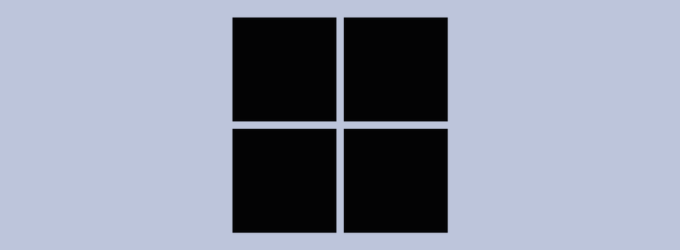Windows has always been a great platform to work on, and with the release of Windows 11, it has only gotten better. One of the best features of Windows 11 is the dark mode. This allows you to change the overall appearance of your window’s interface to a darker color scheme. Not only does this look great, but it can also help reduce eye strain when working for long periods of time.
If you are a dark mode fan, unfortunately, Windows 11 does not come with many in-built themes that support the dark mode. Fortunately, it is not difficult to get a dark theme for your system.
To fix various Windows 10/11 problems, we recommend Outbyte PC Repair:
This software will repair common computer errors, protect you from file loss, malware damage, hardware failure, and optimise your computer for peak performance. In three simple steps, you can resolve PC issues and remove virus damage:
- Download Outbyte PC Repair Software
- Click Start Scan to detect Windows 10/11 issues that may be causing PC issues.
- Click Repair All to fix issues with your computer's security and performance.
This month, Outbyte has been downloaded by 23,167 readers.
In this blog post, we will discuss 5 of the best Windows 11 dark themes that you can easily download, install and apply to give your system a totally different look and feel.
Enable Light or Dark Mode on Windows 11
On Windows 11, you can easily switch between dark or light mode as per your preference. Here are the instructions to do that:
- Click on the Start button and open Windows 11 settings.
- Switch to the Personalization tab on the left and select Colors on the right.
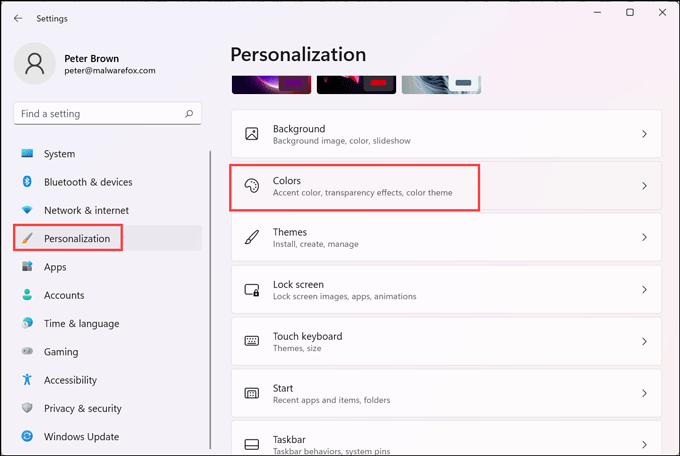
- Under the Colors settings page, expand the drop-down sub-menu and choose Dark or Light mode from the list.

- You can also choose Custom from the list that will allow you to select the Default Windows Mode and Default Apps mode separately.

How to install third-party Dark themes on Windows 11?
Many of the third-party themes come with their own installer so that users do not have to do anything other than run the installer to apply the custom themes on Windows 11. However, many free themes, including a few dark themes listed in this post, do not come with an installer and you have to manually prepare your system to accept the third-party themes.
Luckily there is an application named UltraUXThemePatcher that would modify your system files so that you can use third-party Windows themes on your PC.
With this program, you can download, install, and activate a number of themes on your computer. The tool backs up the original files and lets you undo changes with a simple uninstallation process.
Here are the steps to install and use UltraUXThemePatcher on Windows 11:
- Backup your images and create a restore point
- Download and install a third party them from a site like UltraUXThemePatcher

- During installation, you will realize that the UltraUXThemePatcher modifies the system files so that it can accept the third party themes. The theme installer back creates a restore point enabling you to roll back changes through uninstalling.

- You can look for themes found within the new platform.
- Copy the theme files into the folder C:/Windows/Resources/Themes
- Now apply the copied them from the Windows Personalize settings.
Best Windows 11 Dark Themes
3D Theme

This theme is a high-quality and aesthetic Windows 11 theme that will give your computer desktop a fresh new look. The theme features beautiful high-definition wallpapers with eye-catching graphics, making it the perfect choice for people who want to show their love of art on their computers. If you’re into art or just think this looks cool, then be sure to check out the theme.
The theme comes with 17 high-definition, highly mesmerizing 3D wallpapers that work perfectly with Windows 11.
Hacker Theme

This theme will change the interface of your system and make it like you are using your system for professional hacking. It is compatible with Windows 11. The Hacker Theme includes beautiful wallpapers of different hacking tools and scenes, making it the perfect choice for people who want to feel like they are a part of the hacking community or just want to have some cool wallpaper on their computer. If you’re into tech or just think this looks cool, then be sure to check out the theme.
GreyEve

GreyEve is the best theme for users who don’t want any hassle. Because unlike some other themes in the list, the GreyEve doesn’t require any third-party installer. You don’t even need to edit any system file. Just download the file and place it in [USERNAME]AppData\Local\Microsoft\Windows\Themes.
Fortnite Theme

This theme is for the users who love the popular game Fortnite. The Fortnite Theme includes beautiful wallpapers of different scenes from the game, making it the perfect choice for people who want to show their love of gaming on their computers. If you’re into gaming or just think this looks cool, then be sure to check out the theme.
The Fortnite Theme comes with 15 HD Fortnite wallpapers that work perfectly with Windows 11. The theme also includes a custom start menu and icons to make your computer look like you’re playing the game itself.
Lovelace
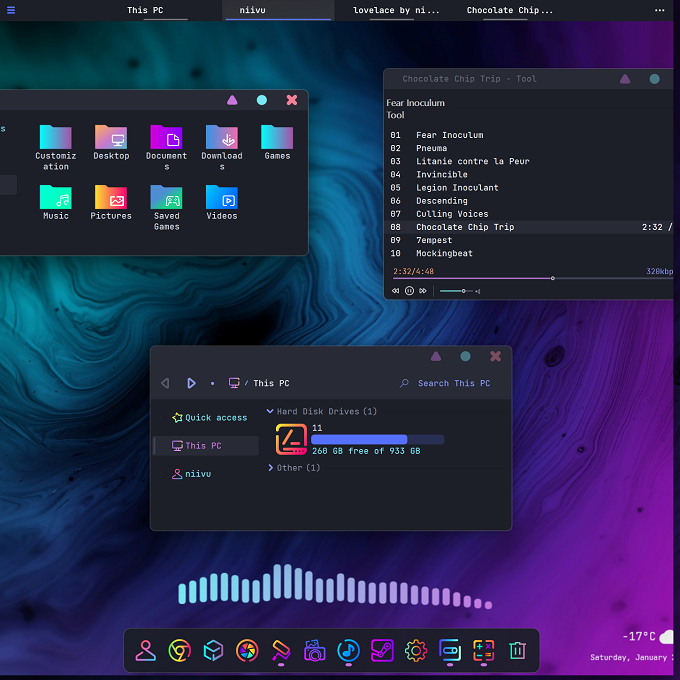
Lovelace is an amazing theme specially designed for Windows 11 and Windows 10 OS. It is a paradise for the dark or night mode lovers as apart from the overall theme the icons are also amazing and sleek perfectly complementing the theme. The dark blue, almost black windows, as well as the original approach to the design of the buttons in the form of several figures – a triangle, a circle, and a cross is very surprising.
The Lovelace theme, really, looks very decent, easy, and modern. As additional shades, the author uses purple and “mint”, which people often call green. Overall, it is one of the best Windows 11 dark themes.
Conclusion
That’s it for our list of the best Windows 11 dark themes. We hope you found this article helpful and that you are now able to set up a dark theme that works well for you. If not, be sure to let us know in the comments below. And don’t forget to share this article with your friends
There are several benefits of using a dark theme, including reducing eye strain, lowering power consumption, and making it easier to focus on tasks at hand.
To change the color of your windows title bars and taskbar in Windows 11, open up the Settings app and navigate to Personalization > Colors. From here, you can select either “ Dark” or “ Light” under “Show accent color on these surfaces”. You can also choose a custom color from the list below if you want something different than the default dark or light theme colors.
Peter is an Electrical Engineer whose primary interest is tinkering with his computer. He is passionate about Windows 10 Platform and enjoys writing tips and tutorials about it.