One of the best things about Windows is its customizability. You can change almost anything to make your computer work the way you want it to.
When it comes to customizing your system for a more personalized experience, one of the best ways is to change the system icons. Icons are a small detail, but they can make a big difference in terms of how you use your computer and how it looks. Making changes in Windows icons is a great way to add some personality to your computer and make it stand out from the crowd.
To fix various Windows 10/11 problems, we recommend Outbyte PC Repair:
This software will repair common computer errors, protect you from file loss, malware damage, hardware failure, and optimise your computer for peak performance. In three simple steps, you can resolve PC issues and remove virus damage:
- Download Outbyte PC Repair Software
- Click Start Scan to detect Windows 10/11 issues that may be causing PC issues.
- Click Repair All to fix issues with your computer's security and performance.
This month, Outbyte has been downloaded by 23,167 readers.
In this comprehensive guide, we will show you how to customize Windows icons. We will cover everything from basic customization to more complex methods. So whether you’re a beginner or an expert, there’s something for everyone in this guide.
Change Icons
Download Custom Icons for Windows
Before moving forward to customize Windows icons on your PC, first, download a set of your preferred icons that you are going to apply. There are many websites on the internet that allows you to download the free Windows icons pack. However, not every website is genuine.
If you are looking to download a fresh set of custom Windows icons to apply on desktop apps, folders, third-party apps, and more, here are the top sites to download the Windows icons pack:
Change the Desktop Icons
To change the Desktop icons such as Recycle Bin, Network, and others, follow these steps:
- Click on the Start button and open Windows 11 settings.
- Switch to the Personalization tab on the left and select Themes on the right.
- Scroll down and click on Desktop icon settings.

- Under the new window, select the icon you want to change and click on the Change Icon.

- Select a new icon from the available ones.

Change the Folder Icons
On Windows 11, you can easily change any folder icon. Here are the steps to do that:
- Right-click on the folder whose icon you want to change and select Properties.

- Switch to Customize tab and click on the Change Icon button.

- Select the new icon for your folder from the available options.

Change Desktop Shortcut Icons
Like Folder icons, you can also change the icons of the app’s shortcuts. Follow these instructions:
- Right-click on the shortcut whose icon you want to change and select Properties.

- Under the Shortcut tab, click on the Change icon.

- Select a new icon from the available ones.

Change the Default Icon of a File Extension in Windows
On Windows OS, you can change the default icon of the file extensions. For example, you can change the default icon of .DOCS extension or .TXT extension. In this way, you won’t have to manually change the icon of every single file of a particular extension. However, there is no in-built option to do that.
To change the default icon of a file extension in Windows, you need to download a third-party program known as FileTypesMan and use it for icon modification. Here are the steps for that:
- Download the FileTypesMan application from its official website. Make sure that you download the program as per your architecture i.e., 32-bit or 64-bit.

- Unzip the file and run the FileTypesMan.exe file.

- On the app window, click on the find icon to open the Find box.

- On the Find box, type the extension whose icon you want to change and click on Find Next.

- Right-click on the extension and select Edit Selected File Type.

- On the edit window, click on the button next to Default Icon.

- Choose a new icon for the extension from the available options or click on Browse to choose an icon of your choice.

- After selecting an icon click OK and close the application.
- Restart the File Explorer to make the changes effective.
Customize Icon Size
If the default icon size on your Windows PC seems too large or small, you can customize it according to your preference. Here are the steps to do that:
- Open the File Explorer and reach the drive or folder where you want to customize the icon size.
- Right-click on an empty space, hover the mouse pointer to View, and select an icon size that you prefer.
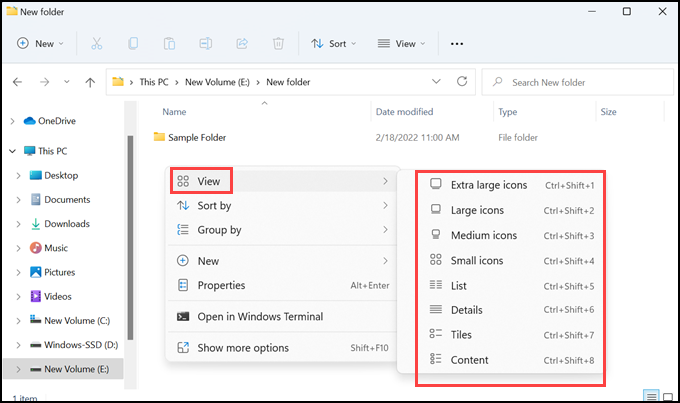
To make this default view for all your folders, here is what you need to do:
- After selecting a suitable icon size, click on the three dots icon to expand the menu and select Options from the list.

- Under the Folder Options window, switch to the View tab.
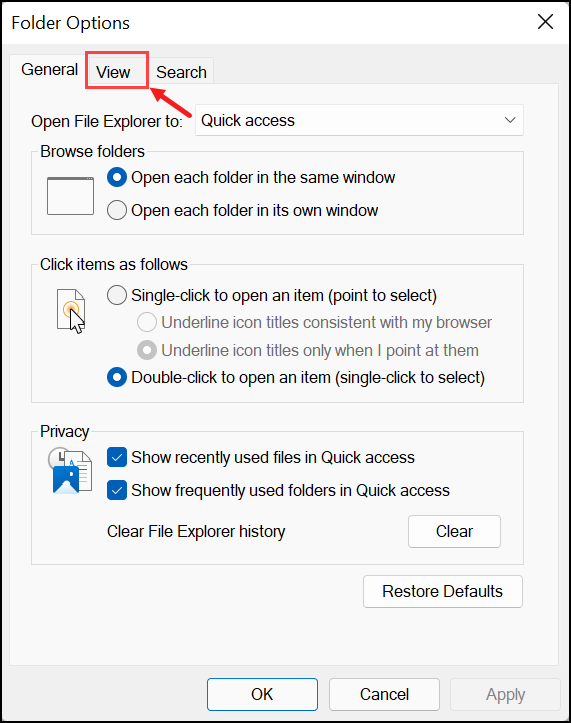
- Look for the Folder views heading and click on Apply to Folders.
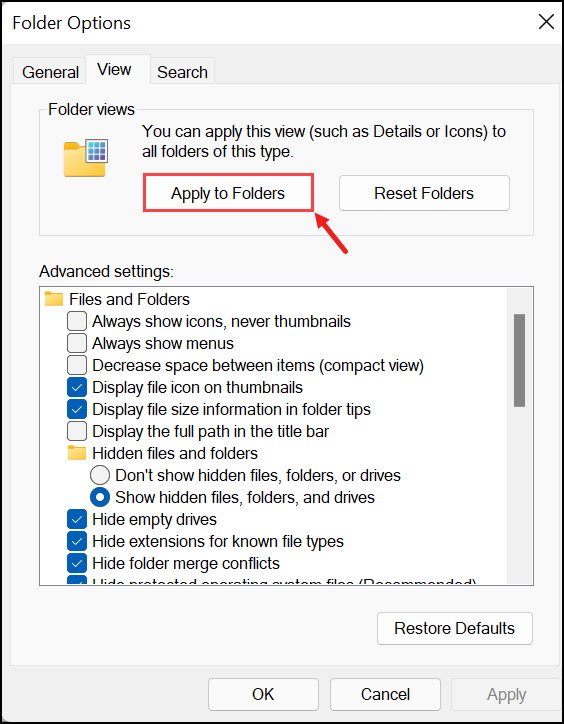
- Click Apply and OK.
How to Reset Default Icons on Windows?
Windows also allow you to reset the default desktop icons if you don’t like the one you applied manually. Here is how to reset default icons on Windows:
- Click on the Start button and open Windows 11 settings.
- Switch to the Personalization tab on the left and select Themes on the right.
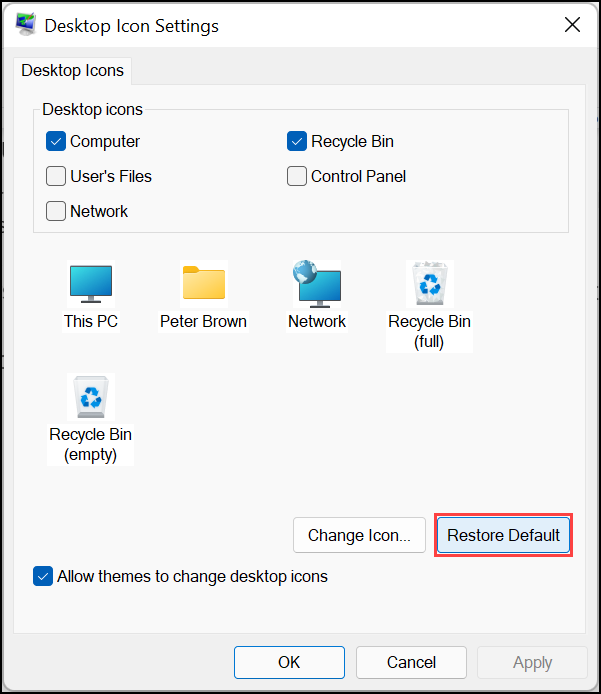
- Scroll down and click on Desktop icon settings.
- Under the Desktop Icon Settings window, click on Restore Default to restore the default desktop icons on Windows.
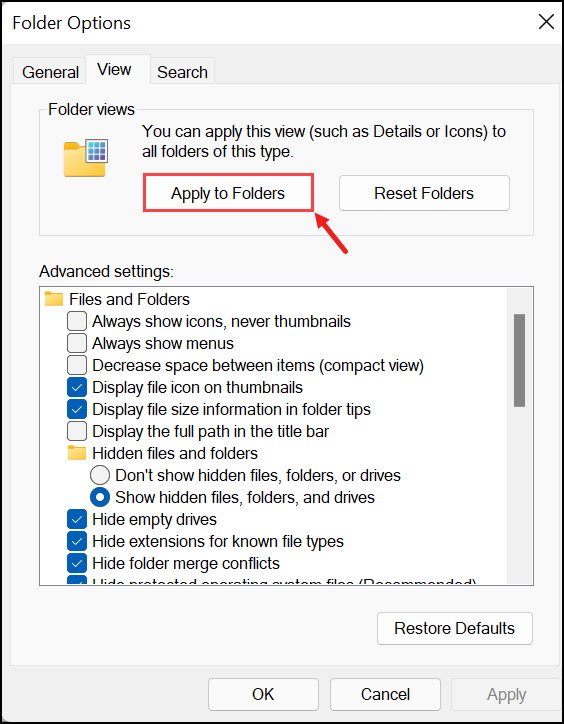
Conclusion
Icon customization is a fun way to personalize your Windows PC and make it look different from others. In this guide, you have learned how to customize Windows icons, file extensions icon, customize icon size, and reset the desktop icons. I hope you found this guide helpful in giving your PC a new look.
Yes, you can use any icons of your choice for the file extensions but make sure that they are in .ico format.
To change the icon of an individual file, right-click on it and select Properties. Go to the Shortcut tab and click on Change Icon. Select a new icon for the file and click Apply followed by OK.
Yes, you can create your icons from images but make sure that they are in .ico format. You can use any online ICO converter for that or download free programs like ConvertICO or Image to Icon Converter. Once you have the ICO file ready, follow the steps mentioned in this guide to apply them as icons.
Peter is an Electrical Engineer whose primary interest is tinkering with his computer. He is passionate about Windows 10 Platform and enjoys writing tips and tutorials about it.
