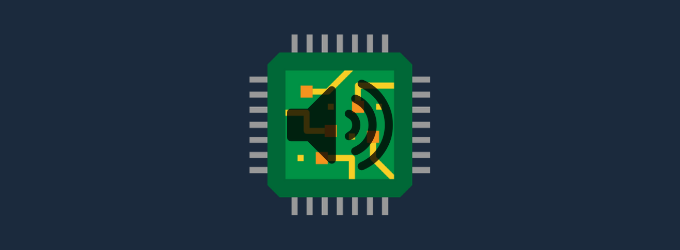If you are a Windows user, you might be aware that there are several Windows processes that run in the background to perform numerous functions. It is pretty normal for Windows processes to run in the background as they silently run without disturbing the system and don’t consume much system resources. However, it becomes alarming when one or more such processes started to consume an unusual amount of system RAM and drastically slow down the computer.
One such background process known for causing the high CPU usage problem is the HD Audio Background process or RAVBg64.exe.
To fix various Windows 10/11 problems, we recommend Outbyte PC Repair:
This software will repair common computer errors, protect you from file loss, malware damage, hardware failure, and optimise your computer for peak performance. In three simple steps, you can resolve PC issues and remove virus damage:
- Download Outbyte PC Repair Software
- Click Start Scan to detect Windows 10/11 issues that may be causing PC issues.
- Click Repair All to fix issues with your computer's security and performance.
This month, Outbyte has been downloaded by 23,167 readers.
In this post, we would know why the RAVBg64.exe process causes high CPU usage and what the solution is for the problem.
What is the HD Audio Background process (RAVBg64.exe)?
The Audio Background process is a legitimate Windows process that belongs to Realtek Driver or Realtek High Definition Audio codecs. RAVBg64.exe is the executable file of this process. RAVBg64 stands for Realtek Audio-Video Background process (64 Bit). Realtek Driver is a bridge that connects your audio hardware to the device’s operating system. If you see the RAVBg64.exe listed in one of the processes running in the background, it means Realtek Driver is currently in action.
HD Audio Background process is one of the essential Windows processes as, without it, there would be no sound from the computer. Generally, it is silent and does not consume a lot of system resources. The executable file RAVBg64.exe is located at C:\Program Files\Realtek\Audio\HDA\, provided C: is your system drive.
Why is the HD Audio Background process causing High CPU Usage?
Although the HD Audio Background process is a legitimate Windows process and usually works silently, it still might cause a high CPU usage problem in the system. There could be various reasons for it. Here are a few of them.
- Your Realtek Driver is outdated.
- You have installed the wrong driver, which is incompatible with your device.
- While upgrading if the system file gets corrupted, it might also cause high CPU usage by the HD Audio Background process.
- Broken driver update
- There is a fake, malicious RAVBg64.exe process running in the name of the HD Audio Background process. This fake process might be a Trojan. If you find RAVBg64.exe in any other location than this – C:\Program Files\Realtek\Audio\HDA\, it is undoubtedly malware.
How to Fix High CPU Usage by RAVBg64.exe?
There are several methods you can try to solve the high RAM usage problem by RAVBg64.exe. Here we will list all the common solutions.
Re-install the Realtek Driver
Sometimes drivers might get corrupted because of various reasons like virus attacks or disturbance in installation. In such cases, it is best to uninstall the driver and install it freshly again. Follow these steps to uninstall and fresh install the Realtek Driver:
Launch the Device Manager.

Expand Sound, video, and game controllers.
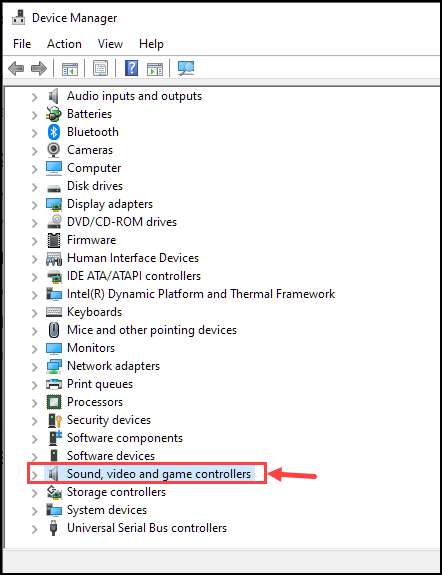
Right-click on the Realtek High Definition Audio and select Uninstall device.
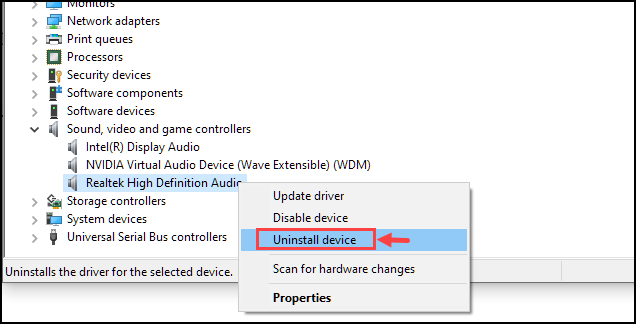
After the driver is uninstalled, visit your manufacturer’s site or Realtek’s official site, and download & install the latest compatible drivers.
Update the Realtek Driver
It is possible that the current version of the Realtek driver installed on your system is outdated and hence causing the high CPU usage problem. To update the driver, follow these steps:
- Right-click on the start button, and select the Device Manager.
- Expand Sound, video, and game controllers.
- Right-click on the Realtek High Definition Audio and select Update driver.
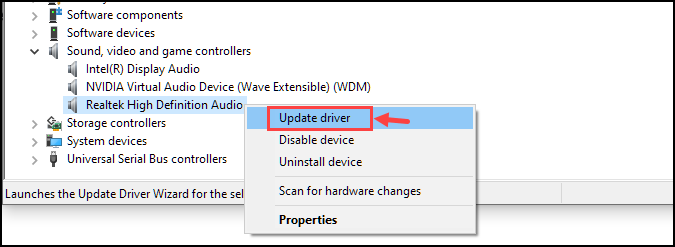
- Follow the on-screen instructions to update the driver.
- Restart your system.
If you don’t wanna take the trouble manually updating the driver, you can also use a dedicated driver updater software.
Disable Realtek from Task Manager
- Right-click on the taskbar and select Task Manager.

- Switch to the Startup tab, right-click on the Realtek High Definition Audio, and select Disable.
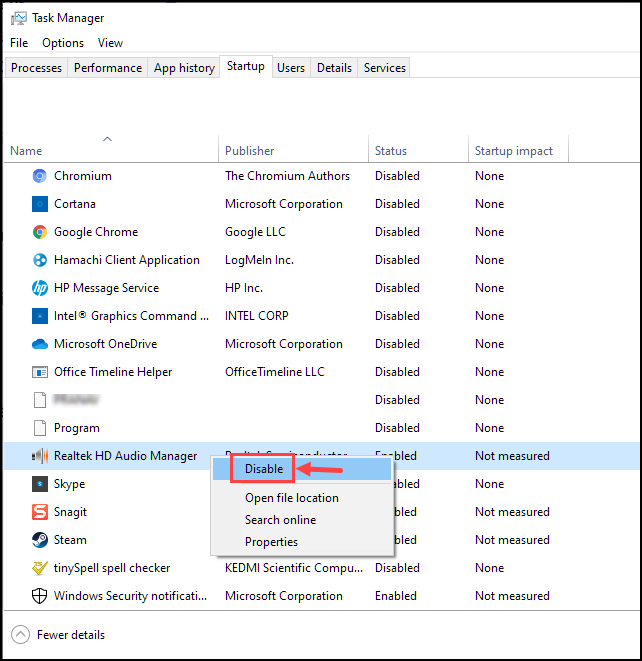
- Restart your PC.
Disable Realtek from Device Manager
- Launch the Device Manager.
- Expand Sound, video, and game controllers.
- Right-click on the Realtek High Definition Audio and select Disable device.
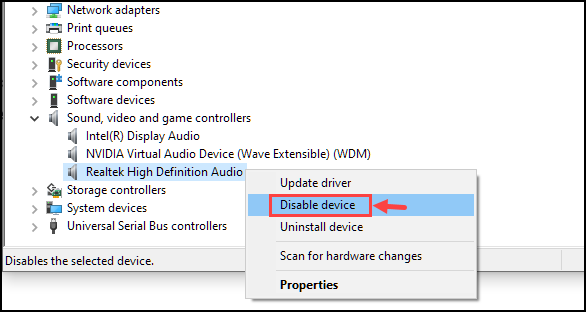
- Reboot your device.
Perform Malware Scan
As already mentioned, the high CPU usage problem can also be caused by the fake RAVBg64.exe process. It is recommended to perform a malware scan using a robust security solution such as MalwareFox. Such security programs are specifically designed to catch and remove malicious programs and files.

Bottom Line
HD Audio Background Process is a legitimate and essential Windows OS process. Due to various reasons, it might misbehave and cause a high CPU usage problem. With the solutions listed in this post, you can fix the issue and make your computer faster again.
Peter is an Electrical Engineer whose primary interest is tinkering with his computer. He is passionate about Windows 10 Platform and enjoys writing tips and tutorials about it.