Windows 10 Taskbar is a handy UI feature that is used for many purposes like accessing the Start Menu, pin down the frequently used apps, maximizing the minimized applications, checking the time, date, and network, and many more similar tasks.
One of the most common errors users face is Windows 10 Taskbar disappeared. There could be various reasons for it; whatever it may be, it’s pretty frustrating for the users, especially when the taskbar suddenly vanishes while it is needed the most, for example, while accessing the Start Menu.
To fix various Windows 10/11 problems, we recommend Outbyte PC Repair:
This software will repair common computer errors, protect you from file loss, malware damage, hardware failure, and optimise your computer for peak performance. In three simple steps, you can resolve PC issues and remove virus damage:
- Download Outbyte PC Repair Software
- Click Start Scan to detect Windows 10/11 issues that may be causing PC issues.
- Click Repair All to fix issues with your computer's security and performance.
This month, Outbyte has been downloaded by 23,167 readers.
Fortunately, fixing the taskbar disappearance is not a big issue and can be done in few steps depending on the cause.
In this post, we would walk through all the solutions to fix the Windows 10 Taskbar disappeared issue.
What causes the Windows Taskbar Disappeared issue?
There could be various reasons for the taskbar to disappear. These are the top ones:
- The taskbar might have accidentally resized and hidden at the bottom of the screen.
- If the user has changed the resolution beyond the monitor screen size, the taskbar might not fit.
- The Windows Explorer might have crashed, causing the taskbar to hide.
- The taskbar might be set for auto-hide.
How to fix Windows 10 Taskbar disappeared issue?
Depending on what causes it, there are multiple methods to fix the hidden taskbar issue. Here is the list:
Turn-Off the Taskbar Autohide
Mostly the Windows 10 taskbar disappears problem arises when the users set it to autohide and forget about it. In such a case, the user can access the taskbar by rolling the mouse pointer to the bottom of the screen.
If you have accidentally set the taskbar to autohide, you can easily undo the changes from the settings. Here are the steps to do that.
Bring the mouse pointer at the bottom of the screen to activate the taskbar. Right-click on it and select the Taskbar settings.
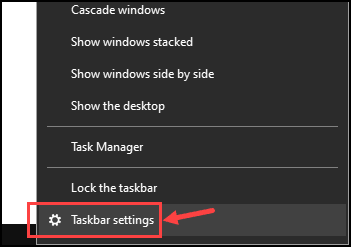
Toggle the button next to Automatically hide the taskbar in desktop mode to turn off the auto-hide.
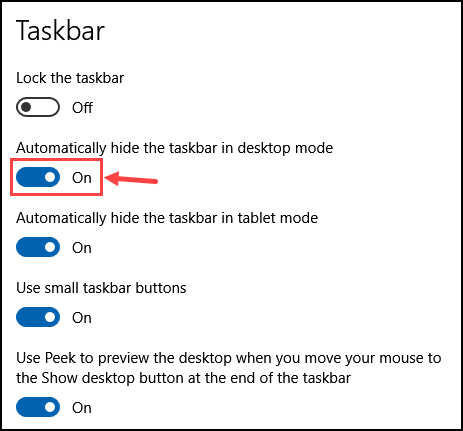
Change the Screen Resolution
Setting the screen resolution beyond the monitor size can also result in Windows 10 taskbar disappearance. For the best viewing experience and to unhide the taskbar, it is advised to reset the display to correct screen resolution. Here are the steps for that:
- On the Desktop screen, right-click and choose the Display Settings.

- Under the Display settings page, scroll down and click on the Display resolution drop-down menu.
- Choose the recommended display resolution for the best viewing experience and fix the taskbar disappeared issue.
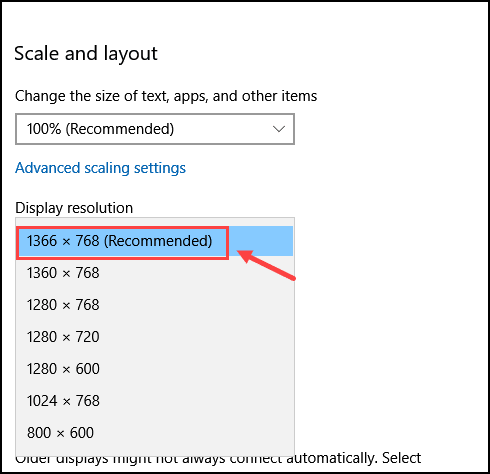
Disable the Tablet Mode
If the user has accidentally switched to the Tablet mode from the Desktop mode, then this can also cause the Windows 10 Taskbar disappeared issue. Here are the steps to get back to the Desktop mode from the Tablet mode:
- Press Windows + I to launch the Windows Settings. Select the System settings.

- From the left pane, click on Tablet.
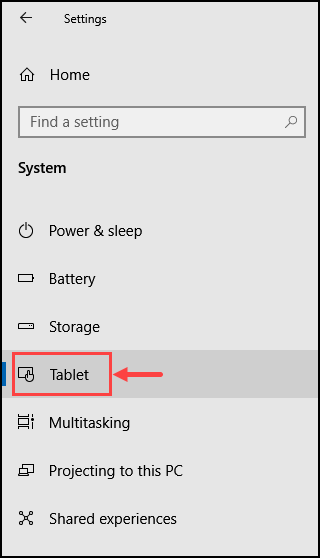
- Next, click on Change additional tablet settings.
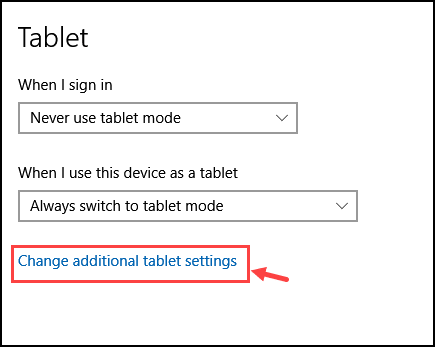
- Now, either disable the Table Mode or turn off the Automatically hide the taskbar button under the When I am using Tablet mode heading.
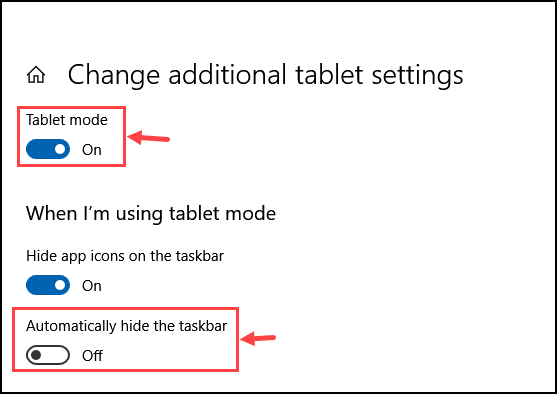
Restart the Windows Explorer
The taskbar remains active on the screen because of the Windows Explorer process. Sometimes the “explorer.exe” process might cause some glitch and cause the Windows 10 taskbar disappear problem. In such a scenario, restart the Windows Explorer. Follow these steps for that:
- Right-click on the taskbar and select the Task Manager.

- Search for Windows Explorer, right-click on it, and choose Restart.

Change Project Setting
Some user might have projected their system screen and therefore changed the Project setting, which is now causing the taskbar disappearance issue. To solve it, change the Project settings. Follow these steps:
- Press the Windows + P keys combination on your keyboard.
- Select PC screen only under the project settings.
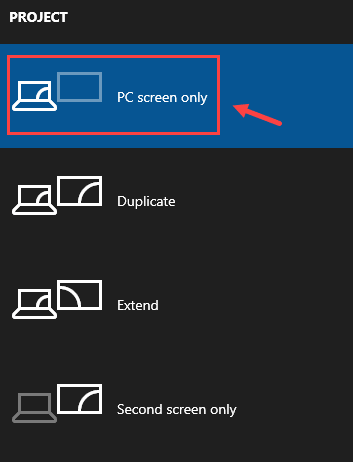
Update the Graphic Driver
The outdated graphic card driver might cause the incompatibility issues resulting in the Windows 10 taskbar disappeared problem and other display irregularities. The solution to fix this issue is to update the Graphic Driver. Follow these steps:
- To update the graphic driver, launch the Device Manager. Open the Run command box using the Windows+R keys, type devmgmt.msc, and hit the enter key.
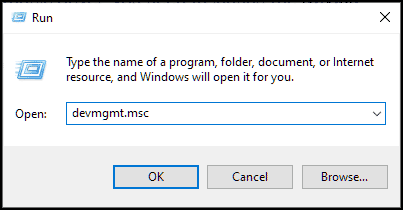
- Under the Display Adapters, right-click on the Display card you want to update, and select Update driver.
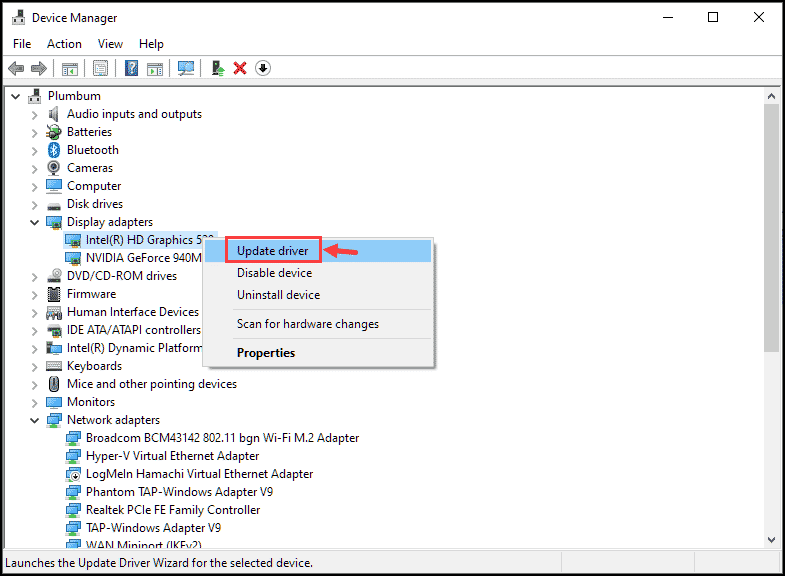
- Follow the on-screen instructions to update the drivers.
Fix Corrupted Files
The Windows 10 taskbar disappeared issue can also be caused because of corrupted system files. System File Check or SFC command can be used on the Windows command line applications, i.e., Command Prompt and Windows PowerShell, to check for the corrupted files. Those corrupted files can be fixed by using the DISM command. Here are the steps for that:
- On the Windows search box, type Command Prompt, right-click on its icon, and choose Run as Administrator.

- On the command line window, type the sfc /scannow command and press the enter key.

- The process would take some time to complete.
- After the process is completed, type the DISM /Online /Cleanup-Image /RestoreHealth command on the command line window and hit the enter key.

- Let the process complete
Running both these commands would fix the corrupted system files and possibly the hidden taskbar issue with it.
Final Words
The Windows 10 taskbar disappeared problem can be frustrating when users urgently want to access it but couldn’t. Anyone who desperately wants to solve the issue can follow this guide and fix the problem after knowing the cause behind it.
There could be various reasons for the taskbar to disappear, like screen resolution change, outdated drivers, etc. However, the issue can be solved easily by following this guide.
Yes, you can hide the Windows 10 taskbar in tablet mode by making changes in the Tablet mode settings.
Peter is an Electrical Engineer whose primary interest is tinkering with his computer. He is passionate about Windows 10 Platform and enjoys writing tips and tutorials about it.

