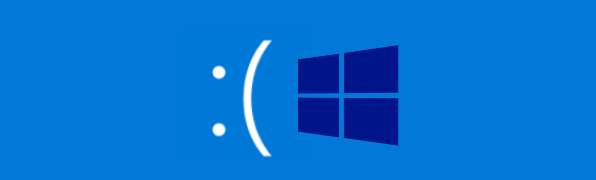Almost every Windows user has experienced a Blue Screen of Death (BSOD) error after or during the installation of a new update. BSOD error can be extremely annoying and sometimes even everlasting by putting your system in a loop.
One of the most common and critical errors that result in BSOD is Kernel Security Check Failure.
To fix various Windows 10/11 problems, we recommend Outbyte PC Repair:
This software will repair common computer errors, protect you from file loss, malware damage, hardware failure, and optimise your computer for peak performance. In three simple steps, you can resolve PC issues and remove virus damage:
- Download Outbyte PC Repair Software
- Click Start Scan to detect Windows 10/11 issues that may be causing PC issues.
- Click Repair All to fix issues with your computer's security and performance.
This month, Outbyte has been downloaded by 23,167 readers.
In this post, we would list out all the possible reasons for kernel security check failure and ways to fix it.
What causes Kernel Security Check failure?
There could be a number of reasons that can trigger the kernel security check failure and cause BSOD. Before moving towards the causes first, let us understand the meaning of the error.
Whenever you receive the error, you will see the following screen.
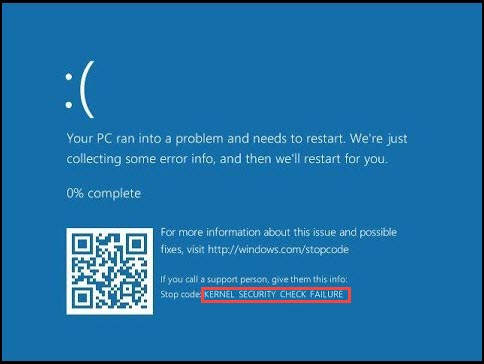
The meaning of kernel security check failure is that one or several of your system files are contradicting the latest windows update, and you need to replace or update those files.
One of the most common reasons for the kernel security check failure is the outdated drivers that raise incompatibility issues. This usually happens when you update your operating system from Windows 7, 8 to 10, or after any major update of Windows 10.
It might happen that the drivers that were working correctly on Windows 8 or 7 might be incompatible with Windows 10, and thus, because of that, kernel security check failure occurs in the form of BSOD.
The other possible reasons for the error are:
- Corrupted Windows OS files
- Damaged hard disk
- Memory problems
- RAM disturbed from the slot
- Malware attacks
- Security Programs
- Outdated OS
How to fix Kernel Security Check failure?
The problem with the kernel security check failure is the error message does not show the root cause of the failure. However, there are several easy fixes that you can try to solve the issue.
Update your Drivers
Since outdated drivers are the prominent cause of the kernel error, you must ensure that all your drivers are updated with the latest version, especially if you have recently upgraded to Windows 10. You can check and update your system drivers manually using these steps:
Right-click on the Windows icon and choose Device Manager.

Check updates for all the essential drivers such as hard disk, audio, graphic, network, keyboard, etc
Right-click on the driver option below it and choose Update Driver

Follow the on-screen instructions to update the drivers.
Update all essential drivers in such a way.
Manually checking for and updating so many drivers can be tedious and overwhelming. Instead of that, you can use the dedicated Driver Updater software that would automatically check which drivers are outdated and update all of them together.
Update your PC
If your PC is running on an older OS version, it is advised to update it to the latest one. The OS update also brings updates for drivers that could fix the kernel security check failure.
- Open Windows settings

- Click on Update & Security

- Next select Check for updates

- Install the available updates
Uninstall Latest Windows Updates
Sometimes Windows updates may get wrongly installed and thus can be a reason for the kernel security check failure. The solution is to uninstall the latest updates. For that, follow these steps:
- Navigate to Windows Settings->Update & Security.

- Click on the View Update History.

- On the next window, click on Uninstall updates.

- Look for the latest updates, after which the trouble begins on your system. Select it and click on Uninstall.

- If there are multiple updates that are causing the trouble, you can one by one uninstall each of them and then reinstall.
Use System File Checker(SFC) Command
SFC scan is a command-line tool that scans your system for any errors and glitches and automatically repairs them. If you are still struggling with the kernel security check failure , you can try the SFC scan.
Here are the steps for that.
- From the Windows search bar, search and launch the Command Prompt with the administrator rights.

- Type this command and hit the Enter key: sfc/scannow.

- The scanning would start, and it would take some time to complete depending on your system configuration.
- After the scan, if it found any problem, the solution would be automatically applied.
- Close the Command Prompt window and restart your system.
Run DISM
The next fix is running DISM on Command Prompt. Deployment Image Servicing and Management (DISM) re-deploys the system image all over. During the re-deploying process, it fixes any system error on its way. So, it is possible that kernel security check failure can be solved using this.
- Open Command Prompt with the admin rights.
- Type the following command and press the enter key: DISM /Online /Cleanup-Image /RestoreHealth

- The scan would take some time to finish.
- After the scan is completed, restart the device.
Check for Corrupted Hard Disk
The kernel security check failure can also occur because of a faulty hard drive. Check whether the hard disk is attached correctly or not. If you have a spare hard disk, check whether it is also returning the same error.
Some corrupted files can cause the hard disk problem and thereby causing the kernel error. You can fix that by a single line command on Command Prompt.
- Open the Command Prompt with admin rights.
- Type and run the following command: chkdsk /f /r
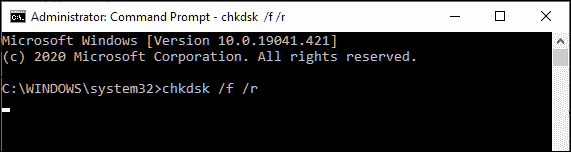
- On prompt, type Y and hit the enter key.

Reset Windows to the previous Restore Point
If the problem persists, try resetting Windows to the last restore point where everything was fine. Windows has a great feature in the form of the system restore point. In this, users are allowed to restore the system to the last restore point if the system is not working correctly. The restore points are automatically created by the OS whenever a new update or application is installed. Restoring Windows to the previous point would not affect your personal files and data. For resetting Windows, follow these steps:
- Search for “rstrui” in the windows search bar and click on its icon to open it.

- Click on Next to continue.

- Choose the restore point where your system was working properly and click next.

- Follow the on-screen instructions to restore the system to your desired point.
Scan your System for Malware
A malware attack could also be the reason for the system errors and, thereby, kernel security check failure. It might have entered into your system, corrupted many files, and disabled many functions.
If your system is not equipped with antimalware, it is recommended to get a robust security solution like MalwareFox and perform a full system scan.

Use Memory Diagnostic
The Memory Diagnostic scans your computer for any possible memory problems and reports them to you. It can help you in knowing the root cause of kernel security check failure.
- In the windows search box, type Memory Diagnostic, right-click on its icon, and select “Run as Administrative.“
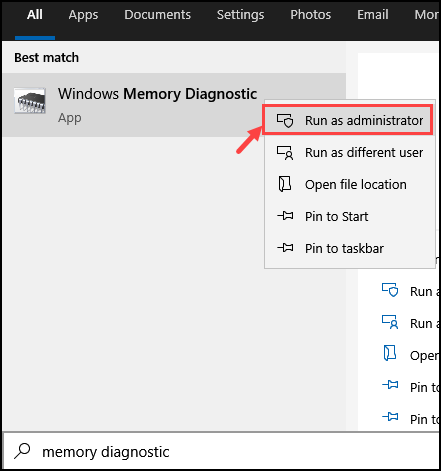
- Click on the “Restart now and check for problems” option.
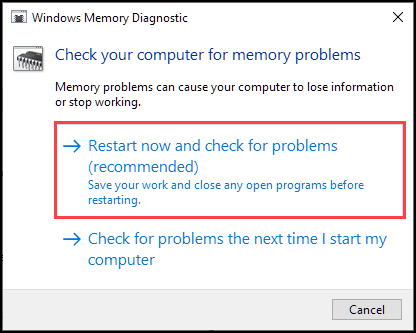
- After reboot, it would show you why you are getting a BSOD alert.
Check the RAM slot
If you have a desktop PC and can access the slot where the RAM is attached, check whether it is properly connected and functioning correctly. Also, ensure that the socket is not loose and bonded to the motherboard. For checking the RAM slot of a laptop, take professional help by visiting the nearest service center of your laptop manufacturer.
Stop Overclocking
If you are overclocking your system for some reason, it might cause the kernel security check failure. Uninstall the overclocking software and revert your PC to the default settings.
Conclusion
These are the best solutions to the kernel security check failure in the Windows 10 system. Even if you are not technically advanced, you can still easily apply these fixes by carefully following the instructions explained in this guide.
The kernel security check failure is one of the BSOD errors in which Windows fails to connect to the system’s bootable drive because of many reasons such as faulty Windows installation, outdated drivers, malware infection, etc.
If you are getting the “No Bootable Device Available” error, that means your system could not detect the hard disk or the partition where the Windows is installed.
Peter is an Electrical Engineer whose primary interest is tinkering with his computer. He is passionate about Windows 10 Platform and enjoys writing tips and tutorials about it.