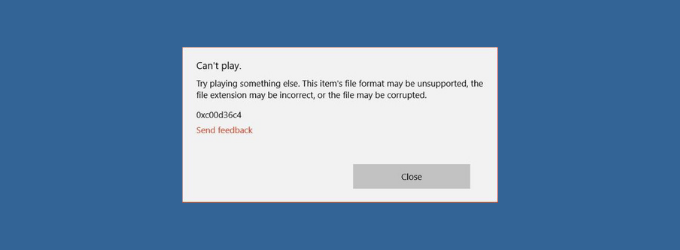Many Windows 10 users have reported that they have encountered the 0xc00d36c4 error while playing video files of some particular formats on media players. This error usually occurs when users try to play the MP4 format video file from external sources such as a USB drive or a DVD.
Getting stuck to video error 0xc00d36c4 can be the worst feeling, especially when you try to play a movie or video that you have kept on your watchlist for a long time.
To fix various Windows 10/11 problems, we recommend Outbyte PC Repair:
This software will repair common computer errors, protect you from file loss, malware damage, hardware failure, and optimise your computer for peak performance. In three simple steps, you can resolve PC issues and remove virus damage:
- Download Outbyte PC Repair Software
- Click Start Scan to detect Windows 10/11 issues that may be causing PC issues.
- Click Repair All to fix issues with your computer's security and performance.
This month, Outbyte has been downloaded by 23,167 readers.
However, you need to worry as this guide brings you multiple solutions to fix error code 0xc00d36c4 in Windows 10 system and make the video accessible again.
But before that, let us list out the possible reasons for the occurrence of this error.
Top Causes of Error 0xc00d36c4 in Windows 10
When any video file or format is inaccessible to a player in Windows 10, it will show you an error message along with the error code:
“Can’t Play. Try playing something else. This item’s file format may be unsupported, the file extension may be incorrect, or the file may be corrupted.”

There could be several reasons for video error 0xc00d36c4 to occur. The most possible of them are:
- Wrong or corrupted Codec
- The media player does not support the video format.
- Display Drivers or the player is outdated.
- The video file you are trying to play is corrupt.
- Windows Media Player has the copy-protected feature enabled (in case of DVD/CD videos)
- The video file’s extension might be incorrect.
- When Windows 10 is updated to the latest version
How to fix Error 0xc00d36c4?
Let us now list out the possible fixes to solve the video error 0xc00d36c4 and make the video file play.
Usually, error code 0xc00d36c4 occurs because your existing media player is incompatible with the video file format you are playing. While some media players, such as Windows Media Player, have the copyright protection feature, which doesn’t allow to play the copy-protected movies or videos. Some media players don’t have the required codecs to play some particular format videos.
In such cases, it is better to switch to another video player which is free from such limitations. One of the most popular alternatives to Windows Media Player is the VLC Media Player. It is an open-source freeware that supports a wide range of video and audio formats and multiple codecs. VLC is used by millions of Windows users and is entirely safe to download, install, and run. Here are the steps to install it on your system.
Download and install the latest setup file of VLC Media Player from its official site. It would be almost 38 MB in size.
After the download is completed, double-click on the file to initiate the installation.
Follow the on-screen instructions to install it.
Once the VLC player gets installed, right-click on the file you want to run, and from the context menu, select Open with VLC Media Player.
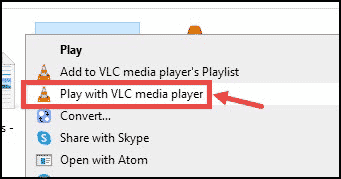
Though it is highly unlikely that VLC Media Player wouldn’t work for you, if still it doesn’t, you can try other players like Winamp, QuickTime, KMPlayer, etc., or move on to the next fix.
If the current video file format is the reason for the error code 0xc00d36c4, then converting it into another compatible format can fix the issue. For converting the video file format, use the popular and trusted converting tool. Alternatively, if you have the VLC media player, you can convert the file using it.
- Open the VLC Media Player
- Click on Media, and from the list, select Convert/Save.
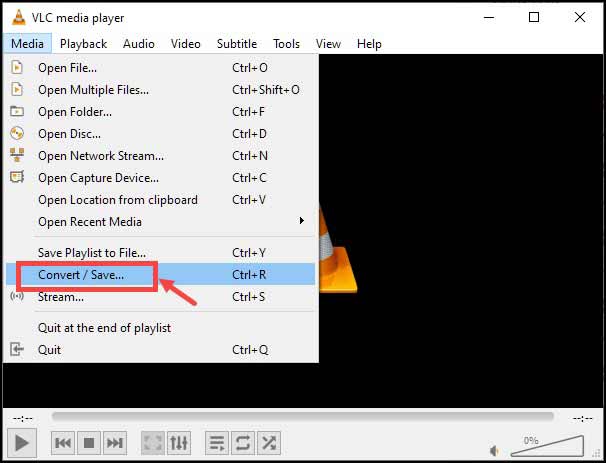
- Click on Add to add one or multiple files to convert.

- After the file is selected, click on the drop-down icon next to the Convert/Save option and select Convert.

- From the drop-down menu next to Profile, select the output format of the video.
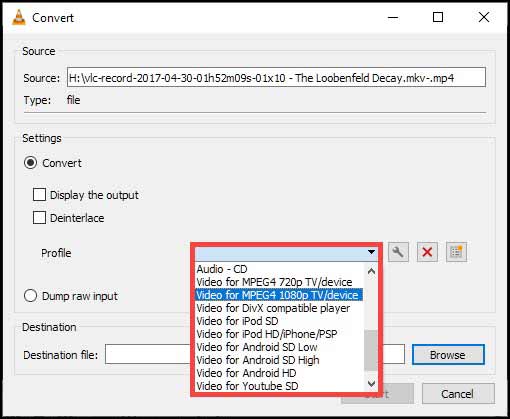
- Choose the destination and click on Start to begin the format process.
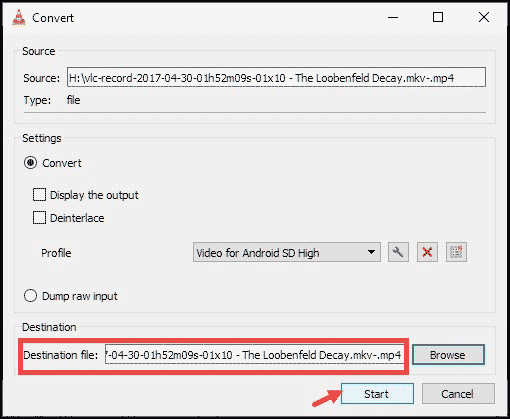
- Wait for some time, and your file(s) would be converted into the required format.
Players like Windows Media Player copy protects the media files which it burns, making it impossible to run the file in other players. So, to ensure that this does not happen in the future and to avoid error code 0xc00d36c4, configure the Windows Media Player settings to turn off the copy protection in Windows.
- Launch Windows Media Player and navigate to Organize -> Options.
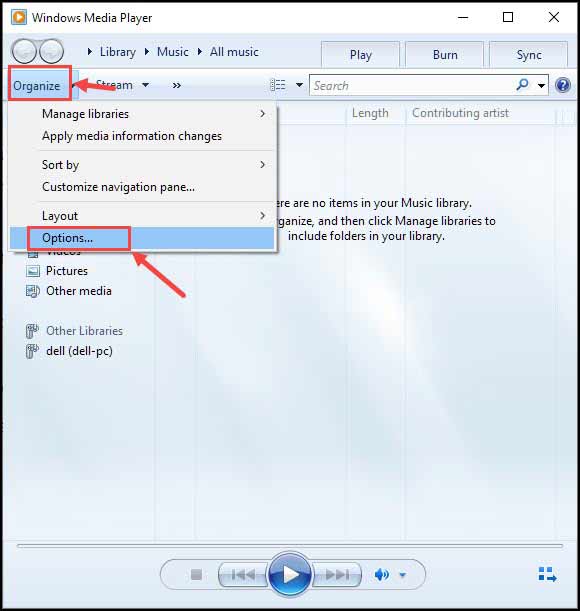
- Under the Rip Music tab, uncheck the “Copy Protect Music” option.
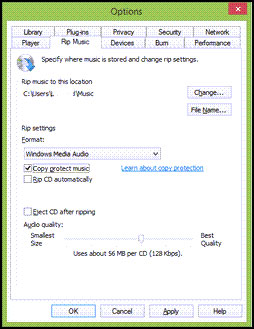
- Click OK and Apply to effect the changes.
Some media players like Windows Media Player display the video error 0xc00d36c4 as they are missing the supporting codec to play the file. In such a case, you can update the players with the missing codec pack. Here is how to do that in the Windows Media Player.
- Open the Windows Media Player.
- On the Tools menu, click Options.
- Click the Player tab, click to select the Download codecs automatically check box, and then click OK.
- Try to play the file and let the player install the missing codecs if prompted.
Sometimes when you try to play the video files from external devices such as a hard disk or Pendrive, the 0xc00d36c4 error can occur if the USB controller drivers are outdated. The outdated drivers can create a conflict between the player and the externally connected device. To update the drivers, follow this procedure.
- On your device, right-click on the Windows Start icon and select Device Manager.

- At the bottom, you will see the Universal Serial Bus controllers. Expand it.
- Right-click on each of the USB Drivers and select Update driver.

- Follow the on-screen instructions and complete the upgrading process.
- After updating all the USB hubs, restart the device, and try rerunning the video.
Updating the Display Adapters can also fix the 0xc00d36c4 error occurrence. Follow these steps to update your system’s display drivers.
- Navigate to Device Manager
- Look out for the Display Adapters.
- Right-click on each of the Display Adapters and select Update driver.
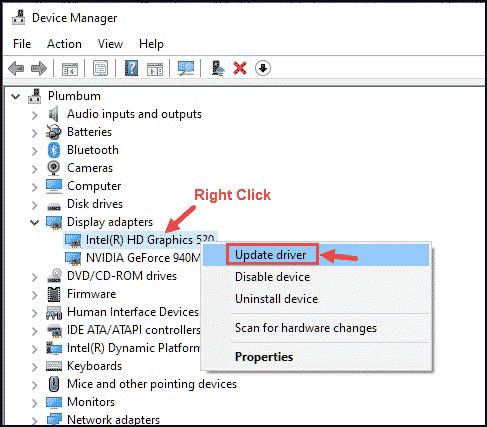
- Follow the on-screen instructions to complete the updating.
- After restarting the system, rerun the video and check if the error persists.
Some video files cause error code 0xc00d36c4 while they are played from an external device. The media players might create a conflict between the external hardware and the video file, so you can move that file from the external source to your system and then try playing it.
Bottom Line
As mentioned in the beginning, the video error code 0xc00d36c4 while playing video can be really frustrating, especially for those who are not tech-savvy. However, with the solutions provided in this guide, anyone with a basic knowledge of running a computer can fix error code 0xc00d36c4 easily. If the problem persists, then there might be some problem with your video file. Either it is encrypted or somehow got corrupted. If that is the case, you can use some Video Repairing Tools to fix your video files.
Peter is an Electrical Engineer whose primary interest is tinkering with his computer. He is passionate about Windows 10 Platform and enjoys writing tips and tutorials about it.