When you type something on the Windows search bar while searching for a file, folder, or an application on your Windows 10 system, you might have noticed that along with local suggestions; you are also shown suggestions from the web.
These web suggestions are basically the Bing search queries. Clicking on any of those would lead you to the Bing search engine on the Edge Browser.
To fix various Windows 10/11 problems, we recommend Outbyte PC Repair:
This software will repair common computer errors, protect you from file loss, malware damage, hardware failure, and optimise your computer for peak performance. In three simple steps, you can resolve PC issues and remove virus damage:
- Download Outbyte PC Repair Software
- Click Start Scan to detect Windows 10/11 issues that may be causing PC issues.
- Click Repair All to fix issues with your computer's security and performance.
This month, Outbyte has been downloaded by 23,167 readers.
It sometimes becomes irritating, especially while searching for the local files. Moreover, most people do not even use Edge at all for their searches.
It might be helpful sometimes, but many times Windows search prioritizes Bing’s query over the local search, and that is unacceptable for anyone.
If you are one of those whose annoyance level has reached the peak because of Bing search and wants to disable it from the Windows search permanently, then you are at the right place.
In this post, we would guide you on how to remove Bing from Windows 10 altogether.
Warning: Since, in this guide, we are going to tinker with Windows Registry Editor, it is recommended to take a backup of that before amending.
Disable Bing Results in Start Menu
We would now list out the steps to disable the Bing from Start Menu. Before that, keep in mind that disabling Bing would also disable the quick calculations, conversions, and other short tricks which you might be using. So do not disable Bing if you use these quick tricks.
- Open Run Dialog
Open the Run Dialog box by pressing Windows key + R
- Enter regedit
In the blank space of Run Dialog Box type regedit and press the Enter key.

- Navigate to Edit Registry
Copy and paste the following path in the Registry Editor window:
HKEY_CURRENT_USER\SOFTWARE\Microsoft\Windows\CurrentVersion\Search - Add a DWORD
On the left pane, right-click on the Search folder and select New->DWORD(32-bit)
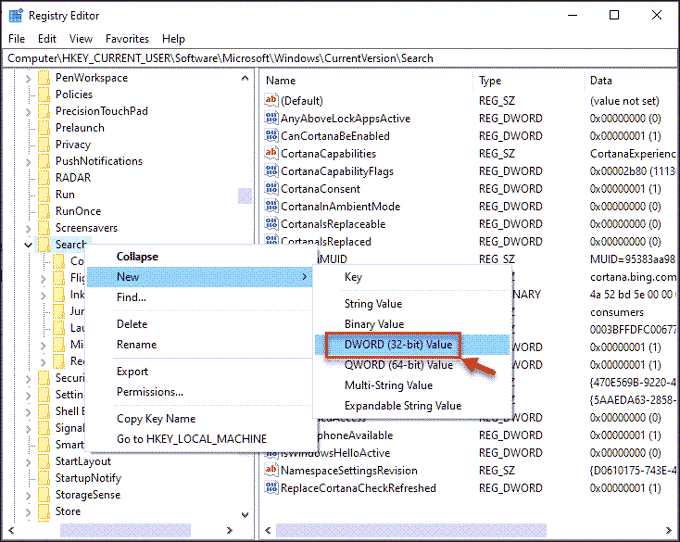
- Name the DWORD as “AllowSearchToUseLocation”
- Set its Value data
Double click on it and make sure that its Value data is set to 0.
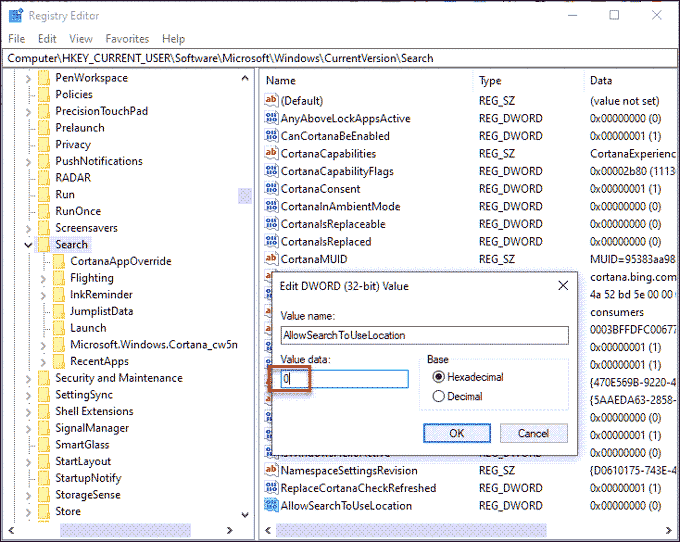
- Create another DWORD
Again, on the left pane, right-click on the Search folder and select New->DWORD(32-bit)
- Name this DWORD as “BingSearchEnabled”
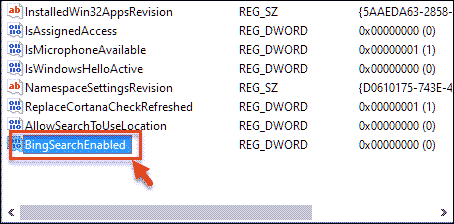
- Set its Value Data
Double click on it to check its Value data is 0 or not. If not, then set it 0.
- Edit “CortanaConsent” DWORD
Now search for “CortanaConsent” DWORD under the Search Folder and set its Value data as 0. If you cannot find the “CortanaConsent,” then create one using steps of how you created the above two DWORD keys.
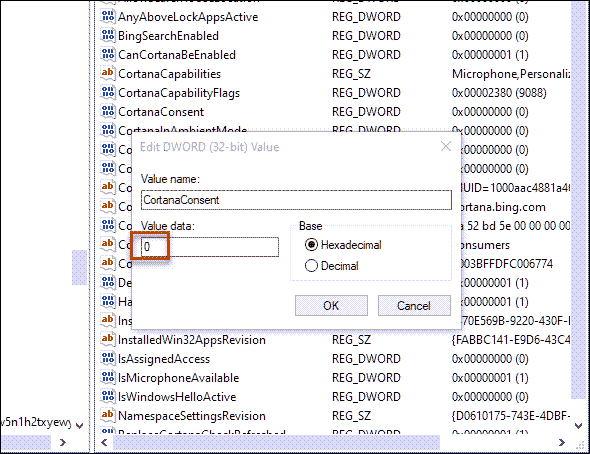
- Restart the System
Close the Registry Editor and restart the system.
That is it. You have successfully disabled the Bing from the Windows Search. To check it, after your computer gets a restart, search for any query on Windows search, you would only see the local searches, and if nothing is found locally related to your search, it would simply display “No results found for the query.”

Conclusion and FAQs
So this is how you can completely remove the Bing from the Windows start menu search. Follow the steps so that you don’t damage the other registries. Now we would answer some FAQs related to the Bing search.
To remove the Bing permanently from Windows 10, follow the steps provided in this guide. You would surely get rid of it because the method is self-tested on Windows 10 version 1909.
You can easily enable Bing again by deleting the newly created DWORD keys – “AllowSearchToUseLocation” and “BingSearchEnabled.” Also, set the Value data of “CortanaConsent” as 1.
It depends on the user. If you use quick search and options like quick calculation and conversions using Windows search, then it is fine to remain Bing enabled. Performance-wise disabling would slightly decrease the load on the system because search would be limited to local only.
Peter is an Electrical Engineer whose primary interest is tinkering with his computer. He is passionate about Windows 10 Platform and enjoys writing tips and tutorials about it.

