The increasing Internet speed allows the realization of countless innovation. That includes the ability to connect and control a computer remotely. In the past, controlling a computer from another device requires expertise in computer networking and computer systems. However, Windows 10 has made it much easier to control a PC from far away.
Controlling Windows 10 remotely opens a lot of opportunities. Troubleshooting a friend’s computer can now be done using your computer. Also, you can easily access your computer through your smartphone when you are not at home. Follow the steps and tips below how to set-up Windows 10’s remote desktop.
To fix various Windows 10/11 problems, we recommend Outbyte PC Repair:
This software will repair common computer errors, protect you from file loss, malware damage, hardware failure, and optimise your computer for peak performance. In three simple steps, you can resolve PC issues and remove virus damage:
- Download Outbyte PC Repair Software
- Click Start Scan to detect Windows 10/11 issues that may be causing PC issues.
- Click Repair All to fix issues with your computer's security and performance.
This month, Outbyte has been downloaded by 23,167 readers.
Controlling Windows 10 Remotely
Local Network Access-Windows 10 Remote Desktop
Alternative Solution- Chrome Remote Desktop
- check
- check
- check
- check
Local Network Access – Windows 10 Remote Desktop
Enable Remote Access
Windows 10 has a nifty remote desktop application which makes set-up easy. First, follow the instructions below to the PC to which you want to connect. For instance, if you want to connect to your home PC from another computer or smartphone, you need to enable the remote access using the steps below.
Open Settings by clicking on the cog icon on the Start Menu.

Click System.

On System, click Remote Desktop on the left-side menu. Click the slider under Enable Remote Desktop. Also, take note of the PC name under Use this PC name to connect from your remote device.

Important Notes on Remote Desktop Client
In the past, we have featured how to allow remote connections to a computer. This method still works. However, starting Windows 10 Fall Creator Update (1709), the method above is preferred. Microsoft is gradually retiring legacy interfaces so, it is better to get used to enable remote access using the methods above.

It is also important to note that not all Windows 10 machines support remote access. The ability to grant remote access is only available in Windows 10 Pro and above. Windows 10 Home and below cannot grant remote access. You need to upgrade to Windows 10 Pro or higher if you want to do so.
However, you can run Remote Desktop client on any Windows 10 PC and remotely control another PC. That means, if your PC is running Windows 10 Home Edition, you cannot remotely control it from another device. But, you can use it to remotely control another Windows 10 PC.
Controlling Windows 10 Remotely
Now that your PC allows remote access, you can remotely control it from another device. Start by downloading the Remote Desktop client from Microsoft Store.

Create a Remote Desktop connection in the client. Click + Add on the upper-right corner.

Click Desktop since you are connecting to a computer. Remote resources pertain to RemoteApp programs, session-based desktops, and virtual desktops. Since you are connecting to a PC, we will focus on Desktop.

Supply the PC name of the computer that you want to remotely control (hint: the PC name you noted from the previous section). Add a user account by clicking the + sign on the right-side of User account. You can also leave this on Ask me every time option and the client will ask for the username and password every time you connect.

Add the username and password for the PC you are trying to connect. Normally, this is the primary account of that computer. The username format depends on how you created the user profile on the other computer. Local usernames are typically just combinations of alphanumeric characters. Computers belonging to a separate network or domain may have the domain\user_name format. PC users with machines synced to their Microsoft account normally have the user_name@domain.com format.

Hit Save to add the account. Then, hit Save again to create this desktop connection. You will now see this desktop in your Saved Desktops.

Click the Desktop you just created.

It will try to find the indicated computer in the local network. It will remotely access the desktop as long as all the credentials are correct. From there, you can start remotely controlling the other machine. Note that this is subject to the quality and the type of your network e.g. wired, wireless, etc.
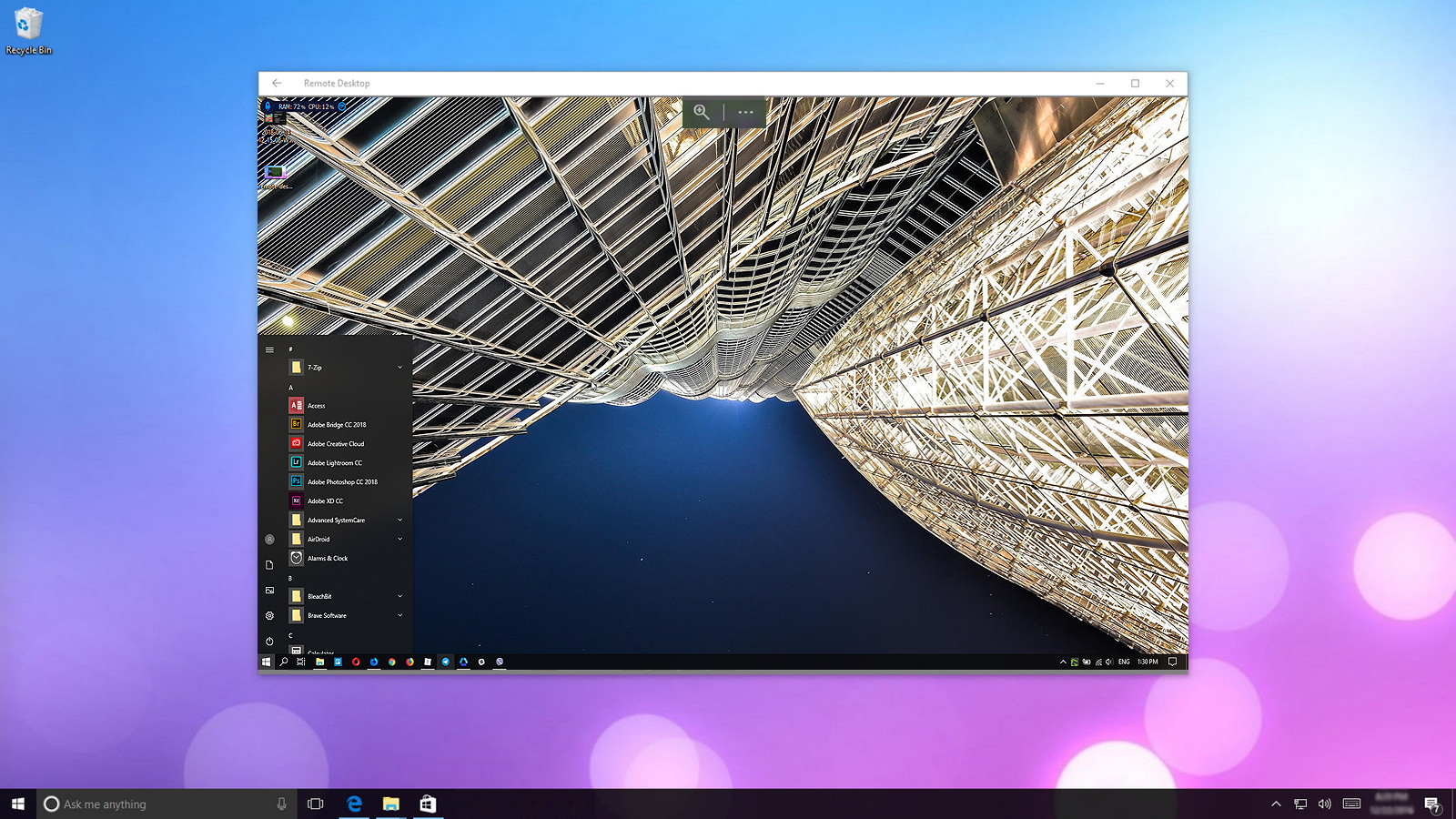
Accessing your computer outside your local network needs a bit of familiarity with router settings, port forwarding, and network properties. Check the steps at Microsoft’s Remote Desktop documentation.
The Remote Desktop client is also available in Android, iOS, and MacOS. For more details, head over to the Microsoft documentation for Remote Desktop.
Alternative Solution – Chrome Remote Desktop
What if you want to remotely control a Windows 10 Home Edition machine? Or you just want a quick way to remotely control another Windows 10 PC? Or an easier set up to access a PC outside your network?
Chrome Remote Desktop is an easy solution for a quick remote access need.
Set-up Host Computer
Just like the native Windows 10 Remote Desktop solution, you will need to set-up the host computer (the computer that you want to access remotely). Follow the steps below:
First, make sure that you have Google Chrome. Consequently, sign-up for a free Google Account if you don’t have one yet. If you do, sign-in. Then, head over to the Chrome Remote Desktop page. To start the set-up, click the Remote Access button on the top-right corner.
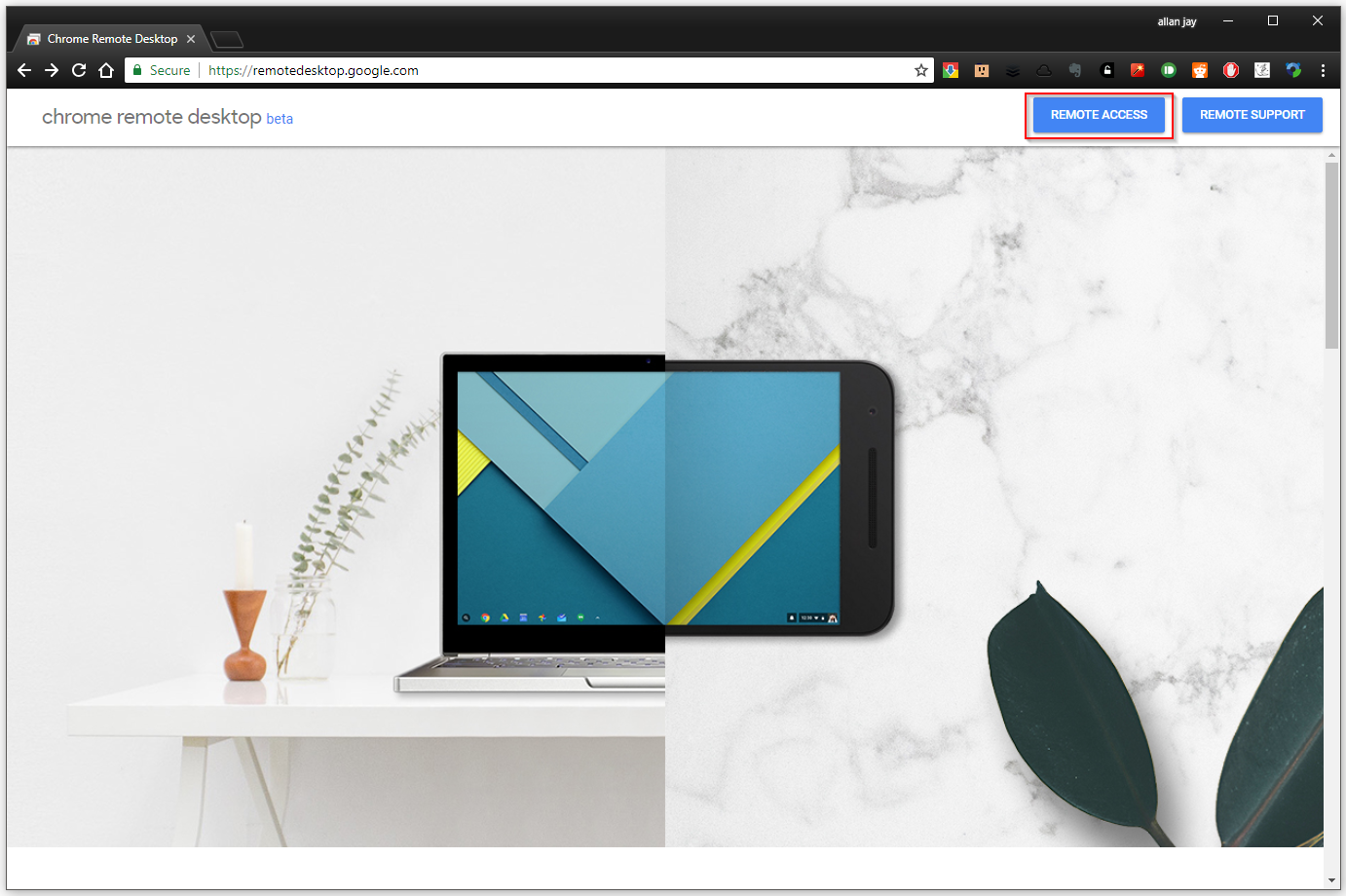
It will take you to the set-up page. Click the download button.

It will ask your permission to download the host extension. Click Add extension.

After the download, go back to the page and click the Accept & Install button.

Name the computer to easily recognize it from the network.

Choose a PIN of at least six digits. This will be used to access this particular device.
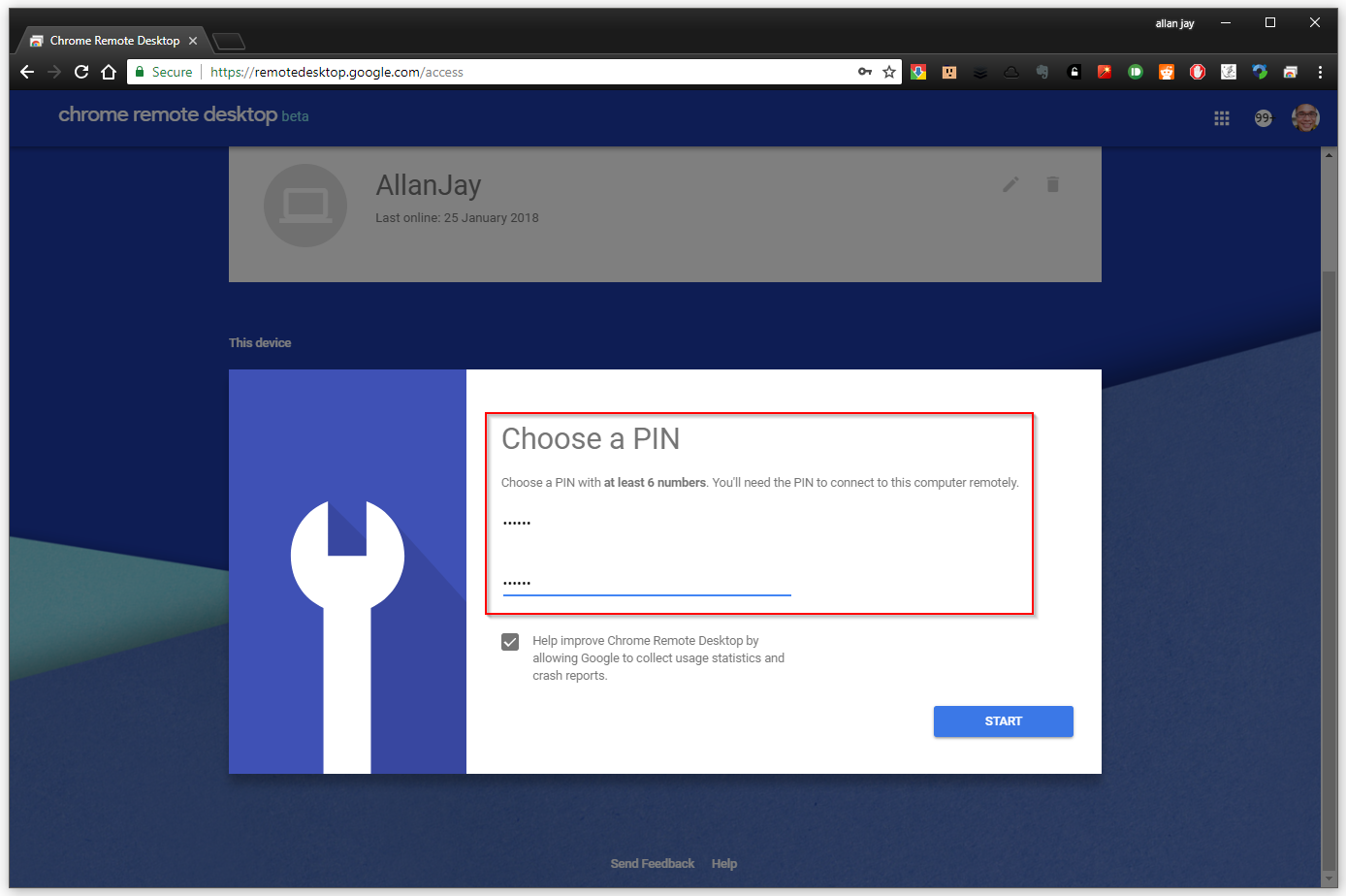
The next page should show you the device under This device. You are now ready to access this device remotely.
There are different ways of controlling the host computer remotely.
Controlling your Computer on the Web
One way to remotely control the host computer is through your Google account. First, make sure that the host computer is turned on. You do not need to run Google Chrome on the host computer. The Chrome Remote Desktop application will be running in the background once you turn on the computer.
When you want to access the host computer from any computer, sign-in to your Google Account. This account should be similar to the account where you set-up the host computer.

Then, go to the Chrome Remote Desktop website. Note that you do not need to be on the same network as the host computer. The connection happens over the Internet. You should see the host desktop/s.

To successfully connect, the desktop should be Online. Click the host desktop that you want to remotely control.
The next page will ask you to enter the PIN that you set-up from the previous section. Check Remember my PIN on this device if you want your browser to remember the PIN. Uncheck if you are planning to use it temporarily.

On the host desktop, a dialog should appear once a client computer successfully connects to the host PC. Note that Chrome Remote Desktop automatically grants remote control to a connecting PC. However, it does not block the host PC from controlling the computer as well. You can easily end the remote access session by clicking Stop Sharing.

Controlling your Computer through an Android Device
Surprisingly, Chrome Remote Desktop is quite responsive over mobile data or Wi-Fi. First, download the Android app from the Google Play Store.

On the application, tap the hamburger icon on the top-left corner of the screen. Choose the account associated with the host computer. Alternatively, you can tap Add account if it is not logged in yet.

Your host computer should appear under My Computers. Refresh the list by tapping the refresh button on the top-right corner of the screen. Tap the host desktop. A blue computer icon indicates that the host computer is online and available.

Enter the PIN that you set-up in the host computer.

This will automatically connect you to the host computer. Even in Android app, you can access the keyboard for text input. Additionally, you can switch between mouse control or trackpad control. Swipe down from the top to show these options.

The remote screen adjusts automatically with the orientation of the phone screen. Of course, it is best when the screen is rotated horizontally. You can zoom using two fingers for smaller screens. For more gestures, you can check the Google support page.
Flexibility with the Chrome Remote Desktop Extension
So far, you are able to remotely control your Windows 10 PC using your Google Account over the web or through an Android app. However, what if someone else needs to access your PC? Or you need to access a friend’s computer? You cannot ask for their Google Account credentials as this will put their privacy at risk.
Use the official Chrome Remote Desktop extension for more flexibility in remotely controlling another computer. Note that this is different from the host extension app that you installed on the host computer. Also, the host computer does not necessarily need the Chrome Remote Desktop extension. However, the extension will allow greater control over who can gain access to the host computer. So, it is a good idea to install it anyway.
As you will be using an extension, you will need Google Chrome. Then, head over to the Chrome Remote Desktop extension page. Download and install as you would any Google Chrome extension.

After installation, go to chrome://apps. Click the Chrome Remote Desktop.

This will launch a separate window for the extension app. You can close Google Chrome at this point. Alternatively, you can search Chrome Remote Desktop on the Search Menu so you don’t have to open Google Chrome.

Sharing Remote Control of your Computer
If you are on the host computer and you want someone to remote control your machine, click the green Share button under Remote Assistance.

The extension app will generate a one-time access code. Share this with the client computer that will access the host computer. The other computer should have the Chrome Remote Desktop extension installed as well.

Controlling a Shared Computer
If you are on the client computer and you want to remotely control the host computer, you should have the one-time access code from the host computer. Then, click the Access button under Remote Assistance.

Enter the access code without spaces. Click Connect.

This will automatically launch the remote control window to access the host computer.

Managing the Host Computer using the Extension
While it is not necessary to install the extension app on the host computer, it is a good idea to do so as it allows greater control over the host computer.
Under My Computers, you will see all the host computers associated with the logged in Google Account (see top-right corner).

Click Disable remote connections button to disconnect the host computer from all client computers. Also, click Change PIN to change the security PIN which you should do regularly. Click View/edit to see all devices which do not need a PIN every time they try to access the host computer. For example, the devices that you used to remote control the host PC using the Web or Android app.

Final Thoughts
Remote control of a computer allows greater accessibility to your machines. It makes it easy to control your computer without having to move. You can also troubleshoot a friend’s PC even if they live in the next city. However, it is important to note that remote access opens your computer to security risks. Make sure that you have layers of protection in place. Installing a robust anti-malware, strong firewall settings, and being mindful of your digital footprints make it a bit safer during remote access sessions.
Further Reading

6 Best Network Attached Storage (NAS) Drives

How to Transfer Files over WiFi between Windows 10
Allan Jay is a web developer who loves to read and watch tech reviews, especially cutting-edge technologies. He likes exploring and taking photos of the places he visited.


Not a simple word for TeamViewer, which is one of the most popular
remote control solutions?